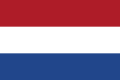In this guide, we will see how the Tracking module of FRAMEWORK360 works.
What is Web Tracking?
Web Tracking is one of the many exclusive features that Framework360 offers you. With this feature, we can track exactly what people do within our website.
Step 1: Create a new project
The first thing to do will be to go to the platform and navigate to the section in the left menu called Tracking.
Within this section, we will have the opportunity to create a new project through the button located at the top right Add.
![]()
Step 2: Let's enter the Project Data
When creating the project, we will immediately be in the Settings section where we can insert all the data related to our project.
The first data that we will enter are the Project Data.
![]()
In this section, we will enter the project name and the domain, meaning, we can decide whether to use the project on the current site or on another website.
In setting up the domain of another website, Framework360 will create a Tracking code that we must insert in the Footer of the website where we want to use the project. We can retrieve the code by clicking on Integration Code as shown in the figure:
![]()
Step 3: Let's Insert the Tracking Codes
After entering the Project Data, as explained in the previous step, now to complete the creation of the project we need to insert the various IDs of the different Tracking Scripts into the Tracking Data section.
The screen that Framework360 will present us for entering the various IDs will be as follows:
![]()
Framework360 gives us the ability to integrate various Tracking options including:
- The Google Analytics UA
- The Facebook Pixel ID
- The Albacross ID
For those unfamiliar with it, Albacross is a tool that allows us to know which companies are visiting our website.
Albacross can be very important for B2B when we would like to reconnect with companies that have visited our website and are potentially interested in our services.
- The Yandex Metrica ID
For those who do not know Yandex Metrica, it is a software that allows us to generate heat maps and record mouse movement, which could be very important to understand the usability of the site or how customers use the web interface.
Step 4: Let's Set the Goals We're Interested In
After completing the entry of all our project data, we move on to setting goals. To set goals, click on the Goals item at the top of the section as shown in the figure:
![]()
In the Goals screen, we will find all the goals that Framework360 allows us to track.
Goal Calls
The Calls goal allows us to track clicks on certain telephone numbers present on our website.
Goal Email
This goal enables us to track clicks that visitors make on email addresses present on our website.
Goal Click
With the goal Click, we can track visitors who have clicked on certain buttons on our website.
Goal Referer
Through this very important goal, we can find out from which sites we are getting visits. For example, if we have partner sites, we could know from which of these the visitors came to our site.
Goal Session Duration
This feature allows us to track how long visitors have stayed on our website. For instance, if our goal is to know how many people stayed more than 2 minutes on the site because perhaps we run an e-commerce and such duration indicates a real interest in purchasing a product, this function will be able to track all visitors with a minimum stay of 2 minutes.
Goal Content View
This allows us to track hidden content, for example, if we hide premium content behind a form this feature will trace when visitors have left their data in the form and viewed the content.
Goal Form Submission
Through this function we could see all the people who have submitted a form.
Goals Search, Add to Cart, and Purchase
These goals will allow us to track all those actions that are important for a website that allows online transactions such as, for example, an e-commerce site.
How to set up the Calls goal?
![]()
With this function, as we were saying earlier, we could track potential phone calls.
Firstly, we will click on the Calls feature and go on to set the objective.
At this point, Framework360 allows us, through a drop-down menu as shown in the figure, to choose whether to track all phone numbers present on the site or manually select the numbers to track. Moreover, we will have the option to decide if the phone numbers to be tracked are visible on the site or hidden.
![]()
At this point, Framework360 gives us the possibility to send the data to advertising platforms that we added at step 3, platforms like Facebook or Google.
![]()
How to track Clicks?
Now let's see how to set up one of the fundamental functions of the Tracking department, that is, we will see how to track visitors who click on a specific button.
The first thing to do will be to click on the Click goal.
![]()
Once inside Framework360 it will give us the possibility to choose the method to track our button. We could:
- Either select the method through the Selection Method, for example, we might choose the function that allows us to specify the destination link of the desired button.
![]()
- Or we could use Visual Selection.
Visual selection will give us the possibility to open an iframe of the website where we could directly click on the button we are interested in tracking.
![]()
At this point, all we have to do is name our goal and click on Add Click.