In this tutorial, we will see how to set up cash on delivery on a website built on Framework360. Cash on delivery is the payment method that allows customers to pay for an order made online upon the delivery of the package.
Step 1: Access the "Payments" section
First, let's go to the "Payments" option, which is in the sidebar on the left of our environment, by following these steps:
Settings > Sales > Payments
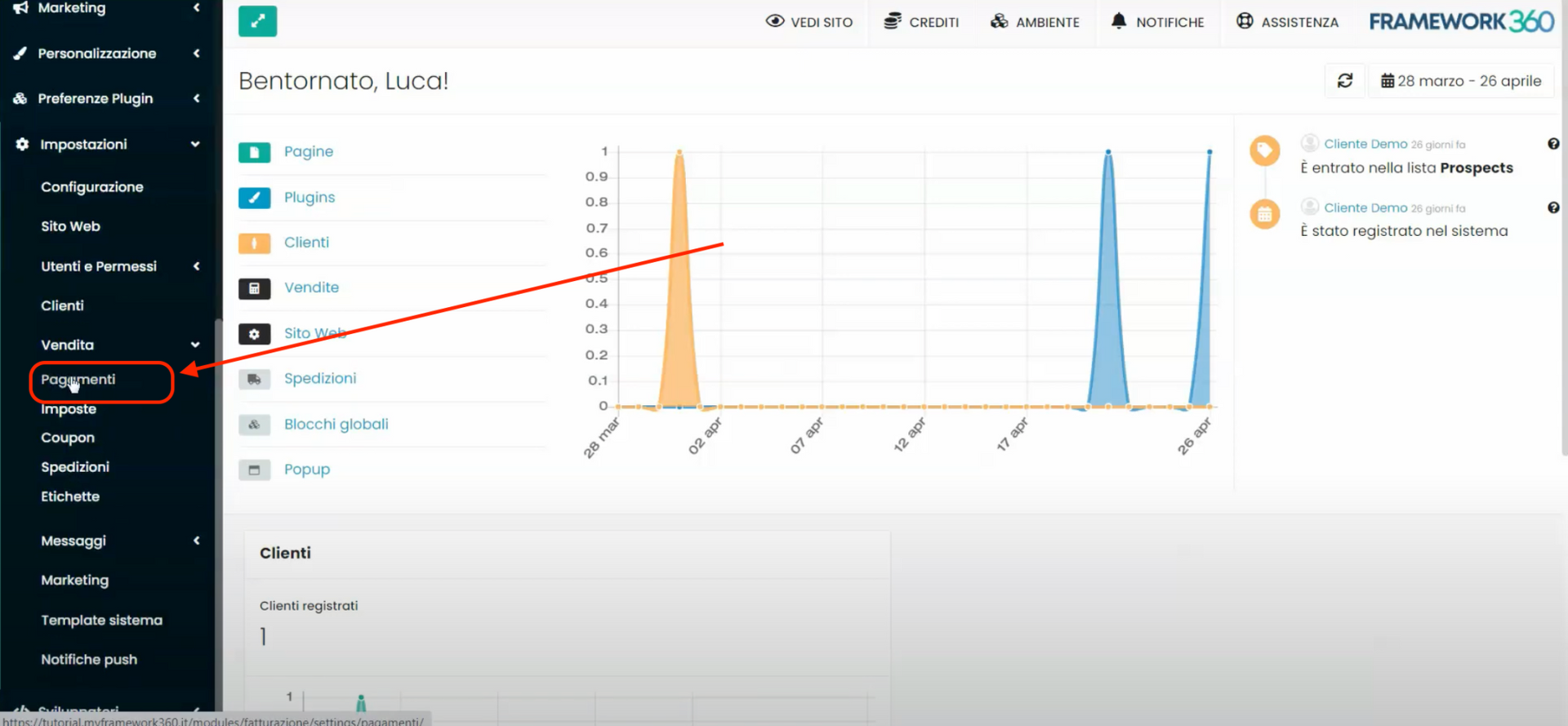
Step 2: Set up the "Cash on Delivery" payment method
Within the payments section, we will find two tabs: “Offline Payments” and “Web Payments”. Let's navigate to the “Web Payments” tab, where several payment methods will be available. Scroll down until you reach the “Cash on Delivery” payment method.

At this point, click on the “Activate Cash on Delivery” option.
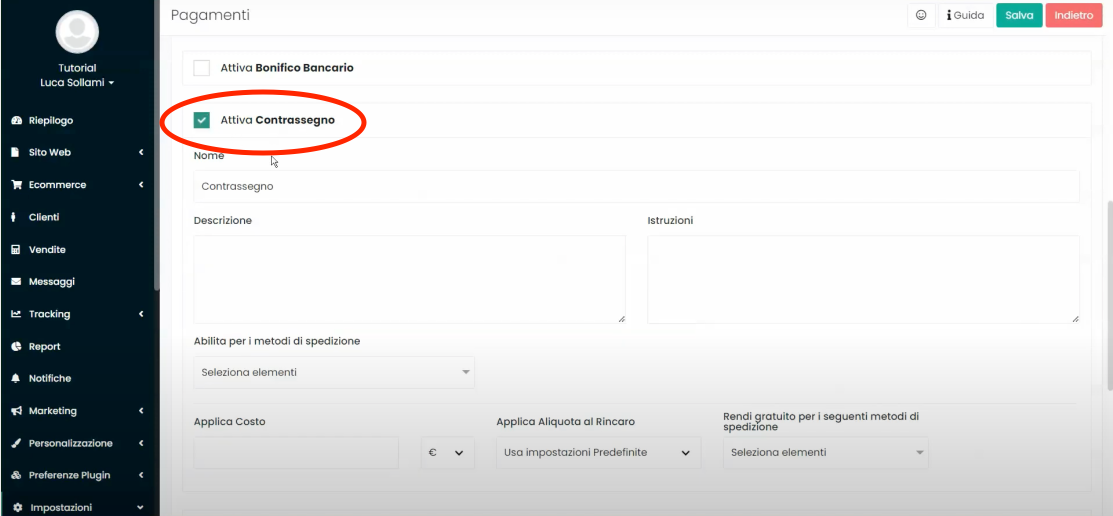
Once the tag is activated, within the editing section that will open under the heading "Activate Tag", we can modify some settings related to this payment method. We can change the name, for example, we can call it "Cash on Delivery". We can add an optional description that the customer will see during the purchase. We can enable this type of payment for certain shipping methods.
Furthermore, within the "Apply Cost" option, we have the possibility to define the price to be charged for cash on delivery payments, which can be a fixed price or a percentage of the value of the product sold, generally a fixed value ranging from 2 to 4 euros is used. To the right of the "Apply Cost" entry, we find the "Apply Tax Rate to Markup" entry where we can decide which type of tax rate should be applied to cash on delivery among those we have set up in the system (if you want to know how to manage tax rates with Framework360 you can consult the dedicated tutorial).
clicking here); it is generally recommended to leave the default setting, which is, “Use Default Settings”. Lastly, within the "Make free for the following shipping methods" option, we can decide for which shipping methods, for which we have set cash on delivery, this should be free.
Once the settings are completed, click on the green button at the top right “Save” to enable the payment method.
How to manage orders with cash on delivery
At this point, should the customer proceed to checkout and select one of the shipping methods for which cash on delivery is available, they will find this option among the various payment methods as well.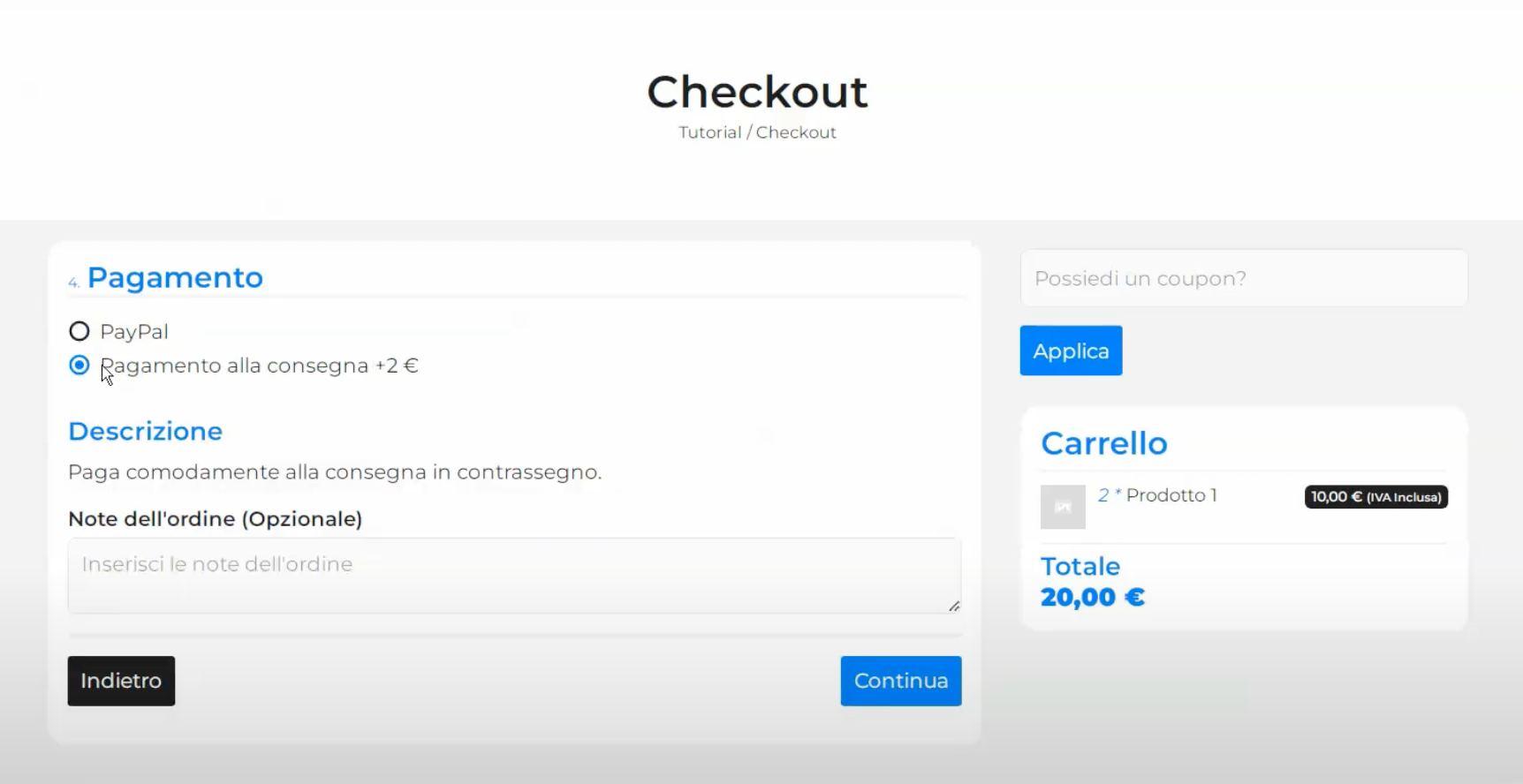
Once the order has been placed, we will be able to manage it by accessing the “Sales” section, located within the left sidebar of our environment. By clicking on the order, we will be able to view its details, such as the name of the customer, the product purchased, the shipping method, and the payment method.
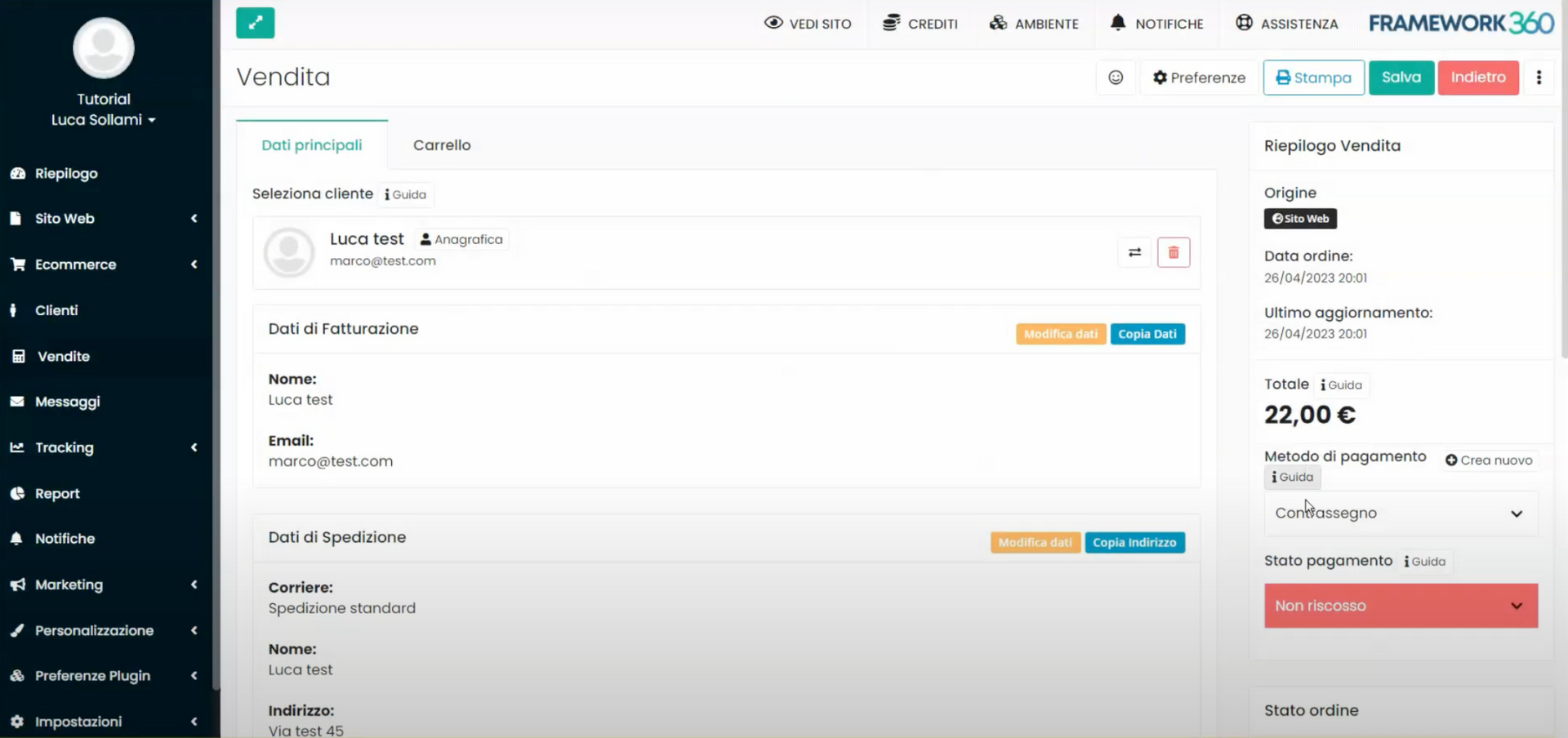
If the order has been placed with cash on delivery, we can change the payment status to “Collected” once the shipment has been completed and we have received the payment upon delivery. We can also change the order status to “Shipped” when the order is dispatched.

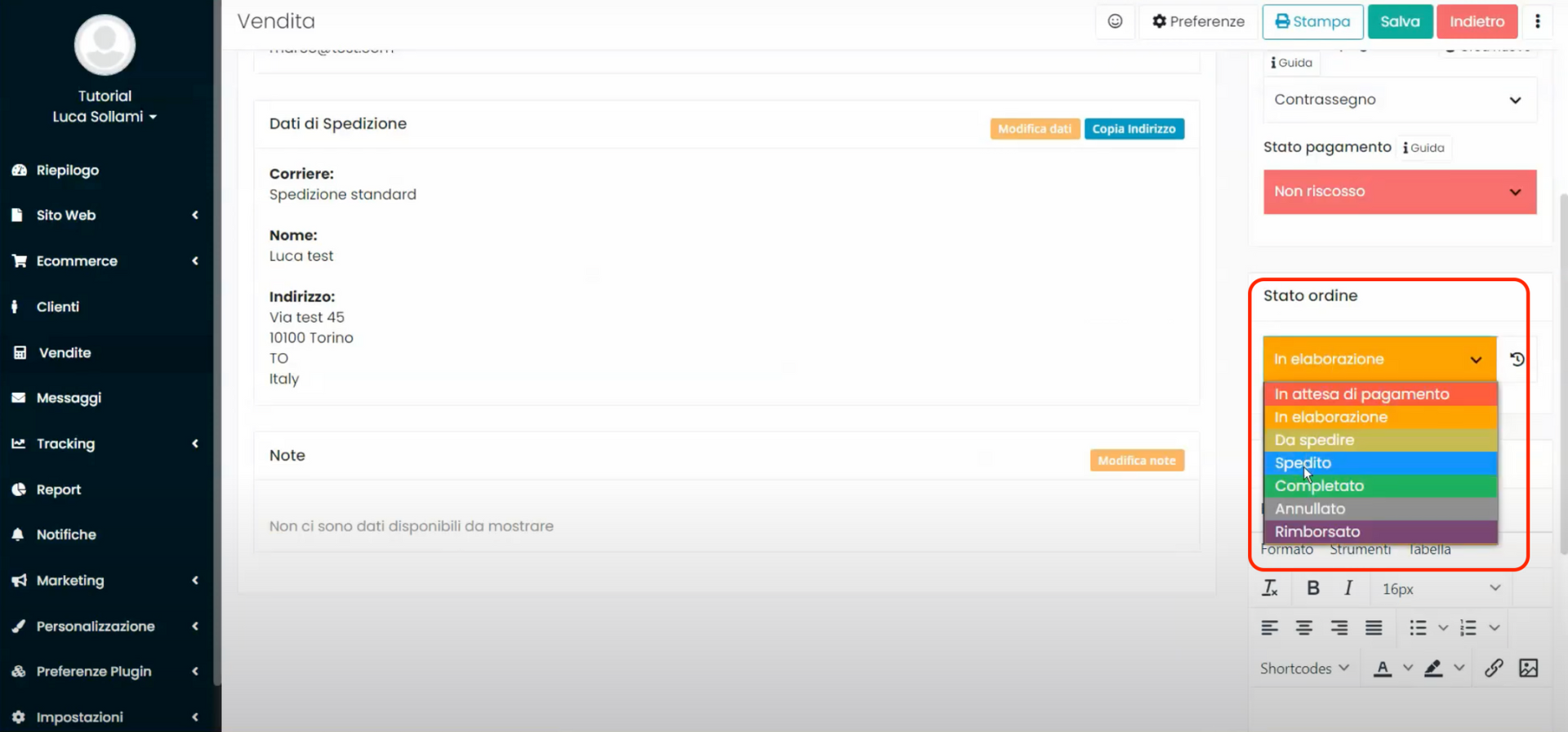
One piece of advice we give you when receiving orders to be paid by cash on delivery is to call the customer to ensure that the package will be picked up, because it often happens that for orders placed with payment on delivery, the person who placed the order then does not want to pick it up. Therefore, to protect yourself, it is always advisable to make a phone call to the customer and get confirmation of their willingness to purchase.







