Within this guide, we will understand how to contact a client via SMS through the Framework360 platform.
Step 1: Select the client
First, we should go to the Clients module through the main menu of Framework360, select the desired client present within the client registry.
Once we enter the desired client's card, we will face the following screen:
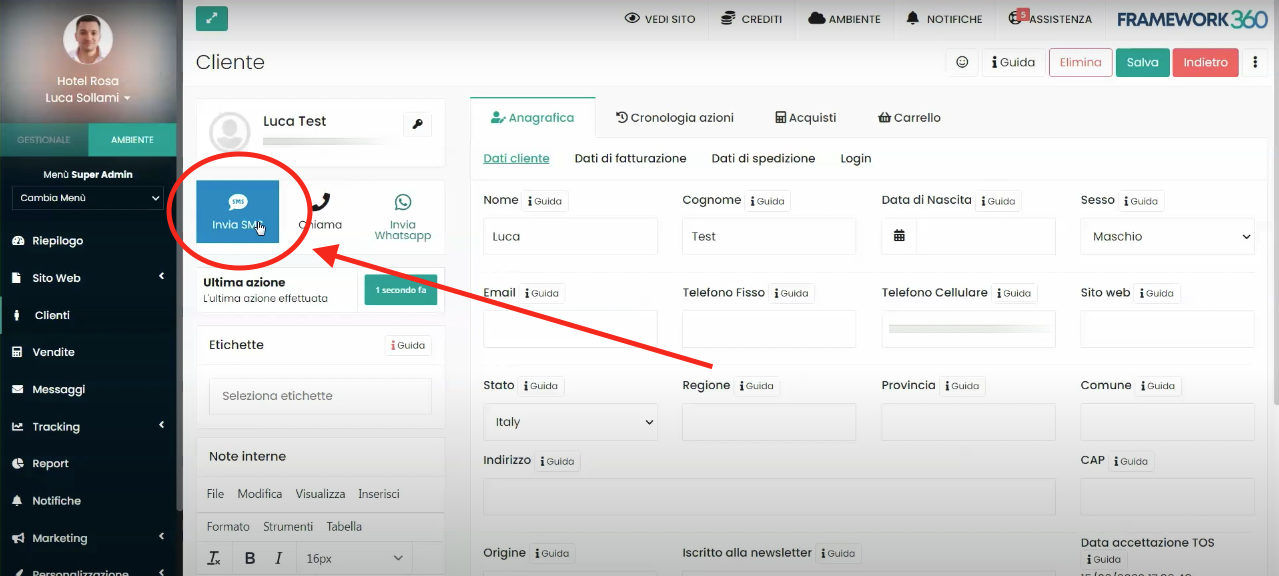
As highlighted in the figure by clicking on the Send SMS button we can compose and send an SMS to the client.
Attention!
The sending of the SMS requires the use of credits, therefore, before sending the SMS Framework360 asks for confirmation of credit usage or in case of lack of credits it asks us to purchase credits.

Once we have entered the number of credits we wish to purchase, we click on the Purchase credits button to complete the purchase.
The available credits can be viewed in the Topbar of our Framework360 environment.
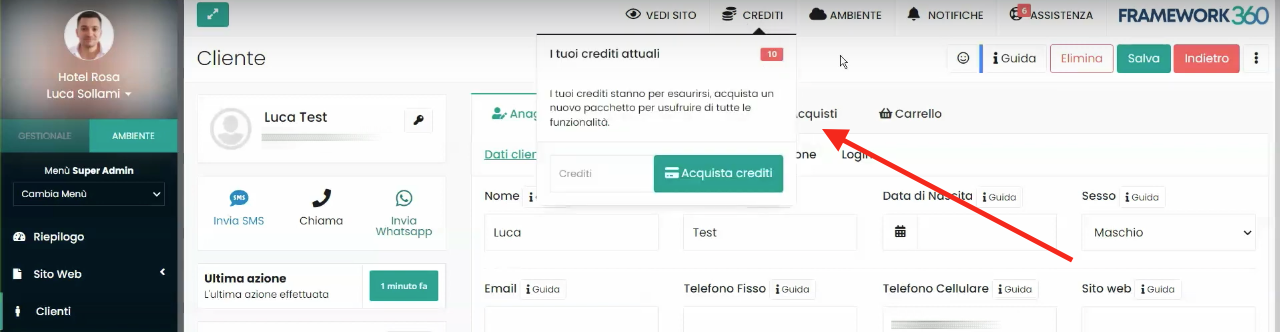
Step 2: Sending Bulk SMS
To send bulk SMS, all we need to do is create a new campaign by going to the module Please note that I've translated only the text and left HTML tags and image URLs unchanged. Campaign from the main menu of Framework360 by following these steps:
Marketing > Campaigns
In creating the campaign, we should select the standard campaign type and choose a list of customers to whom we wish to send an SMS.
If you want to understand better in depth what the Marketing Module of Framework360 allows us to do and how to create a new campaign, you can consult the guide that I specifically created for this module by clicking here.
Step 3: Change Sender
Framework360 also gives us the possibility to choose which sender to send the SMS with.
To create a new sender, we should go to the specific section within the main menu of Framework360 following these steps:
Marketing > Senders
Once inside the Senders area, we should click on the top right button Add to create our sender.
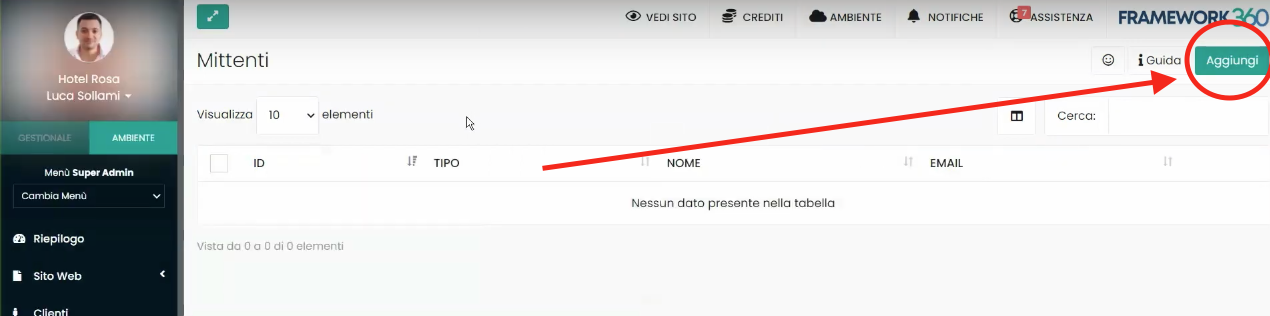
Once we have created our new Framework360 sender, when sending an SMS, it will give us the option to choose the sender we would like to use from those created.







