In this guide, we will see how push notifications work and how to send them using Framework360 on our customers' or potential customers' devices.
What are push notifications?
Push notifications are the classic notifications that appear on one's mobile phone sent by apps installed on the device; moreover, push notifications can also be sent to Windows PCs.
We will now look at a few simple steps on how to create and make the most of push notifications.
Step 1: Enable push notifications
To enable push notifications, we need to go to the submenu of Framework360's main menu Notification Preferences by following these steps:
Settings > Push Notifications > Notification Preferences
Once inside the screen, we need to enable the option Request Subscription when opening the page as shown in the figure:
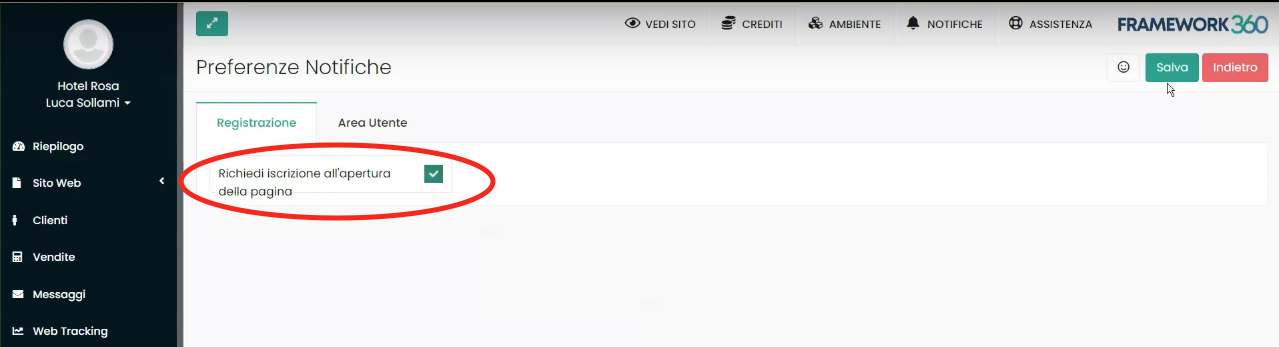
By doing so, the first time our visitor enters our site, a popup will appear asking them to allow our site to show them notifications as highlighted in the figure:
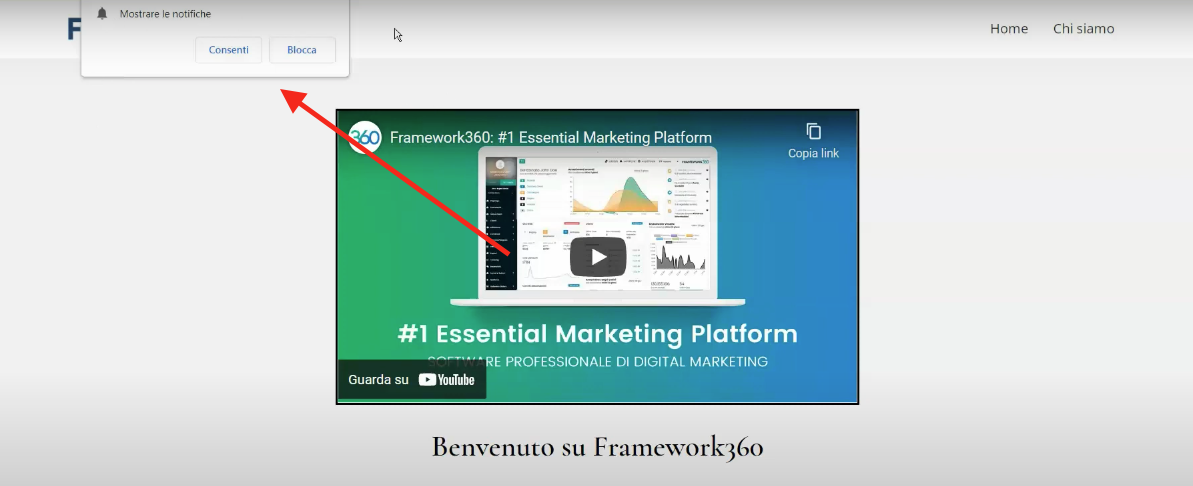
Once our customer allows the sending of notifications, at the same time an empty customer record will be created in the Framework360 Clients section, as we can see in the example:
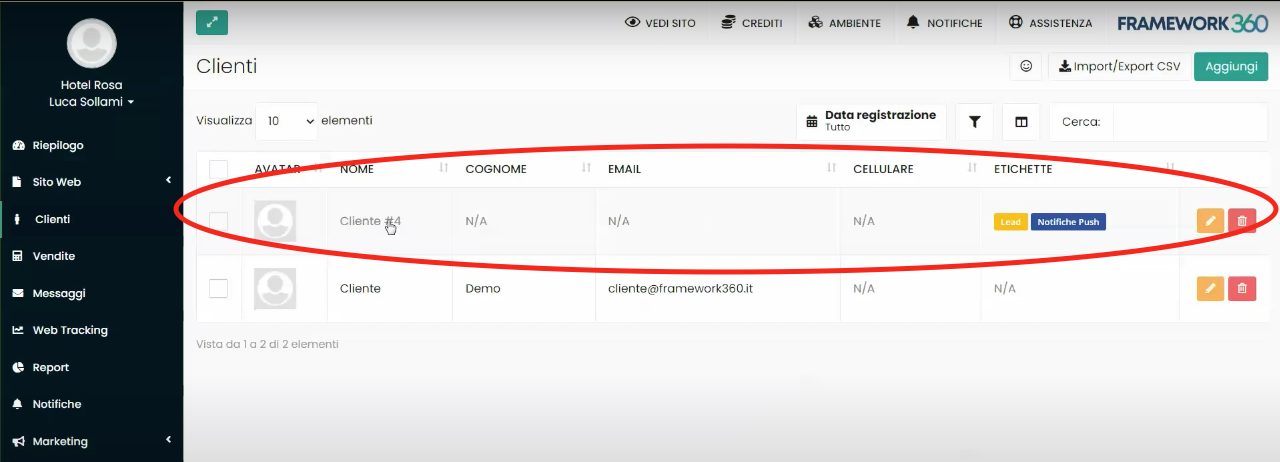
IMPORTANT!
We are talking about an empty database because the customer has not left us any data... and this is precisely the strength of the push notification!
Thanks to the push notification, we could contact our customer without them having left their data to be contacted.
The customer can be contacted through a notification that will be sent to them when they are on the web even if they are not on our site!
Step 2: send a push notification
Let's now see how to send a push notification.
By going to the Customers area through the main menu of Framework360 within the customer database list, as we have seen previously, we will also find all the customers who have clicked on Allow the sending of push notifications when they have entered our website.
To send a push notification, we should click on the customer profile that interests us and then click on Send Push Notification as shown in the figure:
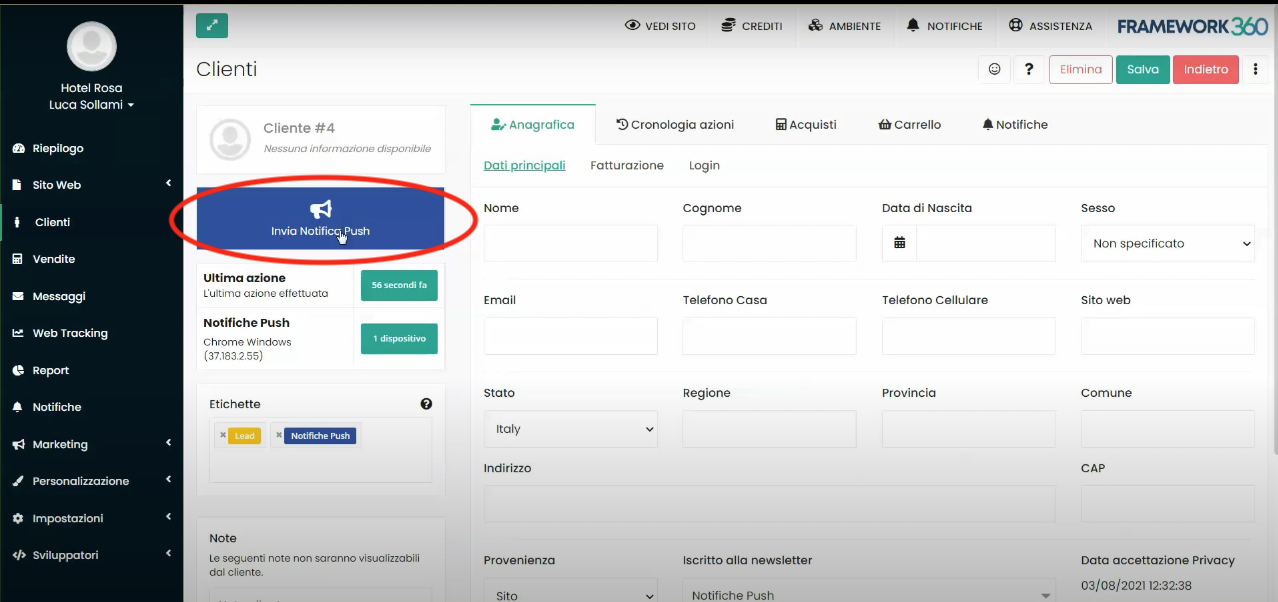
Once clicked, a screen will appear that will allow us to customize our notification by entering:
- The notification title
- The destination link to which the potential customer will be redirected after clicking on the notification
- The message included in the notification.
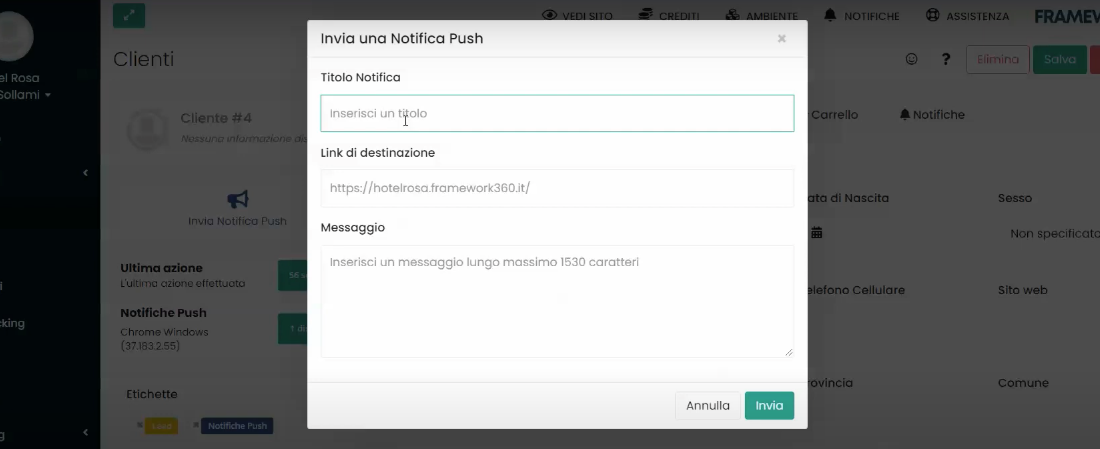
Once the notification is set up, we will click on Send and our potential customer will receive a notification like the one shown for illustrative purposes in the following image:
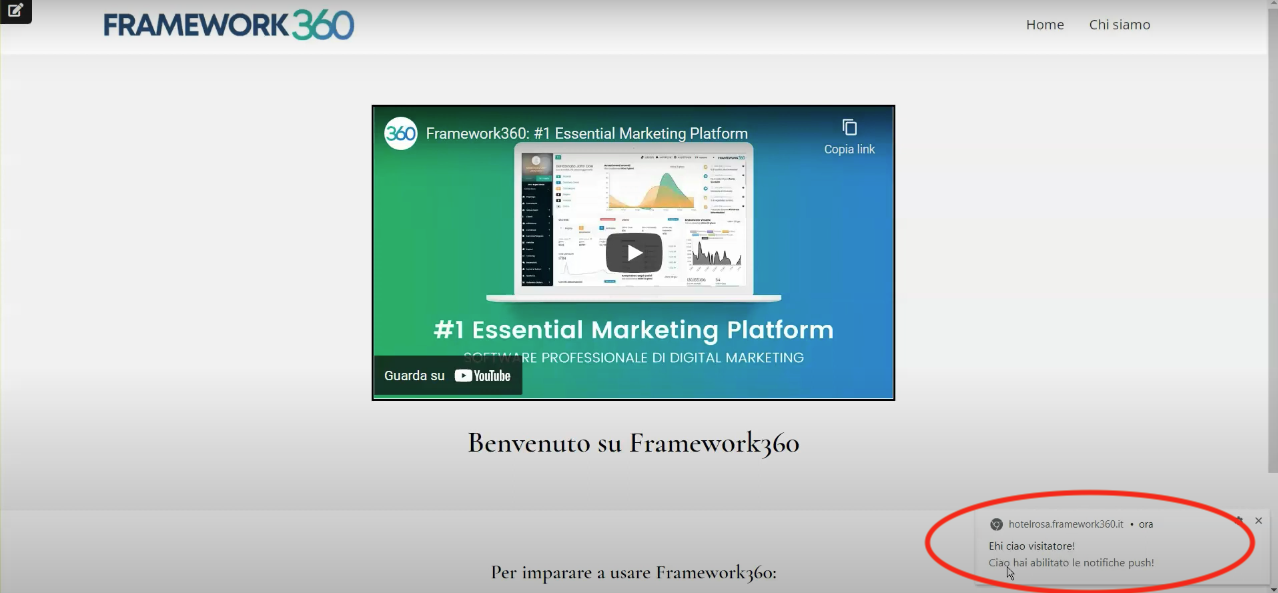
Step 3: Integration of push notifications with the Marketing module
To optimize the use of push notifications and not create each notification individually to send to potential customers, we could create campaigns, through the Marketing module, aimed at sending a push notification.
To create a new campaign, we would need to go to the submenu of Framework360's main menu Campaigns following these steps:
Marketing > Campaigns
At this point, we will click on the top right button Create a new campaign and select what type of campaign to create:
- Standard
- Automation
- Funnel
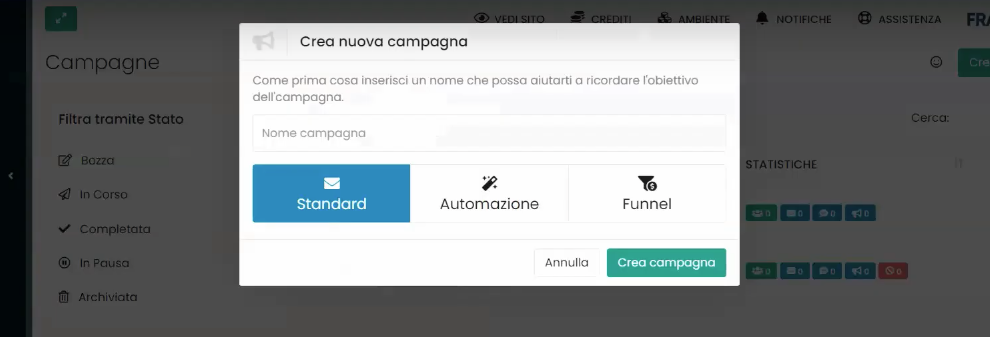
By selecting a standard campaign during creation, we can choose to send a push notification at our discretion to all those who have consented to receive push notifications. To do this in the campaign creation phase, we should first select as the recipient of the campaign the list called Push Notifications as shown in the figure:
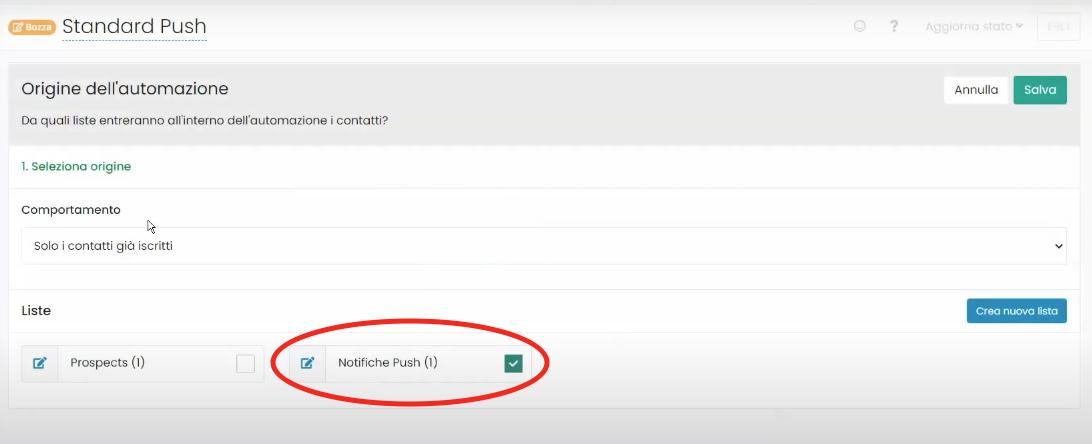
Subsequently, once saved with the button at the top right Save, we could decide what to send with our campaign, at this point we will select the option Create push notification and go on to customize our notification similarly to what we saw in the previous step.

Step 4: Integration of push notifications with the Notifications module
Finally, we can also use push notifications in combination with the Notifications module.
Through the notifications module, we could create push notifications even upon the occurrence of a certain event such as:
- Sending a welcome message to users who have registered on the site
- Sending a happy birthday message
- Sending a reminder to customers who have abandoned the cart
- Sending a reminder to customers who have not yet paid for their order
- Sending a reminder to customers who have placed an order







