In this guide, we will see how to automatically send birthday wishes to all customers registered on Framework360.
Step 1: Adding clients to Framework360
The first thing we need to do is to enter the client details into our customer list within the platform. To do this, we should navigate to the Clients section in the main menu of Framework360 and import a csv file with our customers' information or manually enter all the client details.
Step 2: Enable the Birthday Wishes action
Once the client details have been entered, we should go to the Notifications item in the main menu of Framework360 and enable the Birthday feature.
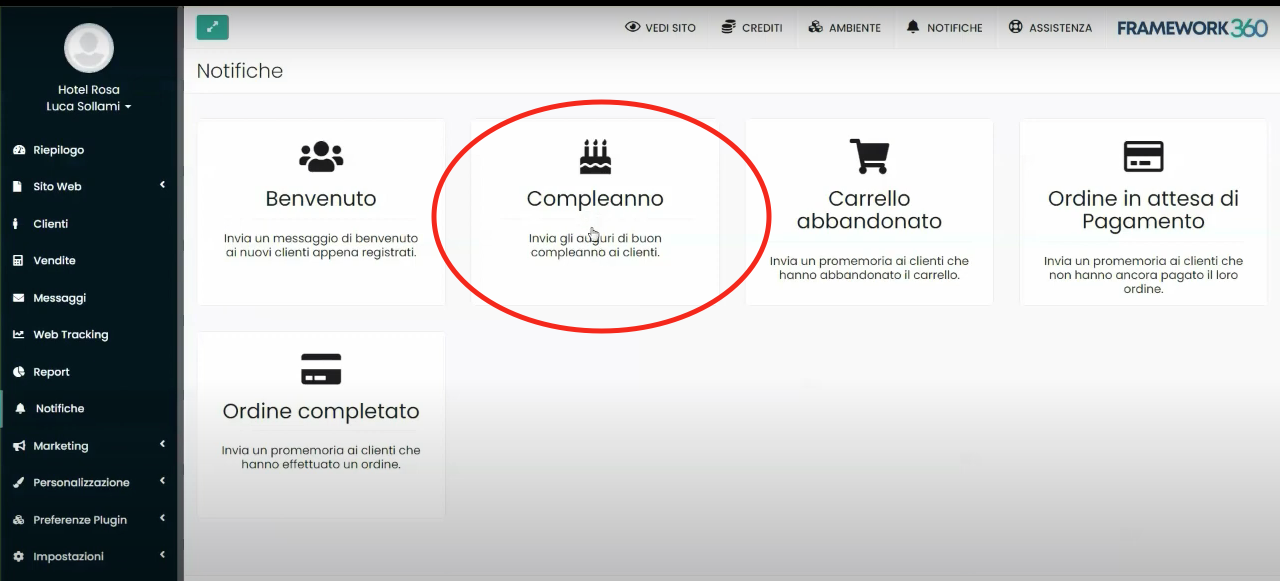
At this point, Framework360 will give us the possibility to create an email, an SMS, or a push notification that will be sent automatically on our customer's birthday.
Through this possibility, we could carry out a marketing action, such as offering our customer a coupon on their birthday to spend on our products or services.
Step 3: Set up the email to be sent
As I just mentioned, among the options that Framework360 provides for sending birthday wishes to our clients is the option of sending an email.
To send an email, once we have entered the birthday function as mentioned in the previous step, we should go to the Email Settings tab as shown in the figure:
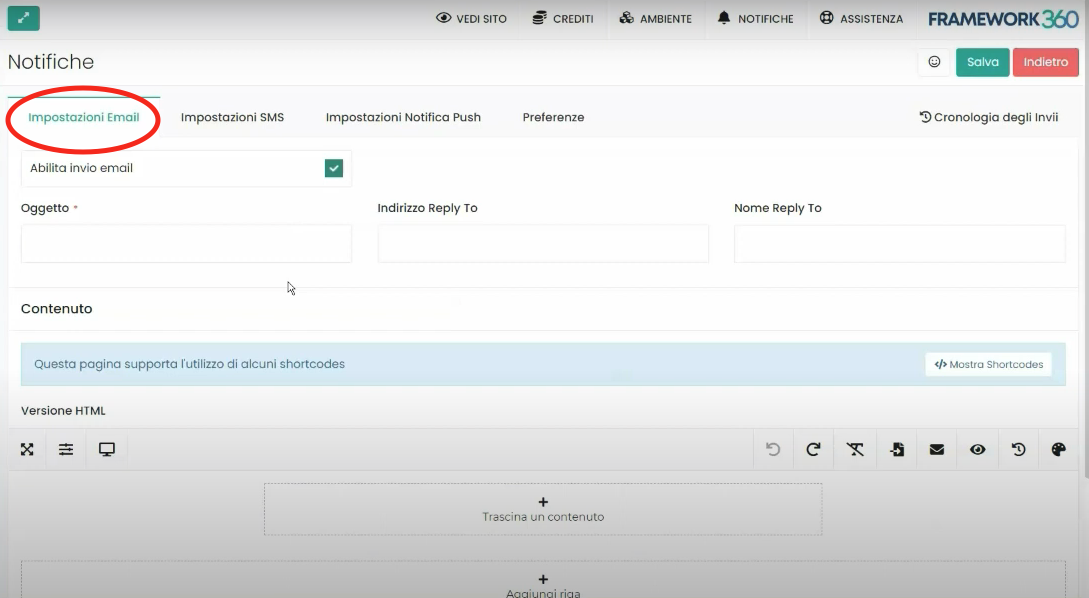
Within this form, we will first insert the subject of our email and the address to which the reply email will be sent should the customer wish to respond to the email.
Secondly, under the heading Content , we can define, precisely, the content of our email. Framework360 gives us, through a Visual Builder, the ability to customize our email in an extremely detailed way; for instance, we could include images or buttons within the email as well.
Step 3: Set up the SMS to be sent
Moving on to the SMS Settings tab, we can set up an SMS to send to our clients on their birthday instead of an email. In this section, we will insert the sender's name and the SMS text that we wish to send.
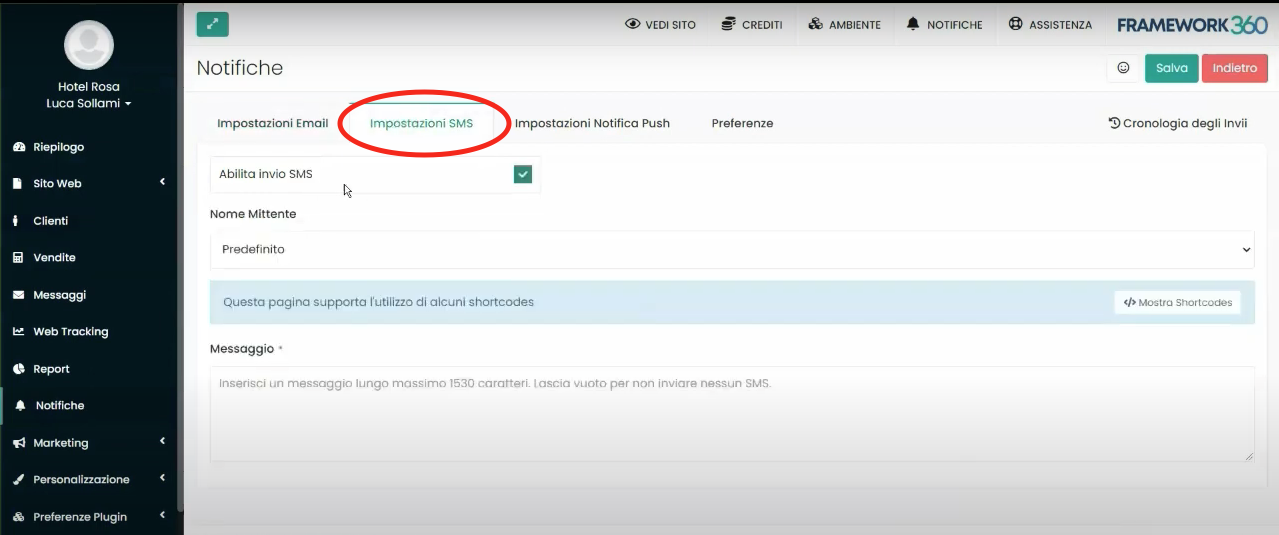
Step 4: Set Up a Push Notification
Lastly, Framework360 also gives us the ability to send our customer a Push Notification on their birthday. To set up the Push Notification we need to go to the Push Notification Settings tab, within this tab we will enable the sending of the Push Notification and define its title and message.
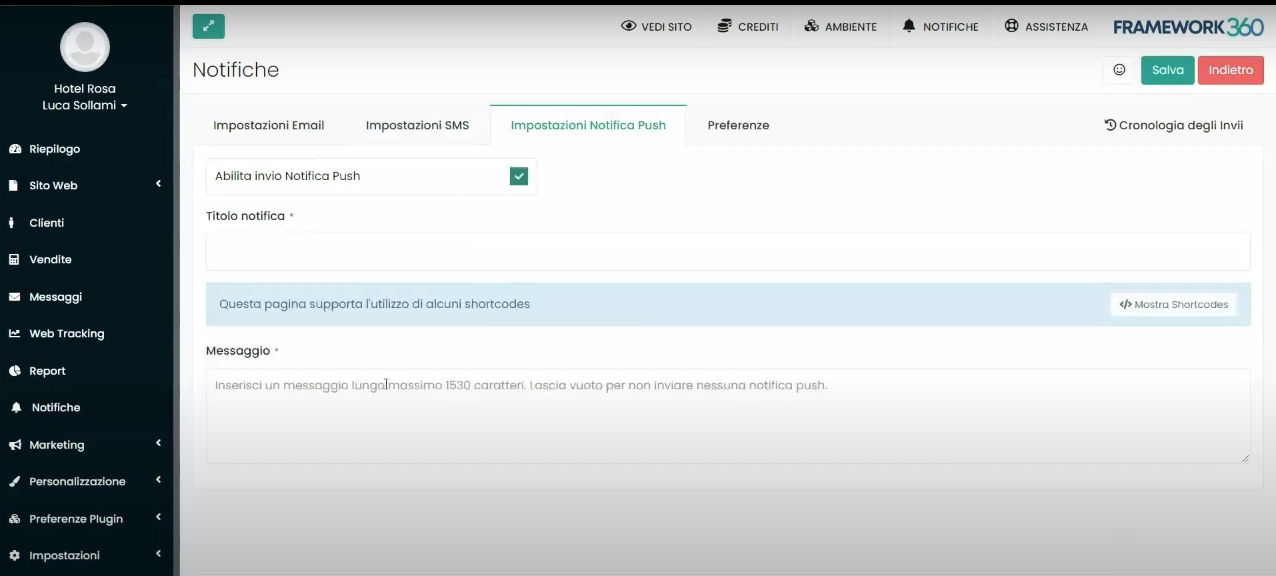
If you want to discover more in detail what Push Notifications are, their importance in the marketing of a website and how to best leverage them with Framework360, I invite you to consult the dedicated guide by clicking here.
Step 5: Preferences and Send History
The last two tabs within the Birthday section are the Preferences and Send History tabs, which allow us respectively to disable the function of sending birthday wishes and to view the history of sent greetings.







