In this guide, we will see how to save the template of a page on our website so that we can then import it into all pages having a standard template.
Firstly, enter through the main menu of Framework360, into the Pages section by following these steps:
Website > Pages
Once inside, click on the page from which we wish to create our template.
Once inside the page, all we need to do is click on the button depicting the color palette, located at the top right of the screen, as shown in the figure:
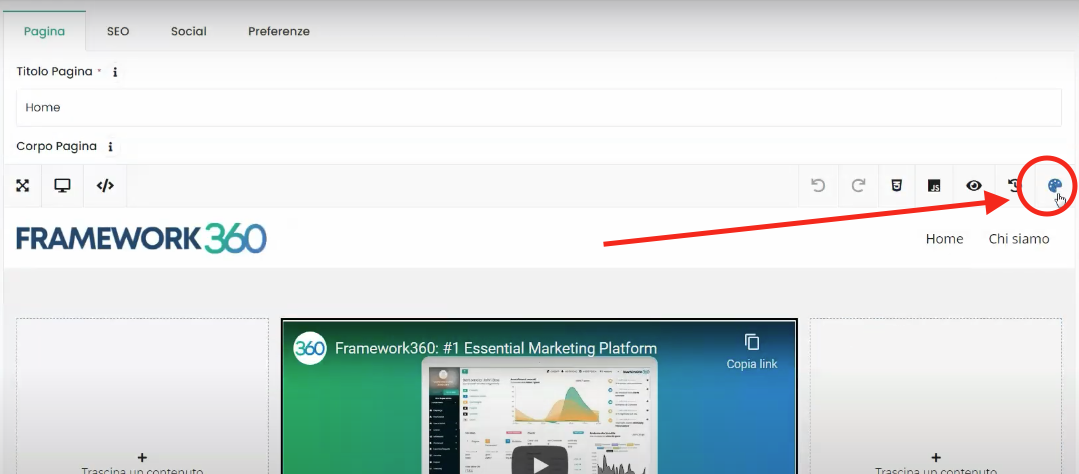
Then click on Export:
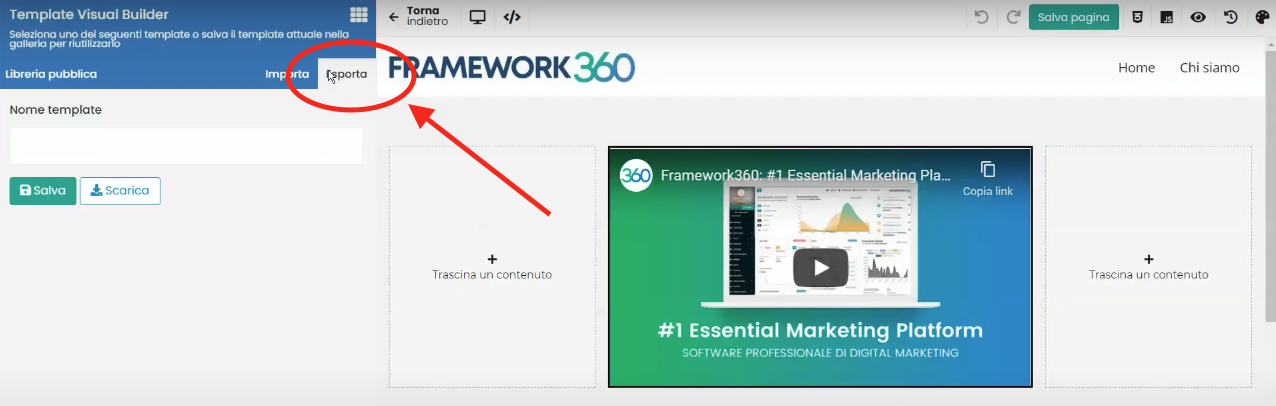
At this point, we can give our template a name and click on Save.
We will find our page within the Template Visual Builder in the tab Your Templates as shown in the figure:
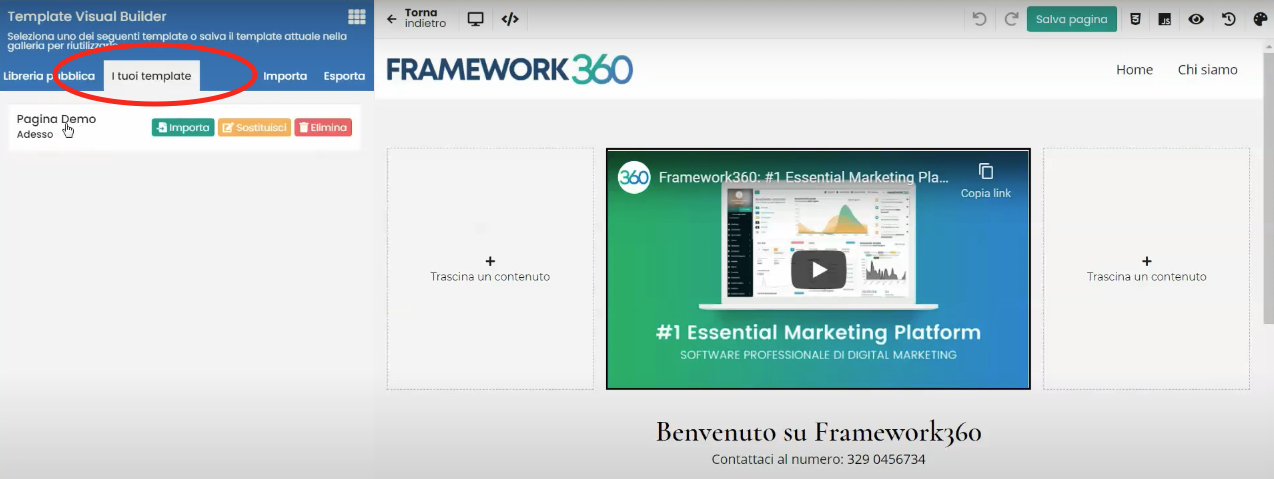
Now all that's left to do is create a new page or modify an existing one, go to the button at the top right depicting the color palette, head over to the tab Your Templates of the Template Visual Builder, select the saved template and click on Import to reuse the previously saved template.







