Within this guide, we will see how to register your environment on Framework360.
The environment can be defined as the space within which to develop and manage your digital activity; within our environment, we can carry out various activities starting from creating a website to managing customer databases.
Step 1: Registration on Framework360
First, we need to visit www.framework360.com/experiential-marketing/ and click on START BY CREATING YOUR ENVIRONMENT, at this point we should go through the standard registration process by entering our details.
Once registered, Framework360 takes us to the configuration screen that will allow us to set up our environment in 3 simple steps:
- System Configuration
- Domain Configuration
- Theme Configuration
In the following paragraphs, we will go through each step to complete all the configuration steps in a simple manner.
Step 2: System Configuration
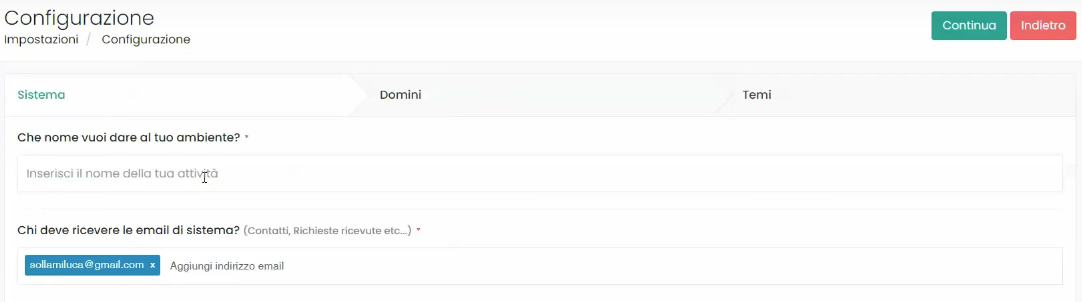
In this step, we should enter the name of our environment, for example, we could choose the name of our business.
Next, we will define the system email; Framework360 automatically uses the address used for registration, but if desired, we can enter a different one.
Step 3: Domain Configuration
Through this section, we can configure our domain and the Backend Domain Mastery.
Regarding the configuration of the domain, that is, the address of our website, Framework360 provides us with a free subdomain, composed of the name we would like to give to our site followed by .framework360.it.
To be more specific, let's make an example: if we wanted to call our site hotelroyal, we could create the free subdomain which will be hotelroyal.framework360.it.
To create the free subdomain we should check the option Free Subdomain and enter the name in the section insert the domain you wish to use as highlighted in the figure:
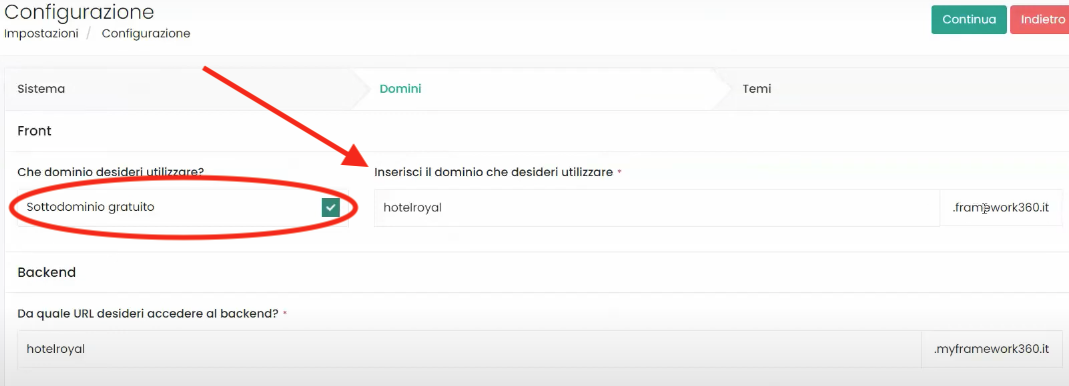
If we wanted to insert our own direct domain, we would have to uncheck the option for Free Subdomain and then, after purchasing a domain from domain selling platforms, point the DNS to the IP address that appears on the screen.
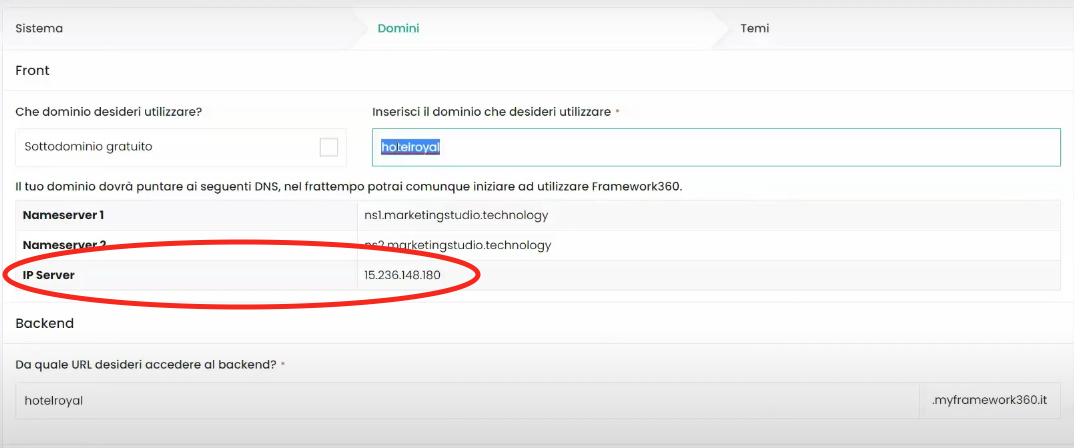
To understand analytically how to configure your own domain, I have created a dedicated guide which you can find by clicking here.
As for the Backend domain, which is the domain we will use to access our Framework360 environment, it will be formed by the name we intend to give to the site followed by .myframework360.it.
Continuing with the previous example, where the site name was hotelroyal, the backend domain will be hotelroyal.myframework360.it.
Alternatively, you can access the backend by adding /admin to the website address; in our example the address will be hotelroyal.framework360.it/admin.
For configuring the backend domain, we would only need to enter our site's name under the field From which URL do you wish to access the backend? as shown in the figure:

Step 4: Theme Configuration
In this section, we could choose from a variety of available themes that we would like to use for our website.
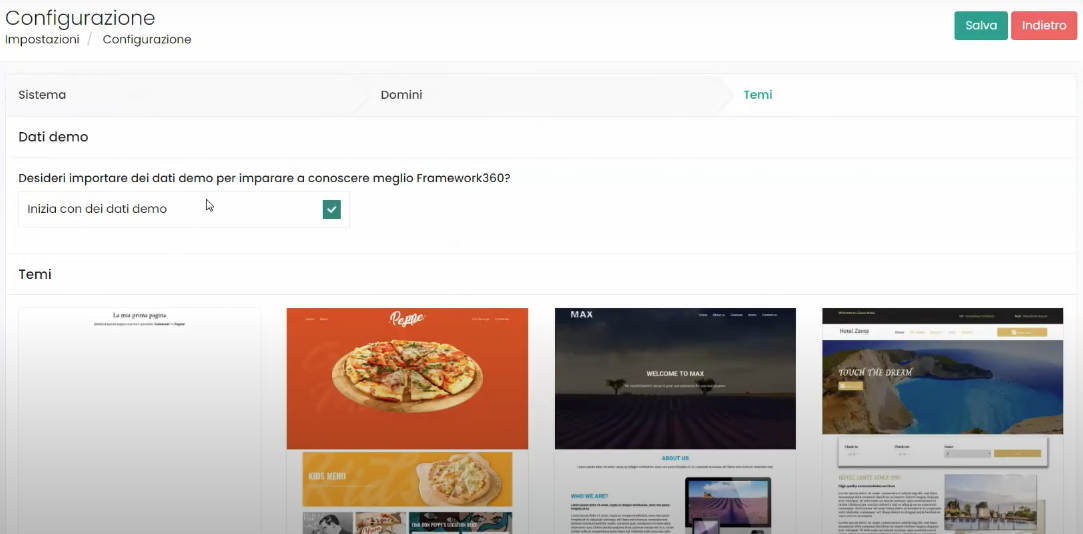
Here we are!
By clicking on Save at the top right, we will start the creation of our environment. Once our environment is created, the system will take us to the page where we can choose the subscription that interests us.
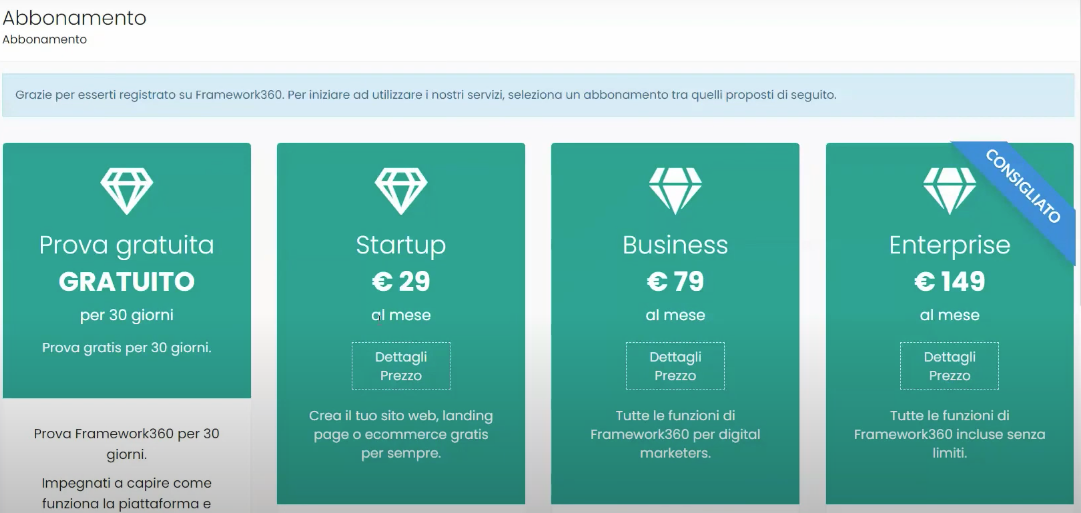
I should specify that all plans include all functionalities of Framework360, with the difference being in the scaling of resources; for example, the number of Leads in the Enterprise plan is 5,000, whereas it's 50,000 in Business and finally, 10,000 in Start up.
Sure, here is the translation of the text into English, with the HTML tags unchanged:






