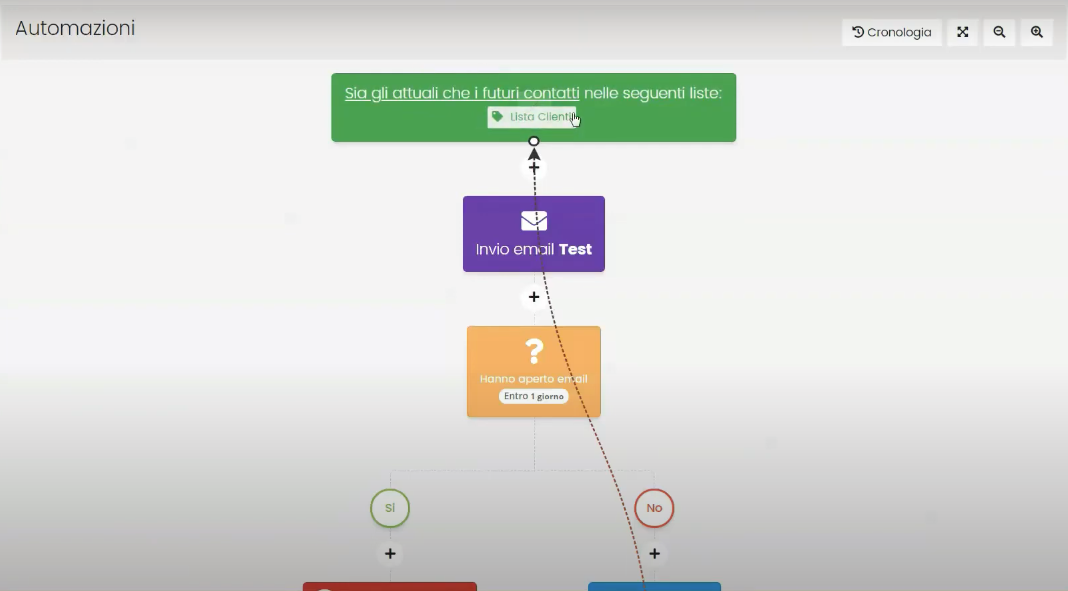In this guide, we will take a look at how the Marketing module of FRAMEWORK360 works.
What is the purpose of the Marketing module?
The Marketing module is very important; it will allow us to send Mail or SMS to our Leads. The marketing module with its very simple and intuitive interface will give us a great hand in converting our potential customers into actual customers.
Now let's see how to best use this functionality of Framework360 by identifying the essential steps that must be taken.
Step 1: Create a customer list
The first thing we need to do is definitely to create a list of customers to whom to send an email or an SMS or an automated sequence of emails and SMS.
First, we need to go to the Customers item on the main menu of the platform. At this point, the software gives us the possibility to add our customers manually or (as happens in most cases) to import a CSV file containing our customers' data.
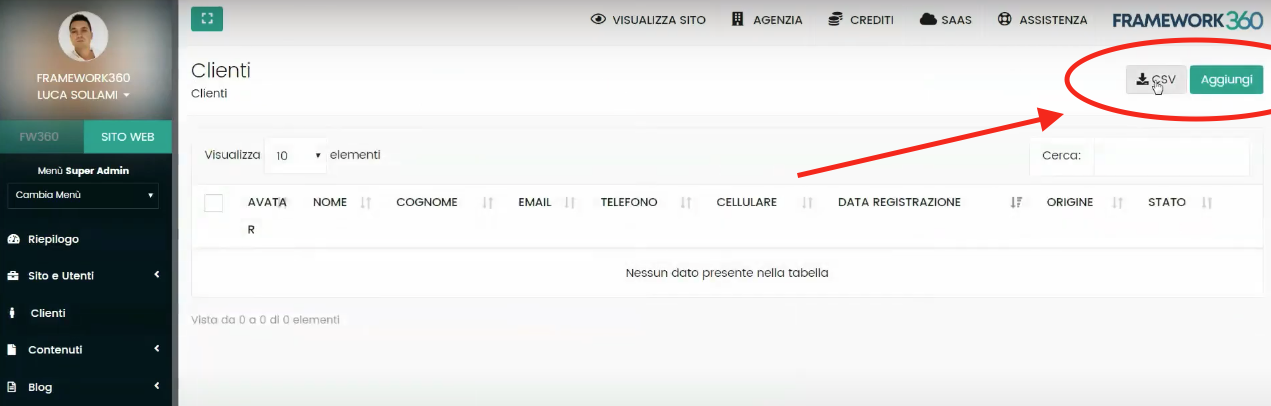
Once we have entered our customers' data in the Customers section, we need to create a specific list of customers to whom we want to send our email or SMS.
To create a specific list of customers, we must access the Lists item present in the marketing module of the main menu as follows:
Marketing > Recipients > Lists
Once inside the Lists item, we create a list to segment our customers by clicking on the Add function located at the top right.
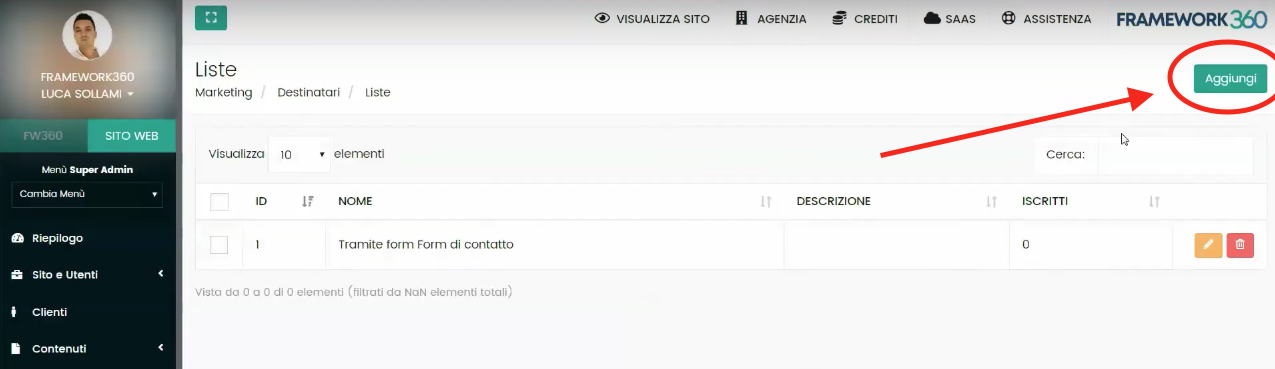
This step is very important!
Once inside, we give our list a Name and proceed to select the Sync Customers:
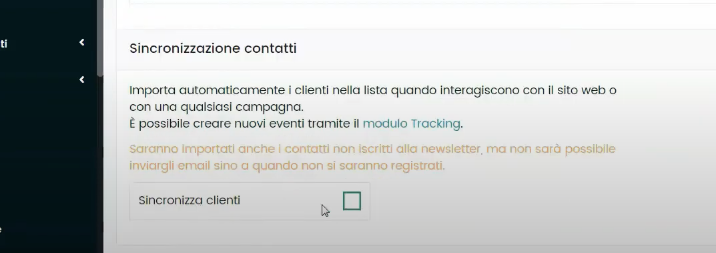
Through this option, we will be able to synchronize all previously imported customers into the list we are creating or select based on which parameters to import the customers.
The parameters can be defined based on:
- Date and time
- Demographics (for example if we want to send the email only to a female audience)
- Device
- Browser
- Operating system
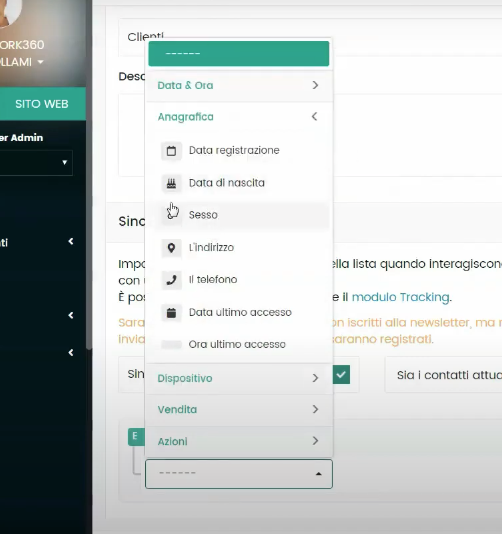
Step 2: Let's create the sender of the email or SMS we want to send
To create the sender we must go to:
Marketing > Campaigns > Senders
At this point, FRAMEWORK360 will even give us the possibility to select, in case we are setting up the email sender, the address from which the email should start and the address on which our customer can possibly respond to us.
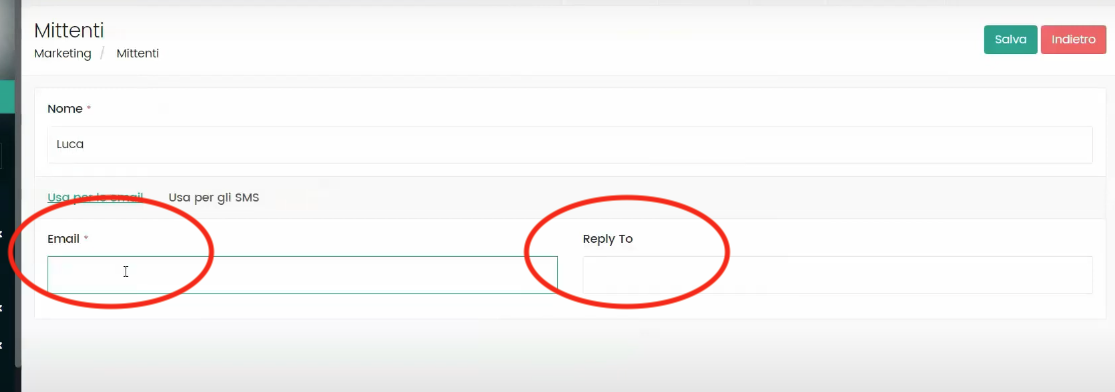
Step 3: Let's go create our campaign
To create our campaign we go to:
Marketing > Campaign > Create new campaign
At this point, we should choose whether to create a standard campaign or an automation.
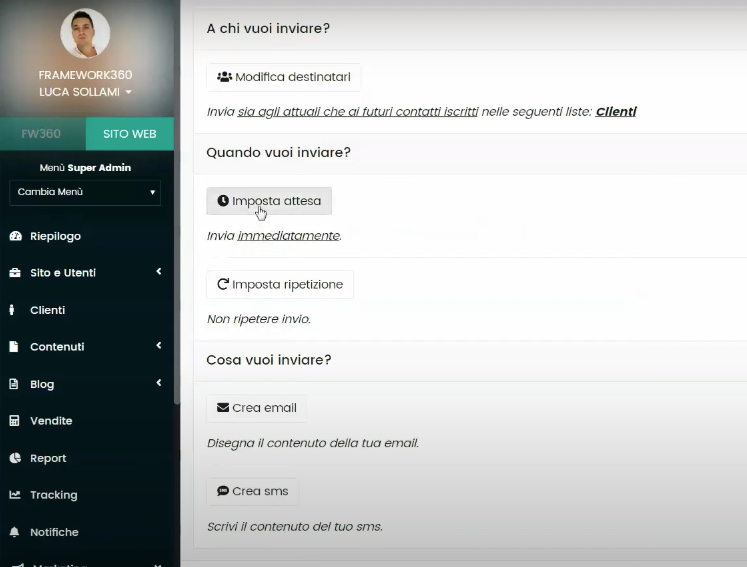
If we decide to create a standard campaign FRAMEWORK360 in the campaign configuration screen (shown above) gives us the possibility to choose:
- To which list we want to send the email or SMS
- When we want to send the email or SMS
- Set a repetition (if we want the campaign to restart every so often)
- Set whether we want to create an email or an SMS
In creating the email FRAMEWORK360 gives us the ability to build the email either in HTML format through the visual builder (as shown in the figure below) or to create a text-based email.
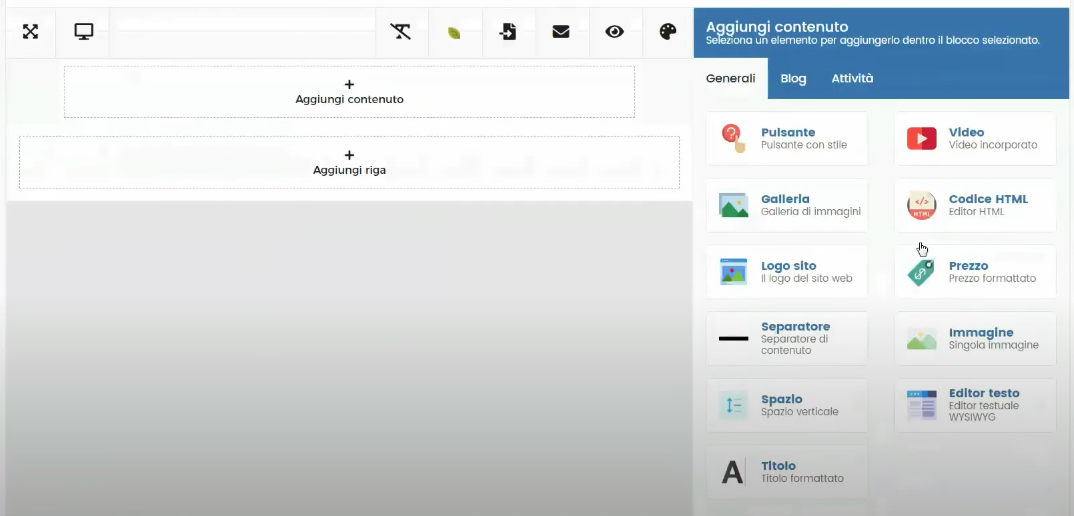
Once we have created our email, we will insert the sender and the SMTP server. If we have an external server to FRAMEWORK360, we can set it up through the main menu item Email Server.
As I mentioned earlier, FRAMEWORK360 also gives us the possibility to create an automation.
To create the automation during campaign creation instead of selecting Standard, we will choose Automation.
Automations are actions that the software performs based on customer actions. For example, we could set that when the customer reads the email, the automation process stops, whereas if the customer does not read the email within a predetermined time frame, the software will proceed to send another email that we have created.
At this point, all that's left for us to do is create our automation as shown in the figure: