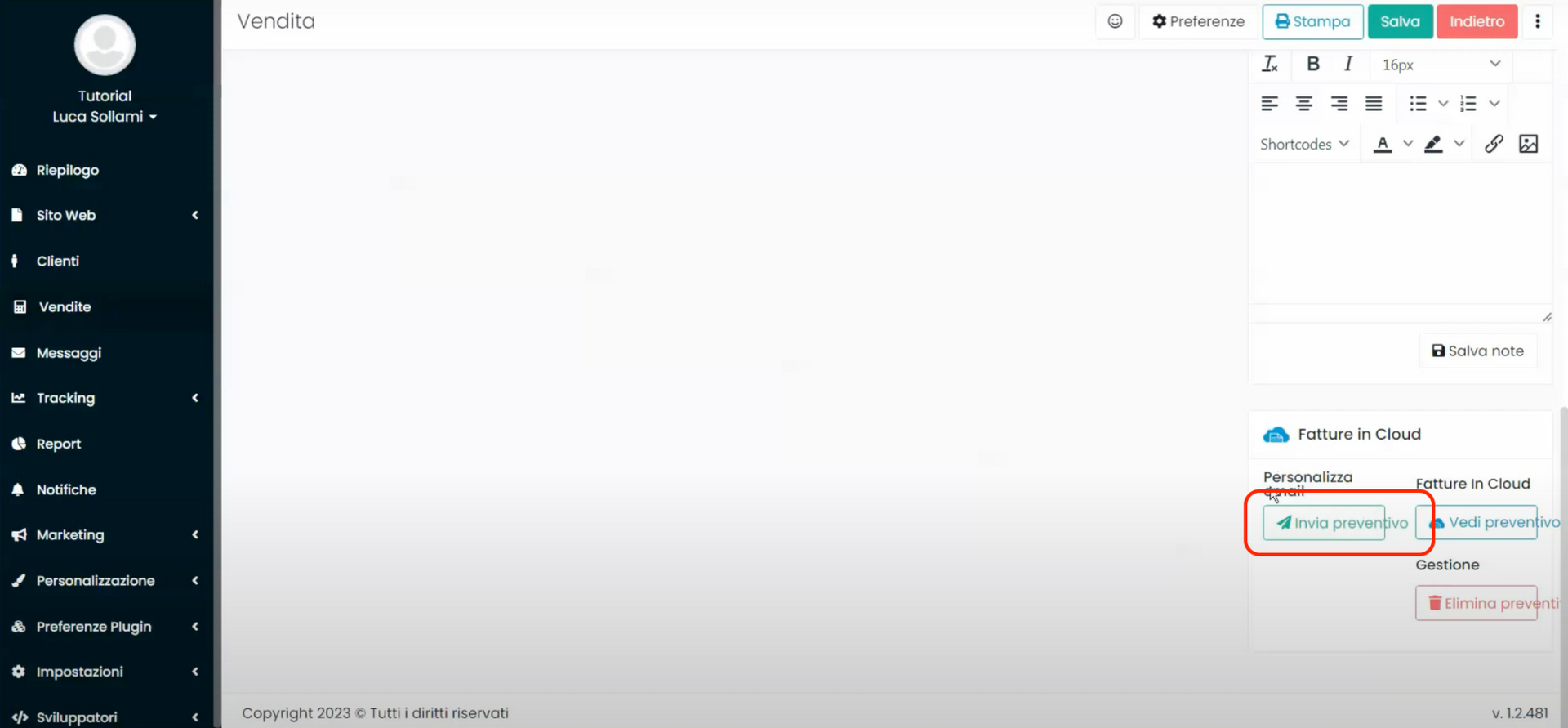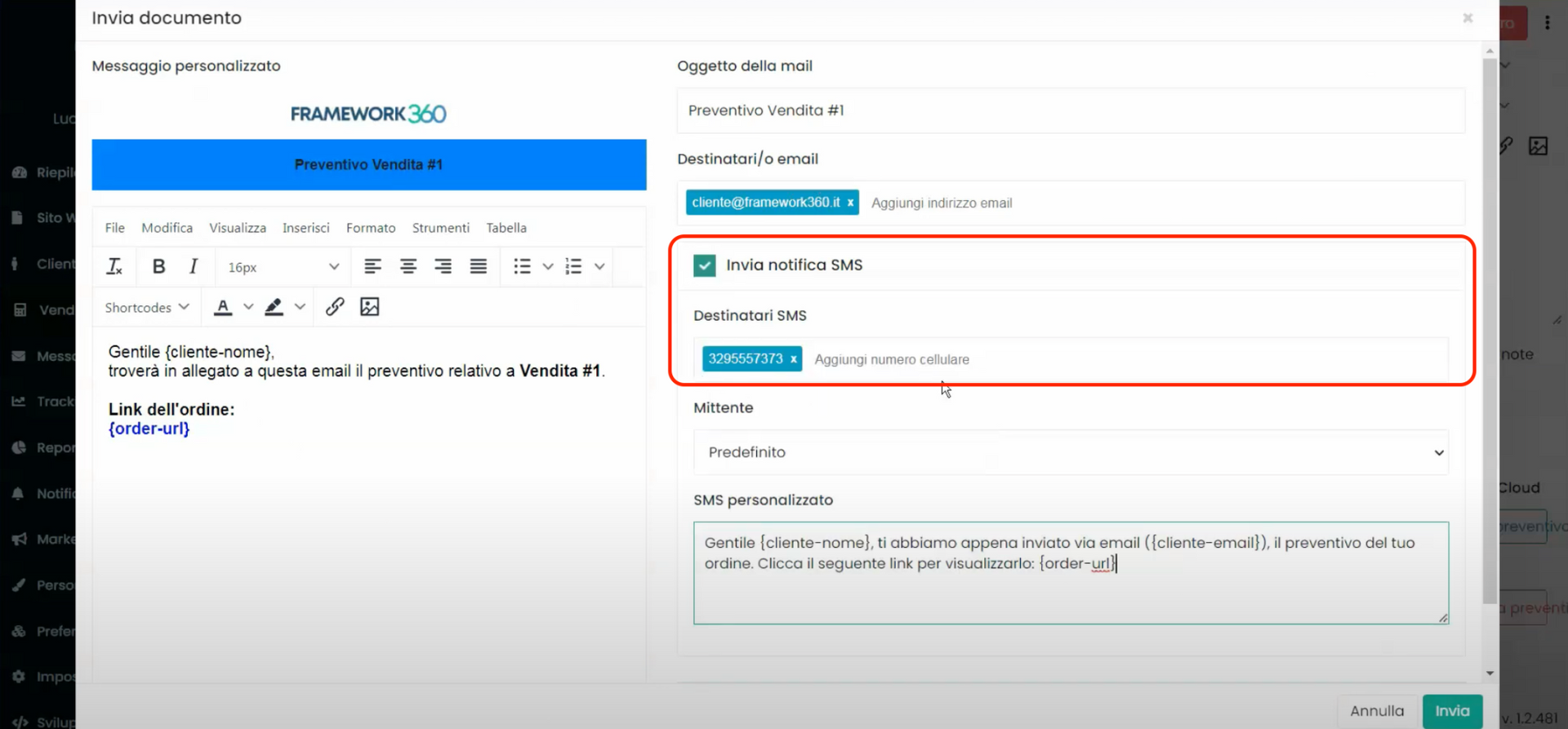In this guide, we will see how to integrate your Framework360 environment with the billing management system "Fattura in Cloud".
Step 1: Install the "Fatture in Cloud" plugin
First, let's access our Framework360 environment. Once inside, go to the "Customization" section on the left sidebar and click on "Plugins". At this point, we need to search for the plugin "Fatture in Cloud" and click on "Install plugin".
Once the plugin is installed, a login screen will open that will allow us to log in with our "Fattura in Cloud" account and authorize integration with Framework360.
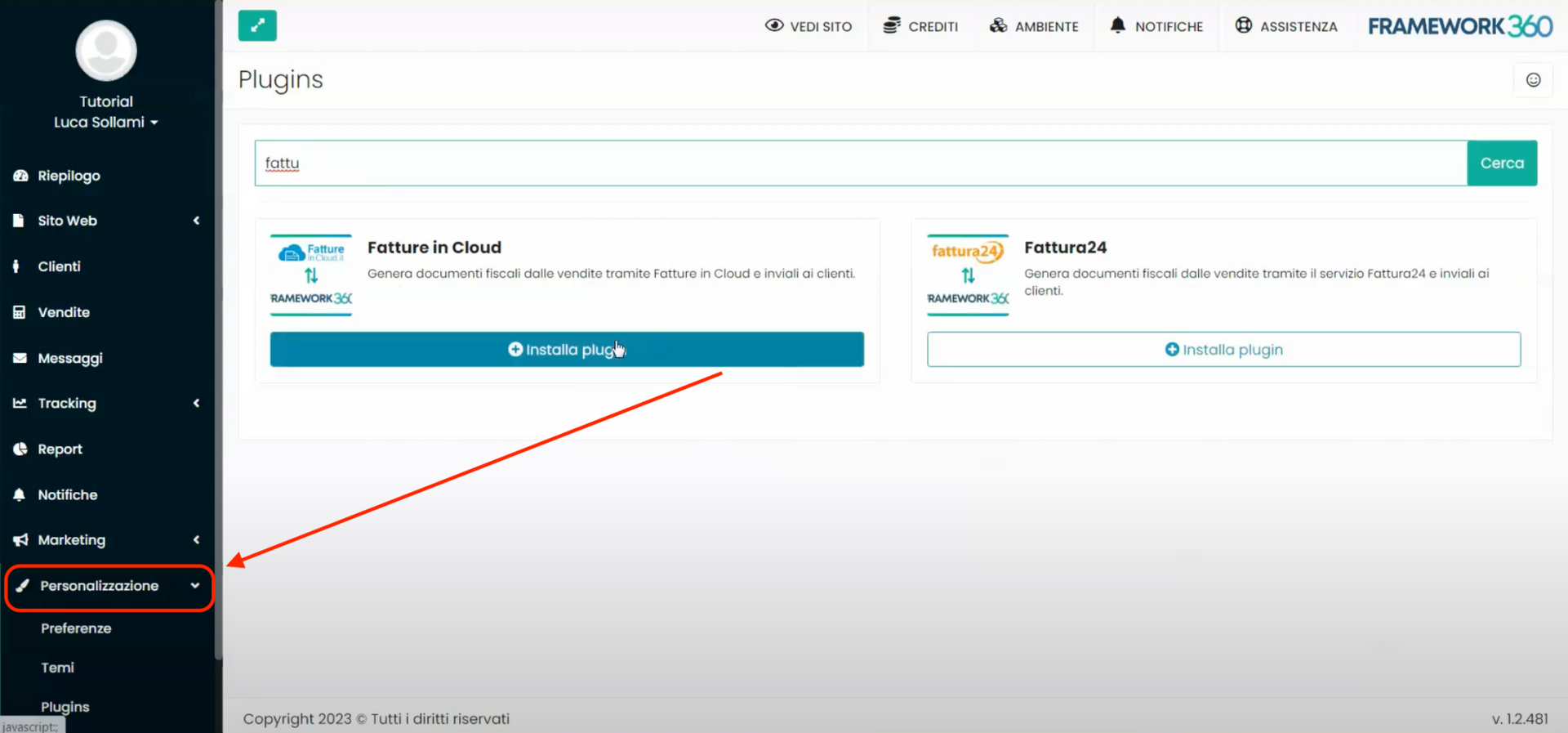
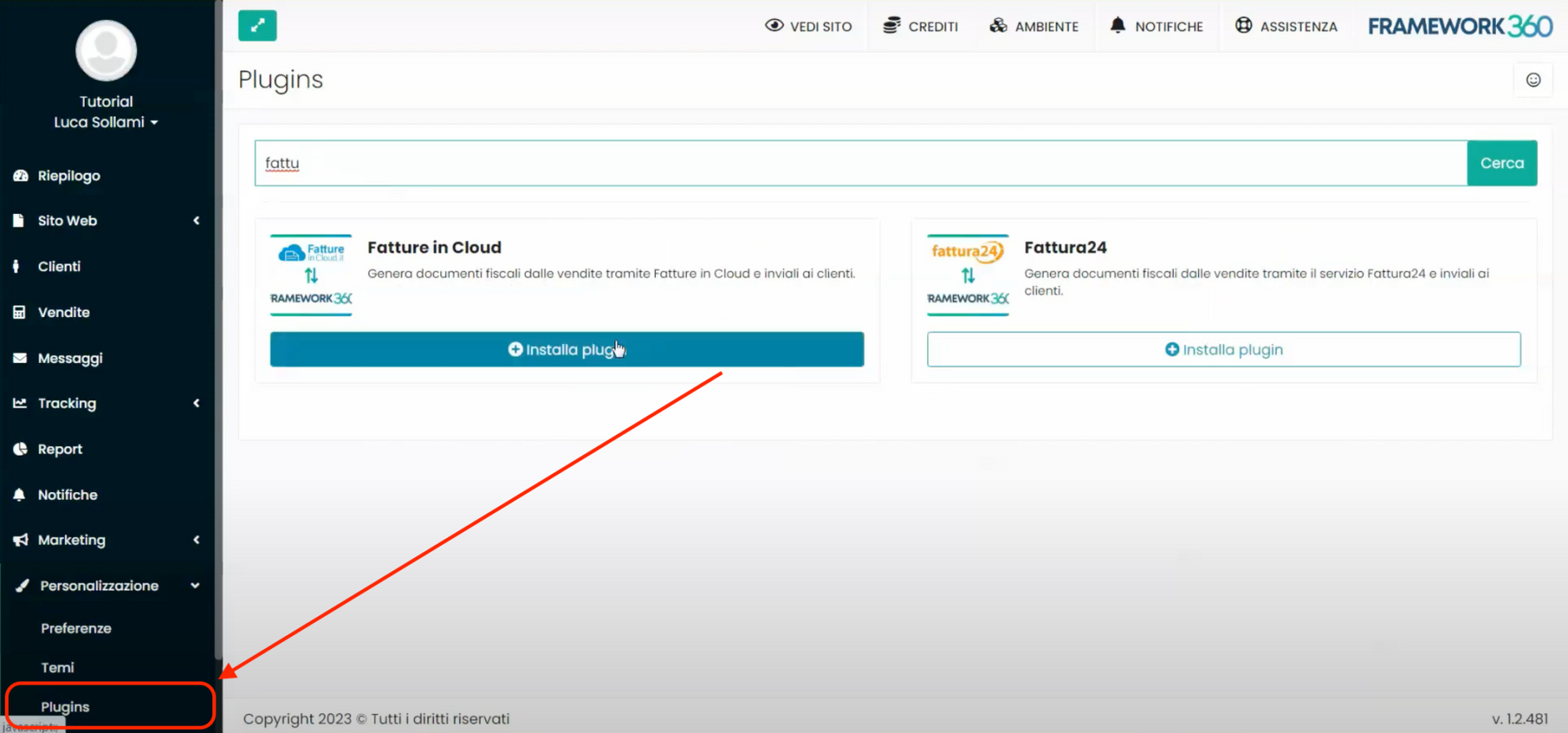
As we continue to scroll down the page, we will come across the “Tax Configuration” section, where we can set up our taxes among those suggested by "Invoice in Cloud", such as 0% VAT out of scope or the standard Italian VAT of 22% (we could add a generic 22% or even other settings like, for example, the 22% with deferred exigibility according to article 6, etc).
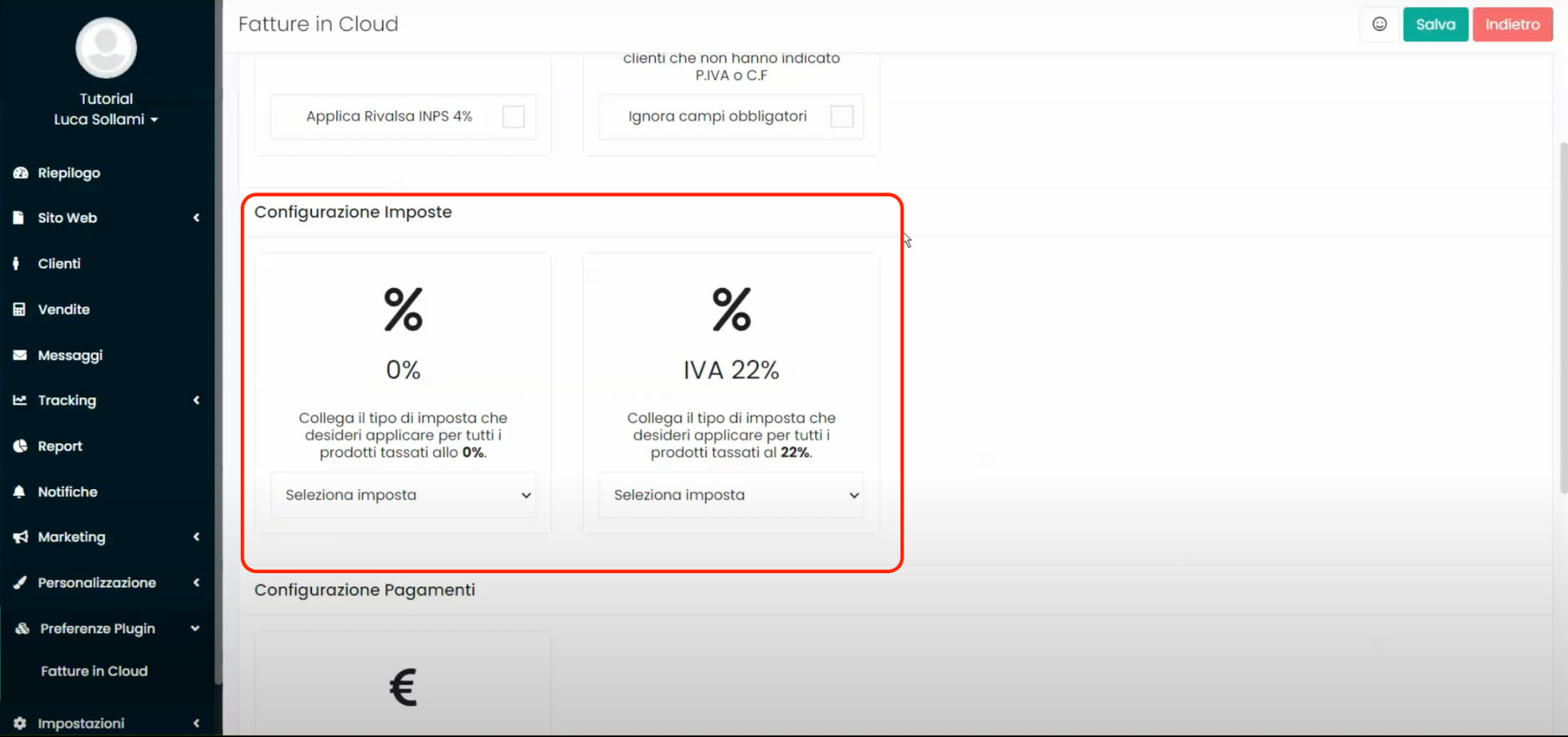
Scrolling further down the page, we will find the "Payment Configuration" section, here we can set up the payment methods that we have established on the site.
Finally, we will have the opportunity to configure predefined notes that will be added to each document, whether it is a quote, a proforma or an invoice.
Step 3: We generate an invoice, proforma or quote
Perfect, now if we want to generate a document from a sale that has come through our e-commerce website, we should go to the "Sales" section of the main menu in Framework360 and find the sale from which we want to generate the invoice, the proforma or the quote.
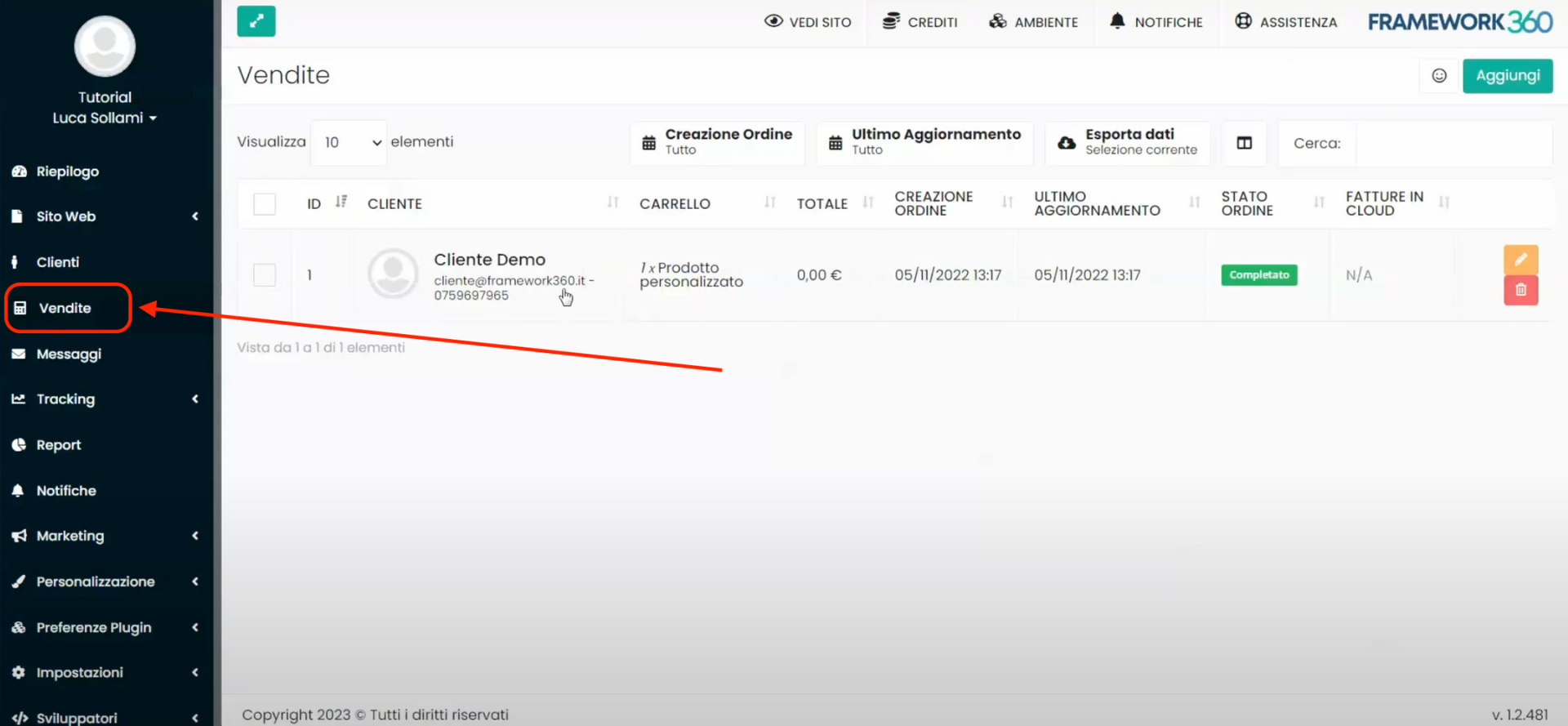
By clicking on the sale, we will enter the detail screen where, in the lower right-hand bar, there will be a box called "Invoices in Cloud". Inside the box, we will see the subject of the document, the type of document (quote, proforma, invoice) and any personalized notes that we have decided to include in the settings.
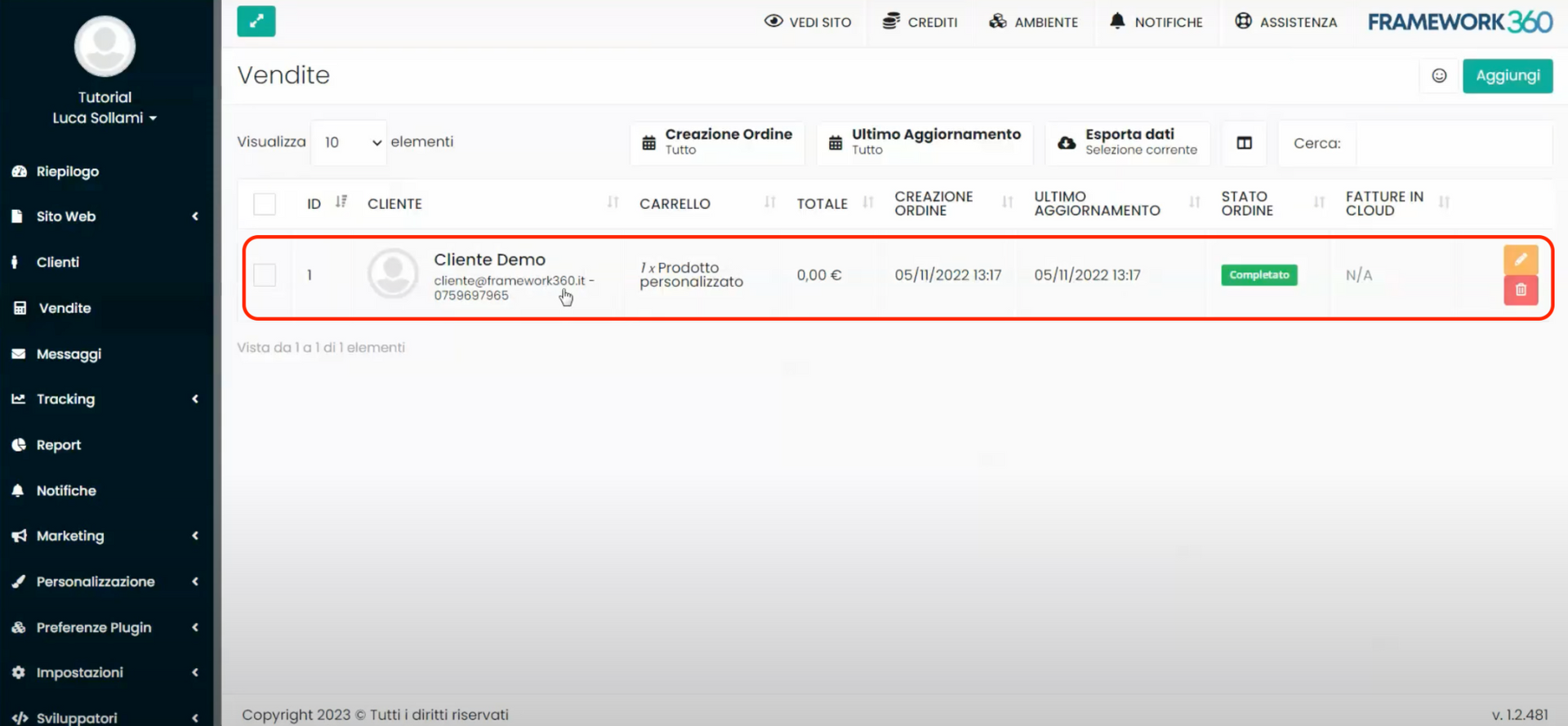
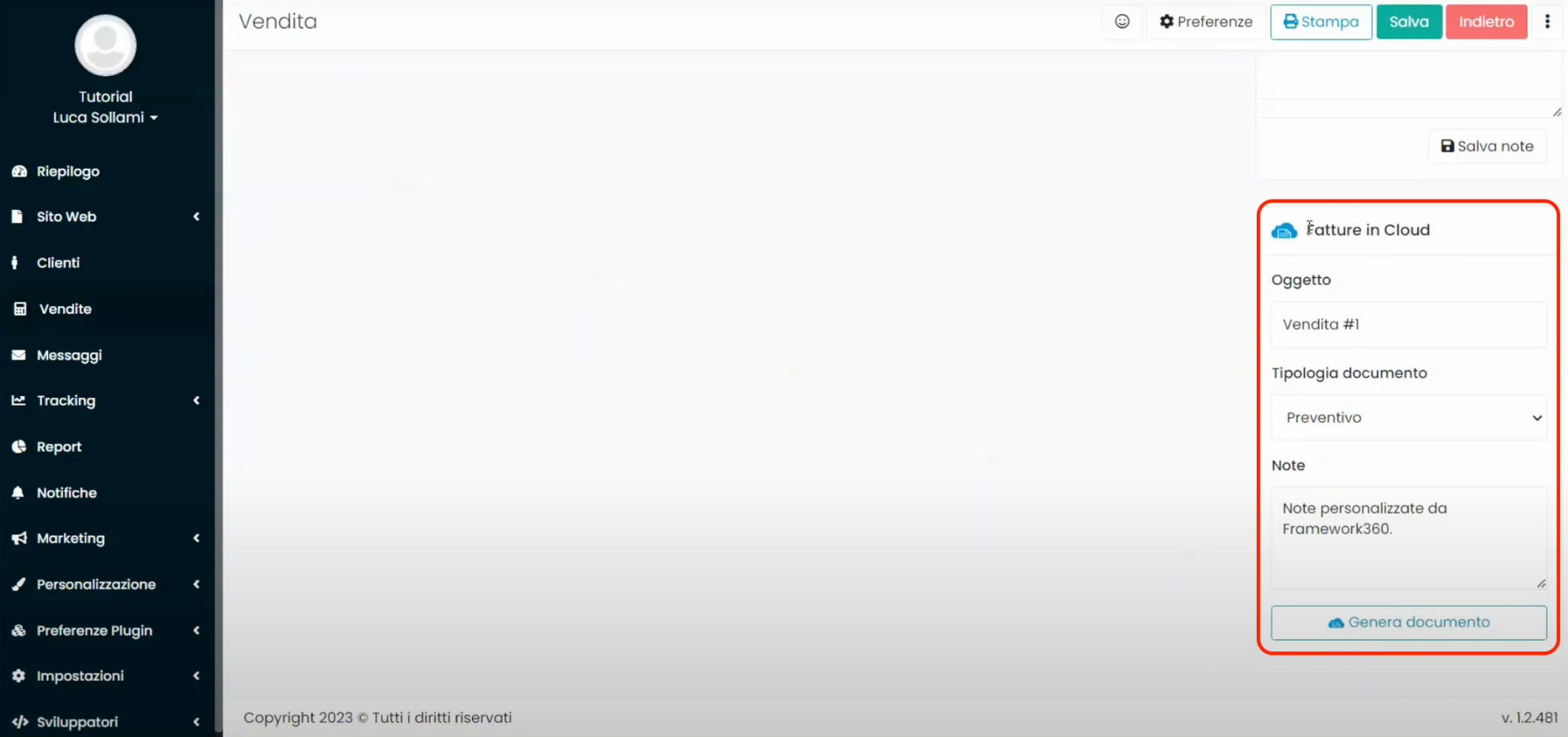
By clicking on "Generate document", Framework360 will take care of generating the estimate on our Fattura in Cloud management system and will also give us the possibility to view it through the viewing button.
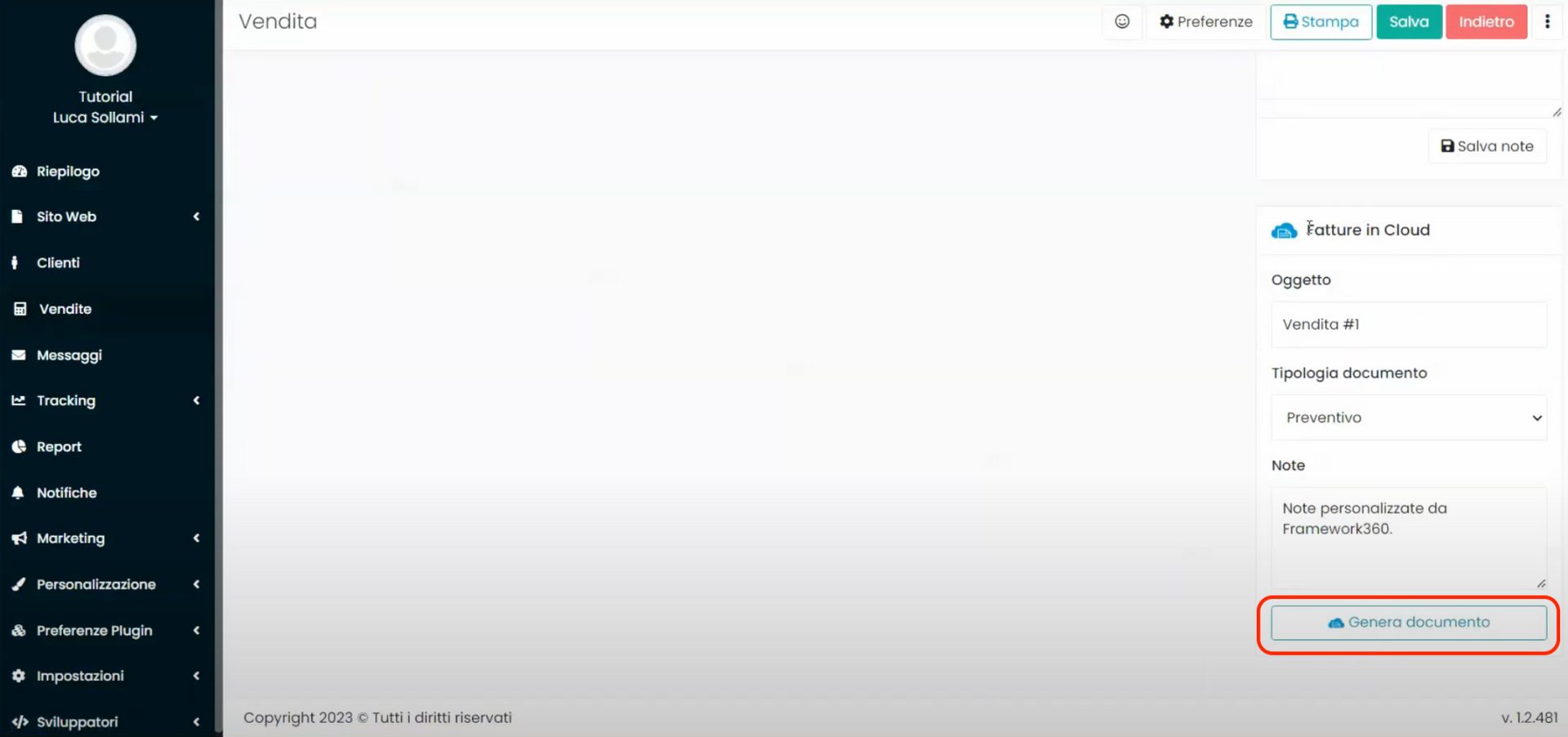
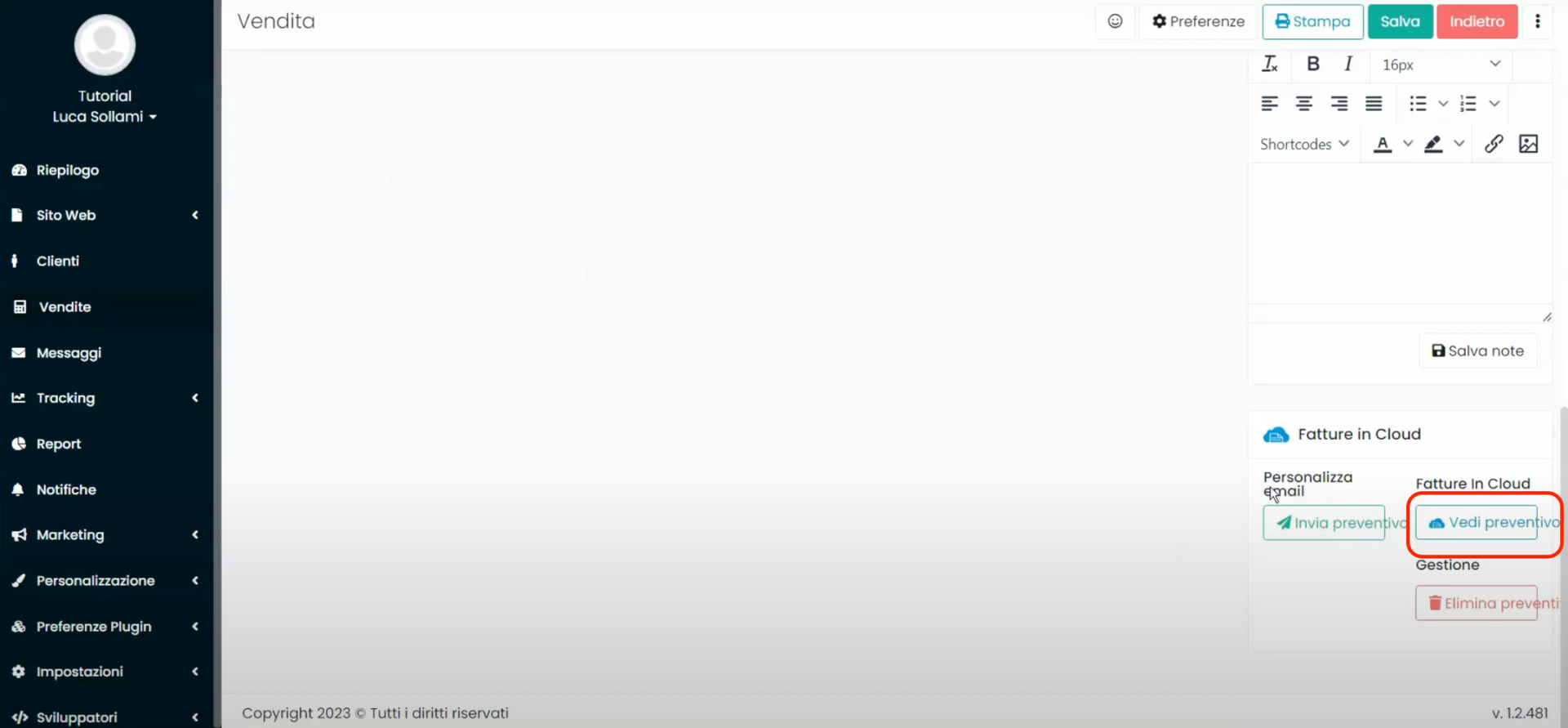
Furthermore, we can click on "Send quote" to send an email to our client with the attached document. We can also enable the automatic sending of an SMS to the customer by ticking the "Send SMS notification" option, through which they will be informed of the successful sending of the document to their email inbox.