In this guide, we will look at how to integrate your Framework360 environment with another third-party platform, such as Wordpress, for example.
In our example, we will explain how to insert a form created with Framework360 into a page of a Wordpress site.
If you want to learn how to create a form using Framework360, you can consult the dedicated guide by clicking here.
Step 1: Verify the domain of the Wordpress site
The first thing we need to do is verify the domain of the Wordpress site. To do this, copy the URL of the Wordpress site and go to the main menu item of Framework360 called Framework360 following these steps:
Developers > Framework360
At this point, we will insert the URL previously copied within the section Enabled Domains as shown in the figure:
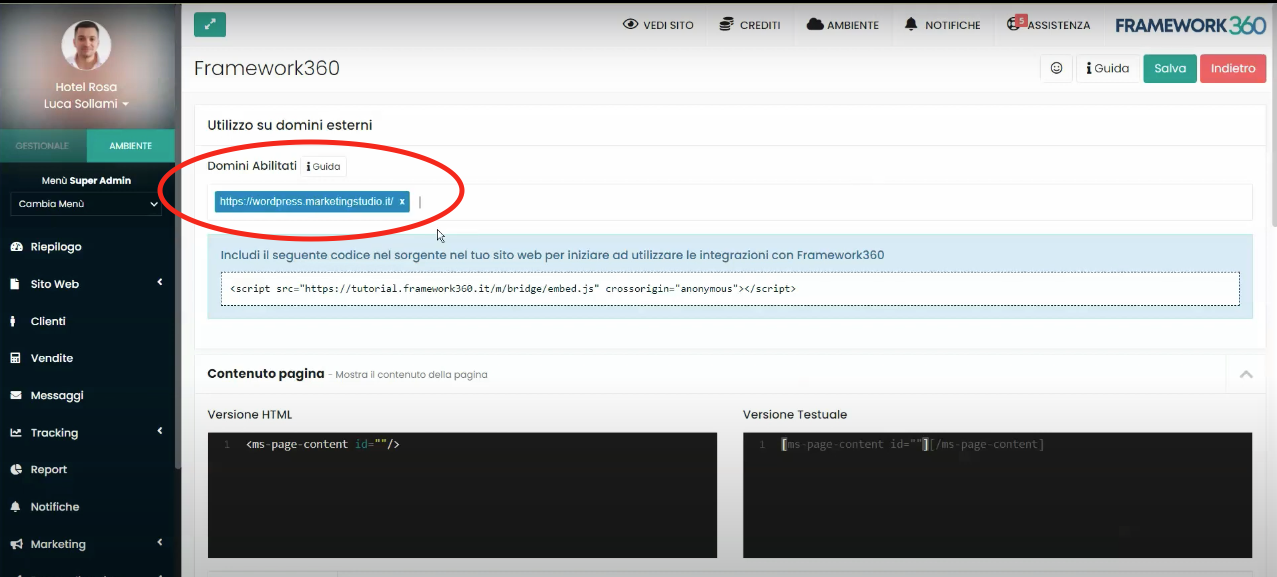
Once the URL is entered, we click on the upper right button Save; by doing this, we will have enabled the domain to send data to the Framework360 environment.
Step 2: Integrate the two platforms
Subsequently, still within the screen where we have enabled the domain, a script appears that needs to be inserted either in the footer or in the header of the WordPress site.
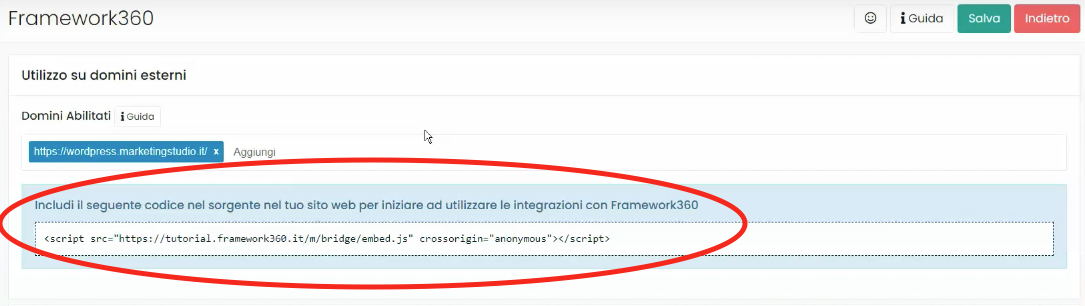
To insert the script into the website, let's enter the Wordpress platform and go to the Theme Editor from the main menu by following these steps:
Appearance > Theme Editor
Once inside the Theme Editor screen, on the right we will find all the Theme Files, let's locate the Footer section of the theme, within this section we will find the file footer.php.
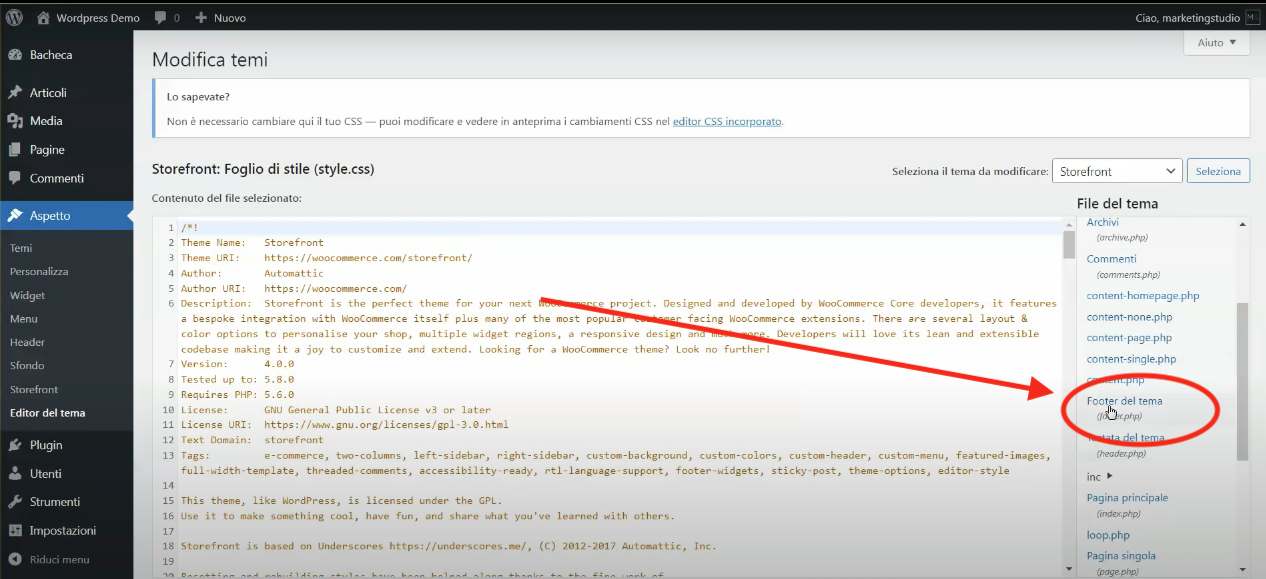
At this point, we enter the footer.php file and insert the script generated by Framework360 at the bottom, just before the closing </body>, as shown in the figure:
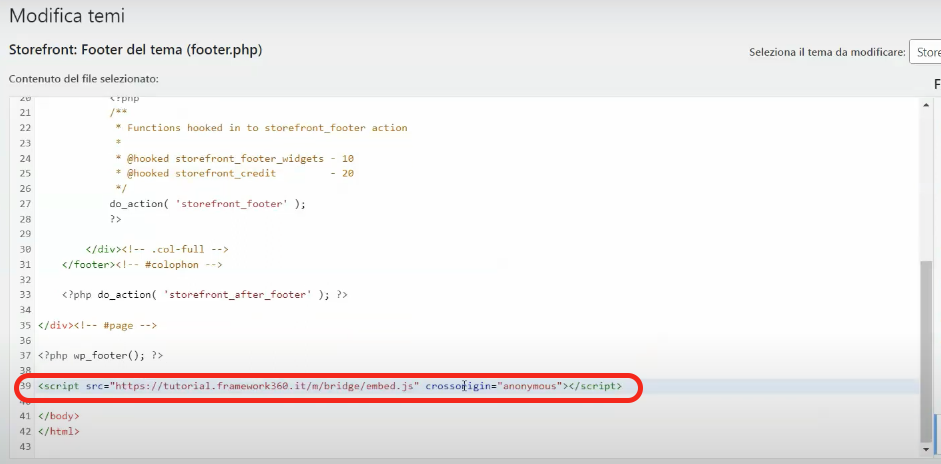
Step 3: Let's Integrate the Form
The last step we need to take is the form integration.
To integrate the form, we should return to Framework360 and go to Form found in the main menu item of Framework360 Website, select the form we want to integrate and open it.
At this point, we should click on the button highlighted inside the following figure that appears at the top right:
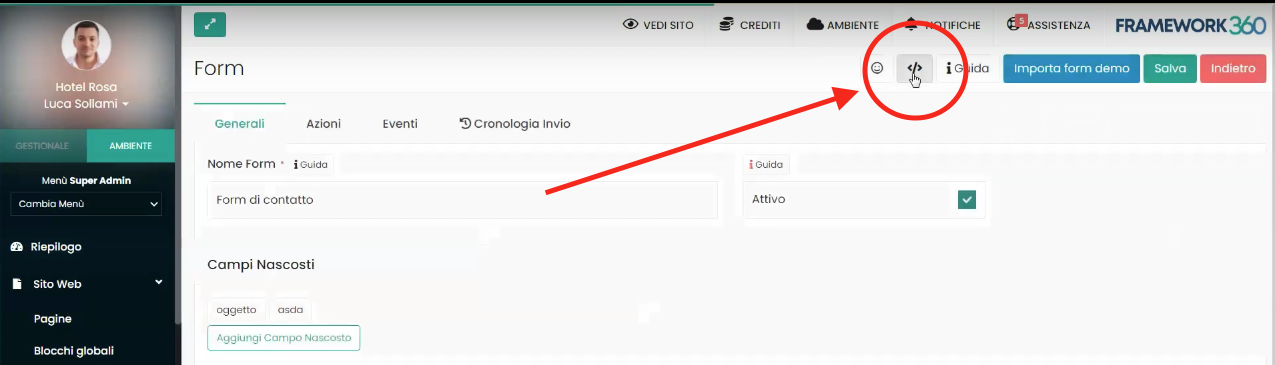
Once the button is clicked, a screen will open within which under the item HTML Version (as highlighted in the following figure) we will see a code that we should copy.
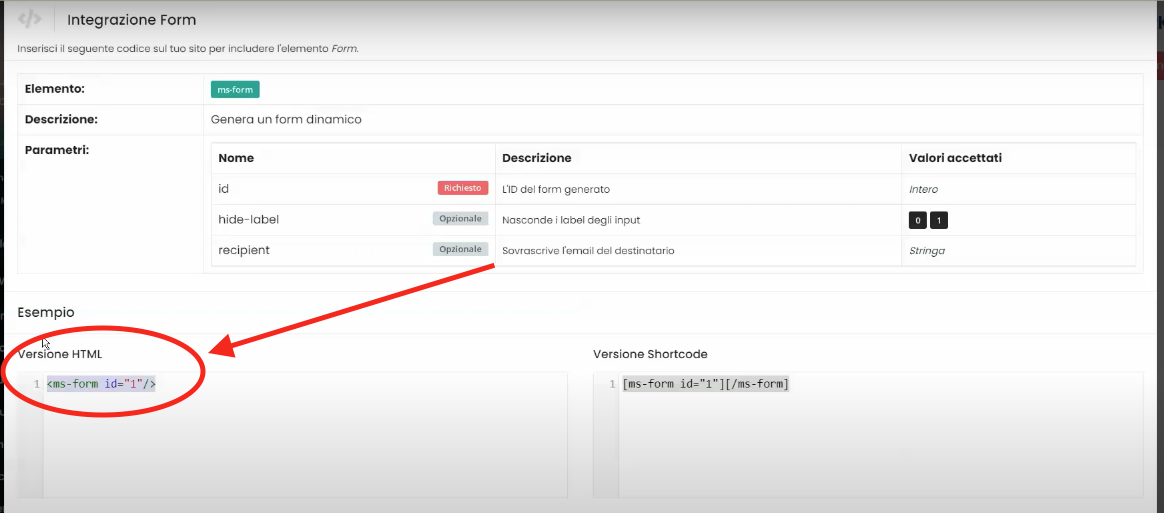
This code will need to be inserted into the wordpress site page where we want the form created with Framework360 to appear.
Once inside the page, through wordpress, we should click on the three dots at the top right to open the source code of the page.
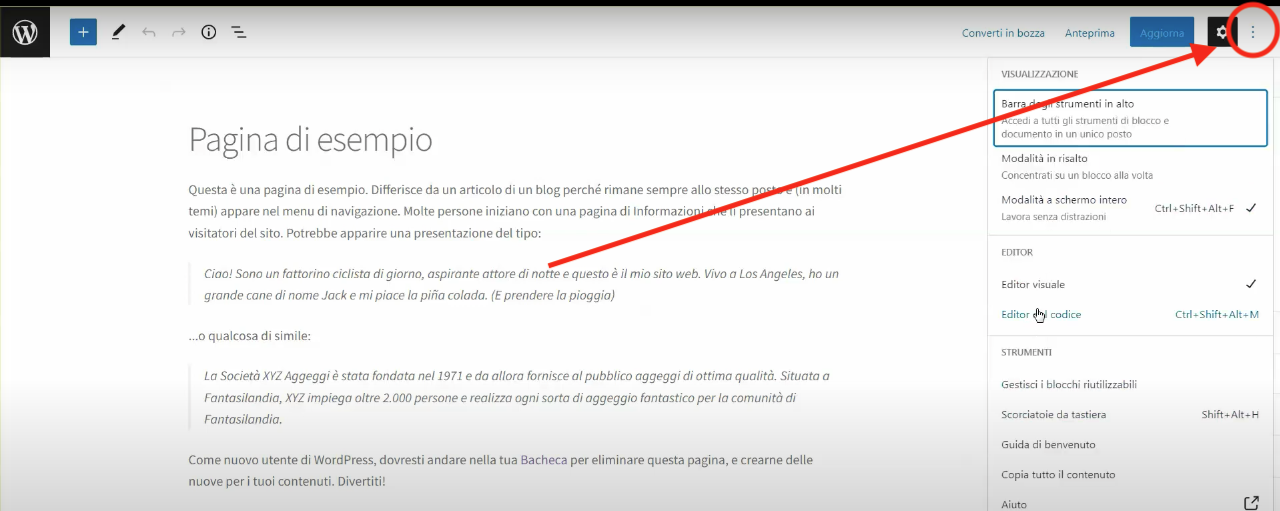
At this point, we should click on the Code Editor.
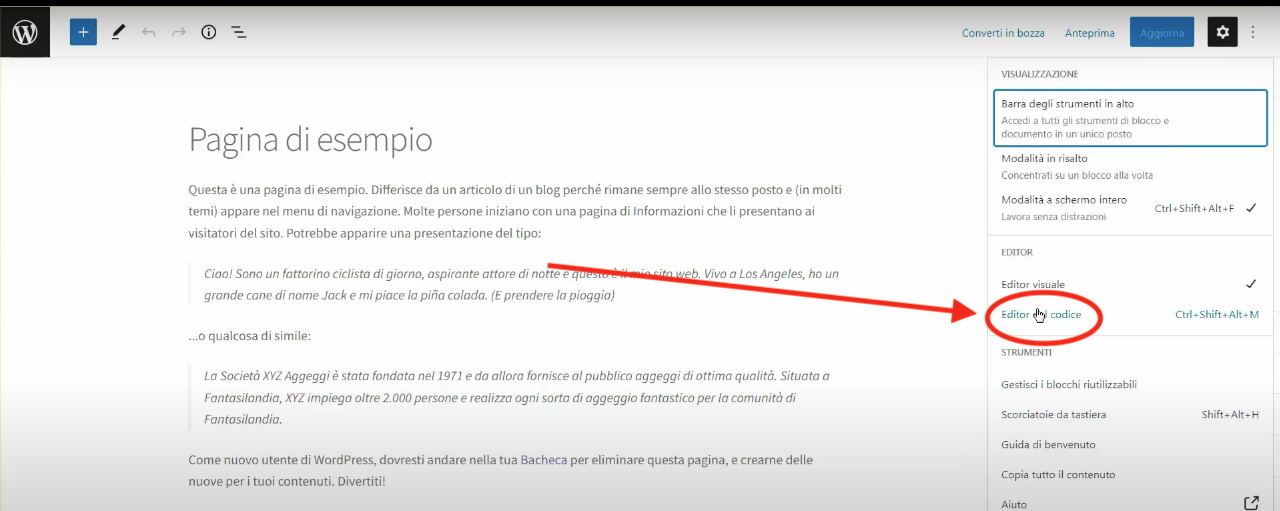
Now let's paste the code at the bottom and update the page by clicking on the top right button Update.
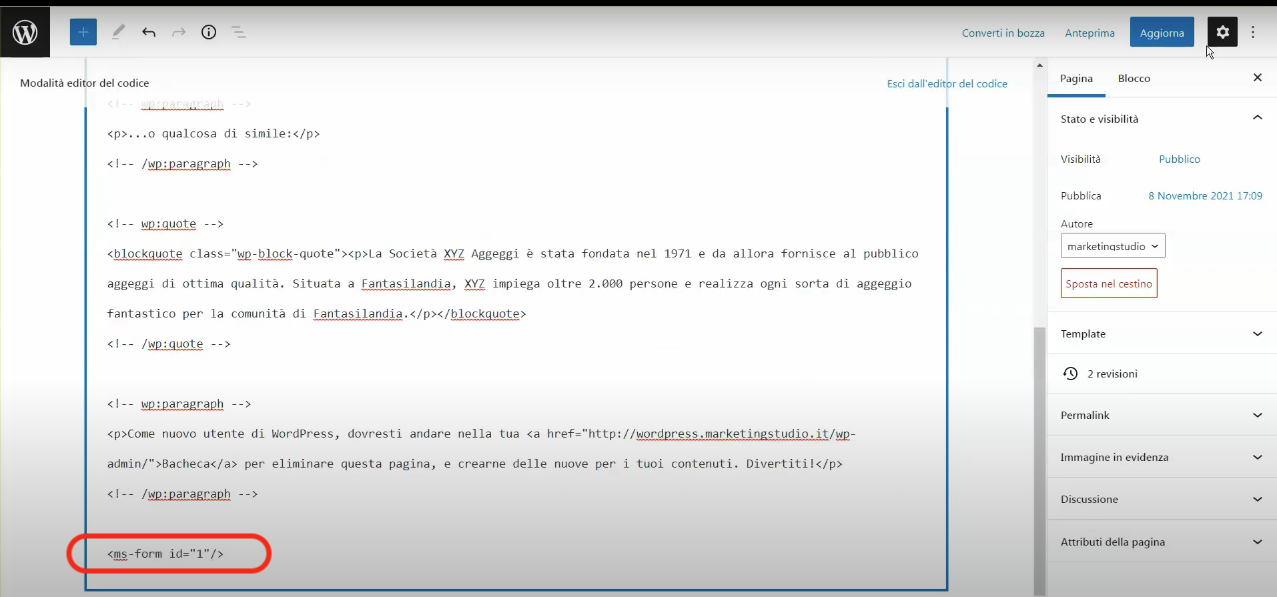
Now by reloading the page we will see our form appear.
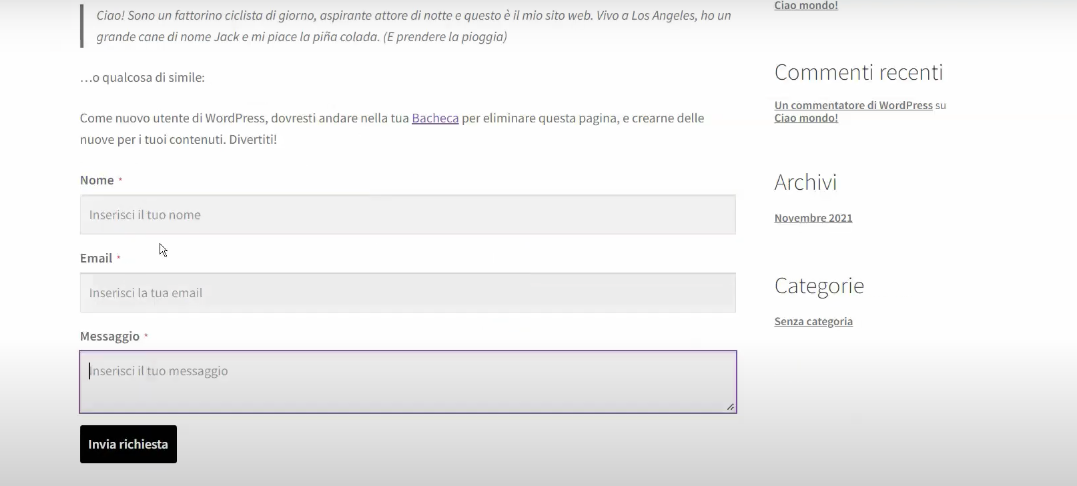
` tags, there's nothing to translate. The tags themselves are part of HTML (HyperText Markup Language) and remain the same in all languages.







