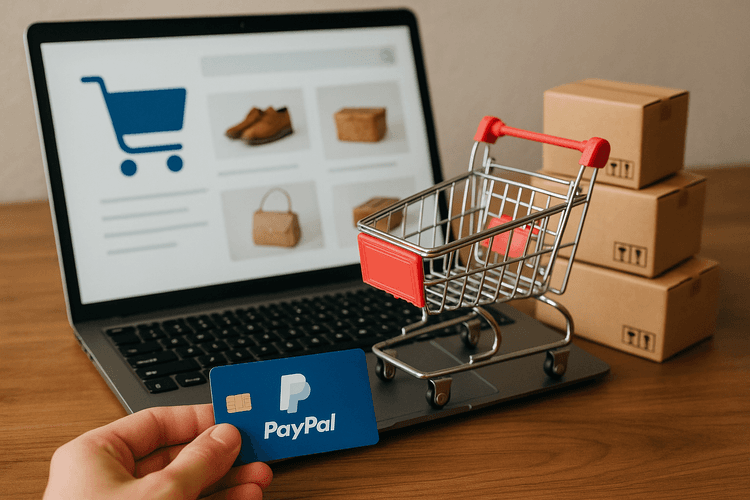
PayPal is one of the most common and secure methods for online transactions. If you want to sell products or services online, integrating PayPal into your website can be a beneficial solution for both you and your customers. In this article, we will look at how to sell online with PayPal.
How does PayPal work?
PayPal allows you to make payments over the internet without having to enter your credit card details or bank account information on every single website where you make purchases. Once registered for free on PayPal, you can link your bank account or credit card to your PayPal account. When making an online purchase, you can choose to pay with your PayPal account instead of manually entering your credit card or bank account details.
How to create a PayPal account?
- Visit the official PayPal website;
- Click on the "Sign Up" button;
- Enter your personal details and the email address you will use to access your account;
- Enter your bank account or credit card information;
- Confirm your email address by clicking on the link that will be sent to you via email from PayPal;
- Your PayPal account is now active!
How to integrate PayPal into your website?
To sell products or services online with PayPal, you need to integrate the payment service into your website. Here's how:
- Login to your PayPal account;
- Go to the "Business Tools" section and click on "Payment Buttons";
- Follow the instructions to create a custom payment button;
- Copy the HTML code of the button generated by PayPal;
- Paste the HTML code on your website on the page where you want to display the payment button.
Benefits of selling online with PayPal
Please note that I've included only the parts provided, assuming that there might be additional content following these sections.Integrating PayPal into your website can offer numerous benefits to your customers, including:
- Secure and protected payments;
- Convenience in making payments;
- Guaranteed refund in case of problems with the order;
- The ability to make payments in different currencies without additional costs.
Moreover, selling online with PayPal can be beneficial for you as a seller too, thanks to low fees, high cost-effectiveness, and ease of use.
Creating a paypal account
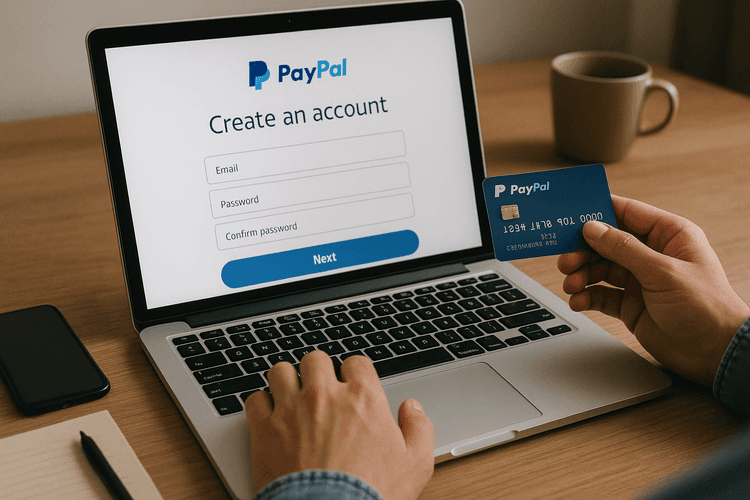
To be able to sell online with PayPal, you need to have an active account on the platform. If you don't have one yet, here's how to create it:
- Go to the official PayPal website: https://www.paypal.com/
- Click on the "Sign Up" button
- Select the type of account you wish to create (personal or business)
- Enter the required data for registration, including first name, last name, email address, and password
- Verify your identity through the submission of a valid identification document
- Add credit card or bank account information that you will use to receive payments
- Done! Now you are ready to start selling online with PayPal.
Be Aware of Fees
Remember that PayPal charges fees on payments received by sellers. Make sure you are well aware of the rates applied and consider them in your product pricing to avoid financial losses.
Furthermore, if you decide to use a currency different from that of your country of residence, additional currency conversion costs may be applied.
Finally, keep in mind that certain types of transactions, such as payments made with foreign credit cards or withdrawals to foreign bank accounts, may incur additional costs.
For more information on fees and rates charged by PayPal, visit the official website of the platform.
Setting up your account for online selling
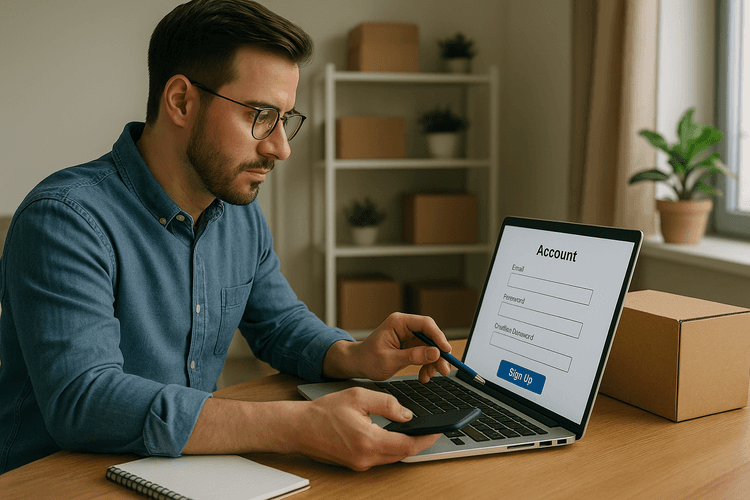
Before you start selling online with PayPal, you need to set up your account. Here are the steps to follow:
1. Register a paypal account
Firstly, if you don't already have a PayPal account, you need to register one. You can do this for free on the official PayPal website.
2. Verify your account
After registering your PayPal account, you will need to verify it. This means that you will have to provide some personal and banking information to prove your identity and confirm that you own a bank account or a credit/debit card.
Verifying your account is crucial in order to receive payments and access certain advanced features such as sending invoices and creating subscriptions.
3. Add a payment method
To receive payments through PayPal, you must link at least one payment method to your account. This can be a bank account or a credit/debit card.
You can add the payment method from the "Wallet" section of your PayPal account.
4. Set up account settings
Once you have verified your account and linked a payment method, you can configure your account settings according to your needs.
For example, you can set your preferred language and currency for transactions, choose whether to receive email or SMS notifications for received payments, and customize the checkout page with your business logo and information.
5. Start selling online
Now that you have set up your PayPal account, you are ready to start selling online. You can integrate PayPal as a payment method on your website or e-commerce platform and accept payments securely and quickly.
- For instance, if you use Framework360, you can install the PayPal plugin from the platform's offerings and start configuring it by following the provided instructions.
- Alternatively, you can create a payment button on PayPal and manually insert it into your website or social networks.
Remember that every time you make a sale through PayPal, you will have to pay a small fee on the transaction. However, this cost is largely offset by the benefits offered by PayPal in terms of security, reliability, and ease of use.
Adding products to your paypal store
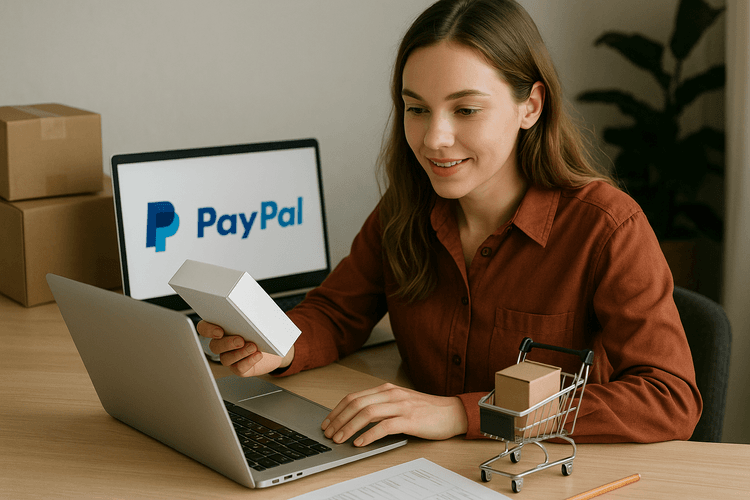
Once you have created your PayPal account, you can begin adding products that you want to sell in your online store. Here's how to proceed:
1. Log in to your paypal account
Login to your PayPal account and go to the "Sell Online" section from the main menu.
2. Create a new product
Click on "Create a new product" and enter the information about the product you want to sell, such as the name, description, and price.
3. Add the product image
Insert a product image to make it more attractive to your potential customers. The image should be high quality and show the product clearly and in detail.
4. Set up shipping and payment options
Choose the shipping method for the product and the payment options you prefer to offer your customers. You can also set a fixed price for shipping or calculate it based on destination.
5. Confirm product settings
Review all the product information you have entered and confirm the settings. Once this is done, your product will be available for purchase on your PayPal online store.
- Remember that you can add as many products as you want to your PayPal store.
- Furthermore, you can edit your product information at any time and manage orders from your PayPal account.
By following these simple steps, you'll be ready to sell your products online with PayPal, offering your customers an easy, secure, and reliable shopping experience.
Customizing your paypal store
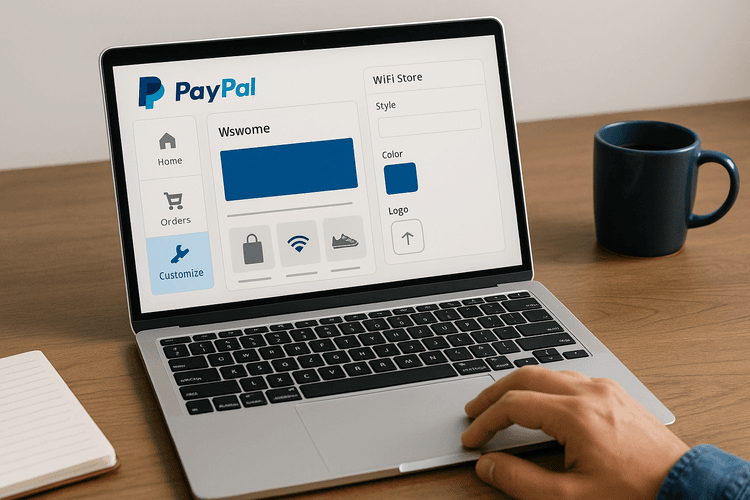
After setting up your PayPal account and integrating the payment platform into your e-commerce site, it's important to customize your store to provide a unique shopping experience for your customers.
Add your brand logo
The first step in customizing your PayPal store is to add the logo of your brand. This way, your customers will easily recognize your brand during the checkout process.
To add the logo, log in to your PayPal account and go to "Seller Tools". Select "Buttons" and choose the "Logo" option. Upload the image of your logo and save the changes.
Create a customized order confirmation page
When your customers complete a purchase, they will be redirected to an order confirmation page. You can customize this page with your store's name, order information, or thank you messages.
To create a customized order confirmation page, log in to your PayPal account and go to "Seller Tools". Select "Buttons" and click on "Customize Order Confirmation Page". From there, you can edit the content of the page using PayPal's provided editor.
Change the background of the checkout page
One of the most exciting features of PayPal is the ability to customize the background of the checkout page. You can choose an image, a texture, or a color to make your payment page more appealing and consistent with your brand.
To change the background of the checkout page, log in to your PayPal account and go to "Seller Tools". Select "Buttons" and click on "Customize Checkout Page". From there, you can choose the "Background" option, select the type of background you prefer, and save the changes.
Create personalized messages for your customers
To offer an even more personalized shopping experience, you can create personalized messages to display during the checkout phase. For example, you can provide information about return policies or free shipping for orders over a certain amount.
To create personalized messages, log in to your PayPal account and go to "Seller Tools". Select "Buttons" and click on "Customize Messages". From there, you can write the message text and choose when to show it to your customers during the checkout process.
- Add your brand logo
- Create a customized order confirmation page
- Change the background of the checkout page
- Create personalized messages for your customers
Customizing your PayPal shop is a great strategy to increase customer trust and improve the shopping experience. Use these features to differentiate yourself from the competition and build a strong and recognizable brand.
Manage transactions and orders

After setting up your e-commerce site, it's important to know how to manage transactions and orders from your customers. This way you can provide an efficient and professional service, improving your online reputation.
Paypal as a payment method
By using PayPal as a payment method on your site, you will have access to a dashboard that will allow you to manage all incoming and outgoing transactions.
In particular, in the “Activity” section of your PayPal page, you can see all the orders placed by your customers, as well as the payments received. You can also filter transactions by date or amount for easier management.
Sending orders
After receiving an order from your customer, you will need to proceed with the shipping of the purchased product. To do this, you can use the shipping system offered by PayPal itself or choose an external shipping company.
In the PayPal dashboard, you will find the "Ship" section where you can enter all the order details: recipient, shipping address, chosen shipping method, and tracking number (if available).
Dispute management
Unfortunately, it can happen that a customer is not satisfied with their purchase or encounters problems with the transaction. In these cases, PayPal offers a dispute management system to resolve the situation fairly and transparently for both parties.
In the "Resolve a Dispute" section of your PayPal page, you can communicate with the customer and seek an amicable solution. If the issue is not resolved, PayPal will intervene as a mediator and make a final decision.
Offering discounts and promotions to customers

One way to encourage customers to make purchases is to offer discounts and promotions. Framework360 allows you to create these types of offers in a simple and effective manner.
First and foremost, it is possible to set up a general discount on the total order through the "Site Settings" section by selecting "Discounts". Here you can choose the type of discount to apply (percentage or fixed amount) and establish the conditions for which the discount will be active, such as a minimum purchase amount or a limited validity period over time.
Furthermore, Framework360 also offers the ability to create custom discount codes. This feature allows your customers to enter a code at checkout that will apply the specific discount associated with that code.
To create these custom discount codes, simply access the "Coupons" section within the order management screen, and click on "New Coupon". From there you can determine the value of the discount, the duration of the promotion, and other options such as limiting its use to certain product categories or only to specific registered users.
Lastly, another strategy to encourage purchases is to offer free shipping above a certain purchase threshold. This option is also available within the "Site Settings" and allows you to establish a minimum purchase amount for which shipping is free.
As can be seen, Framework360 offers numerous options for creating advantageous offers for its customers. Using these features strategically can be a winning weapon to increase sales and retain customers.
Final considerations on online selling with paypal.
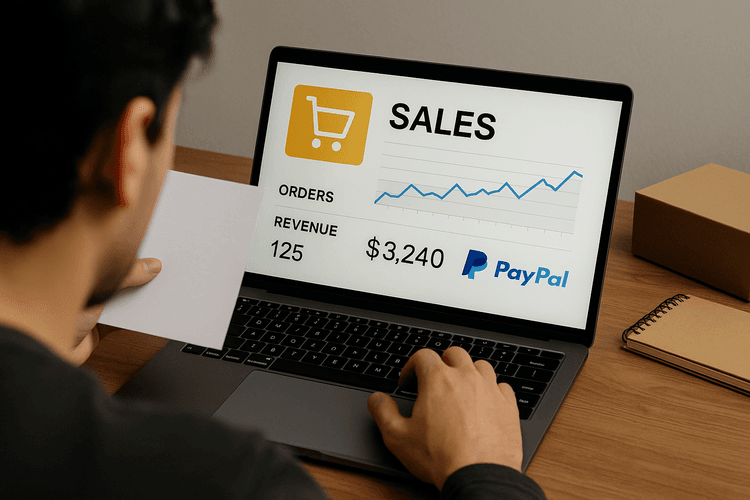
In this article, we have seen how easy it is to open an online store using PayPal as a payment method. However, before starting to sell, it is important to keep some considerations in mind.
1. Transaction security
PayPal provides very high security for online transactions, but it is important to pay attention to suspicious emails asking for your PayPal account or credit card details. In case of doubt, it's always better to contact PayPal customer service and never provide sensitive information to other people.
2. Fees charged by paypal
Although it is a widely used and convenient payment method, PayPal charges fees for transactions made through its service. It is therefore important to take this into account when setting the price of your products to avoid unpleasant surprises.
3. Convenience compared to other payment methods
Even though it's not the only payment method available for online purchases, PayPal remains one of the most utilized and convenient due to its widespread use and ease of use for customers. Offering your customers the ability to pay via PayPal can increase the chances of making a sale and enhance the shopping experience for users.
4. Customer support
PayPal offers a very efficient customer support service that is available 24/7 to resolve any issues or doubts concerning the use of your PayPal account.
5. Compliance with tax laws
It's important to keep in mind that online selling may be subject to different tax regulations, so it's always best to inform oneself about one's specific situation and ensure compliance with the laws of one's own country.
- In summary, PayPal is one of the most convenient and secure payment methods for online sales.
- However, it is important to pay attention to suspicious emails and consider the fees charged by PayPal.
- Offering customers the option to pay via PayPal can improve the shopping experience for users.
- PayPal provides a customer service that is available 24/7.
- Lastly, it is crucial to be compliant with the tax laws of one's own country to avoid legal issues.
In conclusion, using PayPal as a payment method for your online store can offer numerous benefits for both sellers and buyers. Thanks to its widespread use and ease of operation, PayPal can increase sales opportunities and enhance the shopping experience for users.
However, it is important to pay attention to the fees charged by PayPal and ensure that you are in compliance with the tax laws of your country. In any case, PayPal remains one of the safest and most convenient payment methods for online selling.
You can do it too, you just need a lot of commitment and an excellent marketing and sales platform.
Free trial for 30 days. No credit card required.







