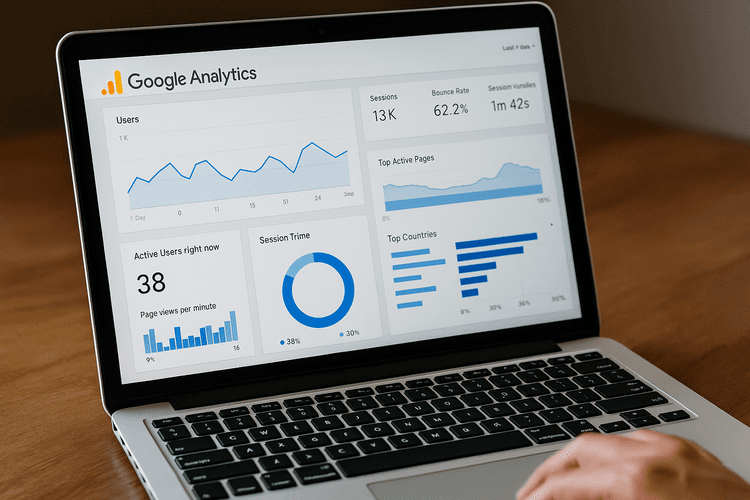
Having a website without being able to track the users who visit it is really a waste of data and potential business ideas.
Google Analytics is the online software from Big G that gives you the ability to track, monitor, and dissect your website's audience.
This free program is truly comprehensive and provides a wealth of information useful for analyzing your site's traffic.
How to use Google Analytics
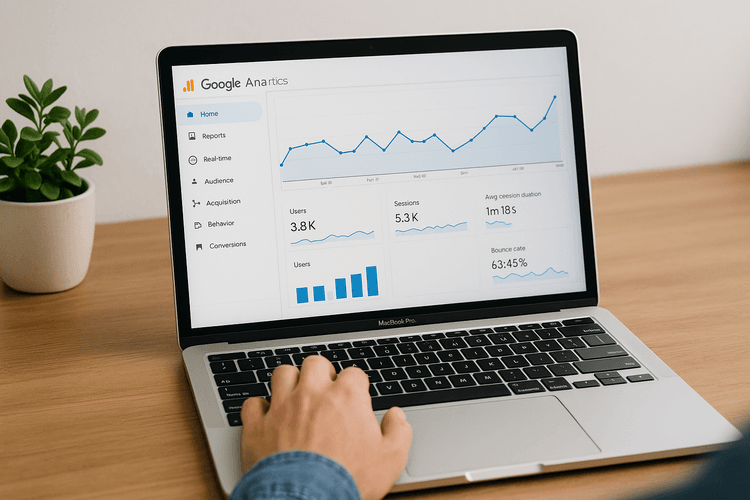
To be able to use Google Analytics, it is essential to have a Google account (creating one is very simple and obviously free).
Once you have created an account or logged in, simply search for Google Analytics and the system will let you create your first property.
The system will then be implemented by adding what is called a "page tag", which must be inserted into your property, which is the website where you want to insert the Analytics code, called tracking code.
This code must be inserted before closing the head of the site (in the header), or alternatively in the footer, so as to "activate" monitoring on all pages of the site.
How Google Analytics works: overview of the dashboard and basic settings
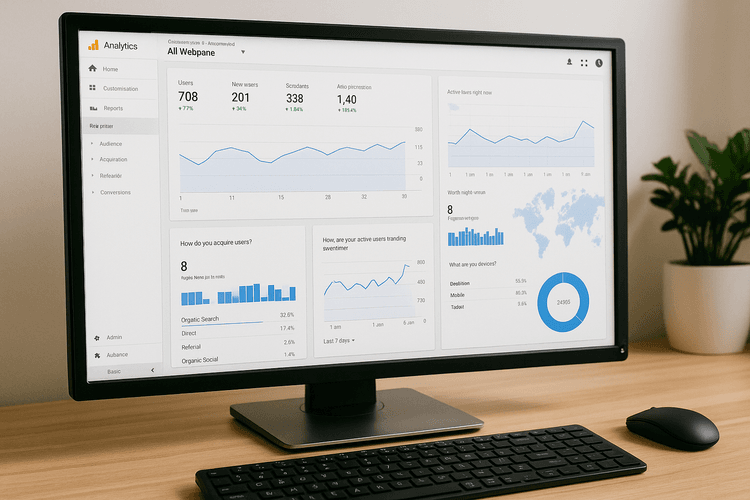
The Google Analytics dashboard, containing numerous and very detailed data and functions, may seem complex at first glance, but once you understand its logic it is quite easy to grasp how it works.
Let's look at some of them below:
- Date Range: At the top right (within any submenu of any category, such as an overview of the audience section) we find date ranges.
This part is essential for generating reliable reports over time.
Google Analytics indeed allows us to select even just ranges of a particular data over time (for example, how many visitors have entered the site in the last three months).
In the sidebar on the left, we find the section reports, beneath which menu are effectively all the data that can be extracted from a website.
Let's start with the first one:
- Reports section -> real-time: in this section and in its associated sub-sections (overview, traffic source, content, conversions) will be present all the data related to users currently online on the website. In the overview of this report, we will directly find the number of active users at that precise moment.
Moving on to the second report:
- Reports section -> audience: in this section, however, we will find data related to users who over time are viewing pages of our site.
In the public submenu, in addition to the usual overview that gives us a rough idea of the users viewing the site, we will also find data related to:
- Active Users: in this subsection we find unique users (counting only one access and disregarding any subsequent ones), filtered by various date ranges.
- Audience Segments: this subsection provides an in-depth overview of how the users visiting the site are segmented. In this section, among other indicators, the bounce rate is also calculated, which refers to cases where a user immediately exits the site, perhaps due to its slowness or because what they see does not match their search; and the average session duration, i.e., how many seconds or minutes a user stays on a page.
- Other indicators: as one might easily guess, there will be many other sub-elements of the public report giving us a complete and very specific overview of who our users are, profiled by technology used, region from which they connect, ADSL or fiber used, and operating system they use on their smartphone or tablet.
Let's now move on to the third report:
- Reports section -> acquisition: in this section, you can see how users arrive at your website. As one can easily guess, the reports are interconnected and the indicators are often complementary.
Furthermore, in this section, it will be possible to find out if users come from social media, ADS campaigns or referrals (the links that lead to your website).
Let's now analyze the fourth report:
- Reports section -> behavior: in this section, you can get a complete overview of how users navigate through your site. This will be extremely useful to understand whether the structure of your web portal is intuitive and generally easy to navigate.
In particular, the sub-menu Behavior Flow is very interesting. Here, user behavior will be visible based on the pages viewed. In the site content sub-menu, the most visited pages by users will be presented in percentage (a fundamental data for structuring web marketing plans and social campaigns).
It remains equally important to keep an eye on the site speed parameter, which you can find in this report.
Let's now analyze the latest report:
This part undoubtedly remains the most interesting but it is also the most complex.
- Reports section->acquisition: in this section, the concept of goal will be essential. The Analytics goal must be set up on the website and, specifically, in the script that generates the tracking code. These elements are extremely important to understand if an ads campaign is doing well and to make professional reports.
We recommend exploring this section after gaining some basic knowledge, both to understand and to make the most of the data.
How to set up Google Analytics goals with Framework360
With Framework360 you will have the possibility to monitor a vast number of goals (from viewing a number, sending an email, or clicking a button) in an incredibly simple way thanks to a pre-set system that does not require modifying the Analytics code, nor does it require programming skills, but offers a tracking code that can be inserted into the footer of the website.
You will just need to go to the Web Tracking section and add a new project, within which you will also be able to insert the ID of various tracking scripts, including Google Analytics itself.
Once the tracking IDs are entered, we can move to the second section, that of goals, where you will be able to set up various actions (such as tracking calls, emails or button clicks, session duration and so forth...) to send to the inserted codes (including Google Analytics).
All collected data will then be conveniently viewable thanks to the statistics button on the right.
Test Framework360
How to add users to an Analytics property
If you have multiple sites to monitor, to add users to a Google Analytics property, simply go to settings, select the property, and navigate to the User Management for Property section. Here you can add an email linked to a Google account, thereby giving the user the ability to access the Analytics of that website.
You can do it too, you just need a lot of commitment and an excellent marketing and sales platform.
Free trial for 30 days. No credit card required.







