Within this guide, we will explore what Global Blocks are and how they function.
What are Global Blocks?
To begin with, let's specify that blocks are the content that we add to our website pages through the visual builder. Meanwhile, global blocks are those blocks that we create just once and then can add as many times as we want on the pages of our choice. Therefore, the difference between normal blocks and global blocks is that the former are created with each new page, whereas the latter are created just once and can be inserted into any page we desire.
How to Create a Global Block?
To create a Global Block, we should navigate to the corresponding menu item within Framework360's main menu by following these steps:
Website > Global blocks
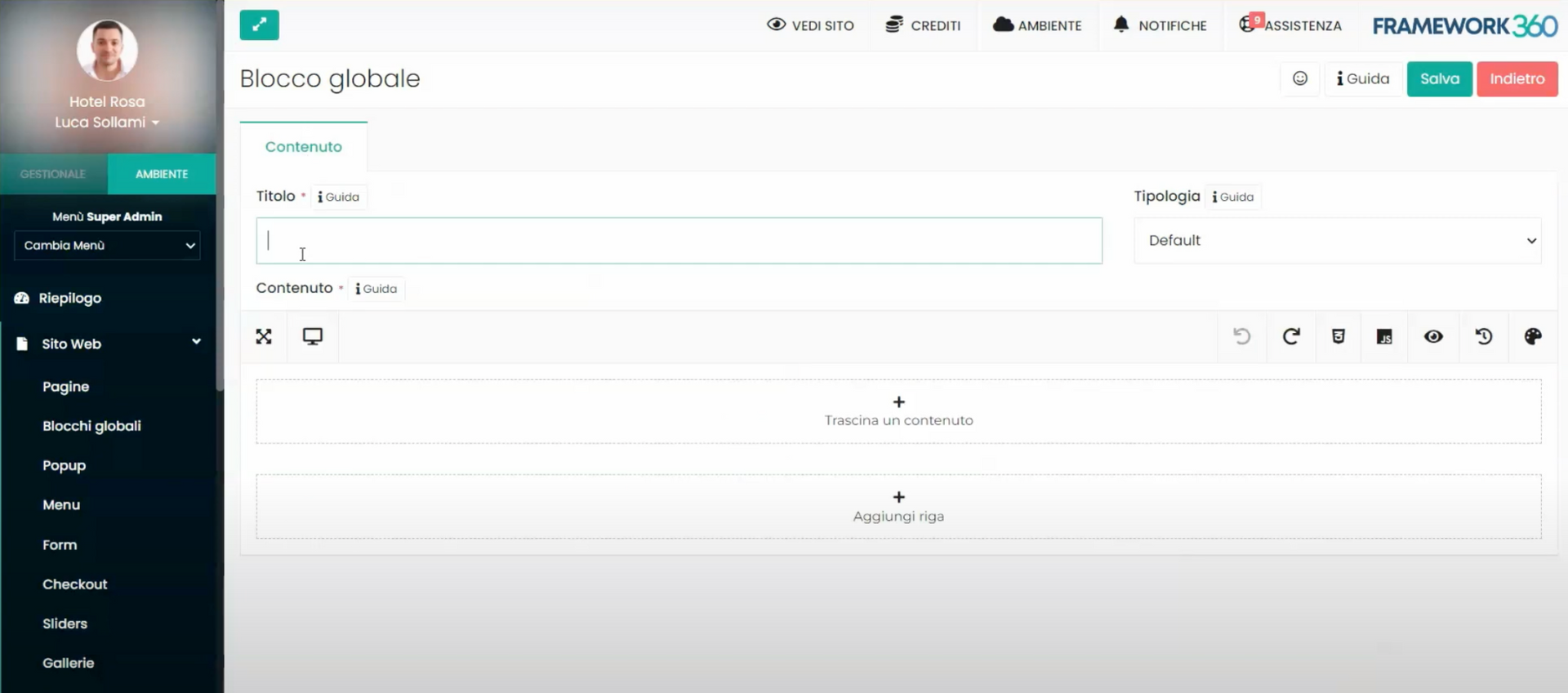
Once inside, we click on Add to be able to add the global block. At this point, we give our block a title and by clicking on Add row we proceed to add, through the visual builder, the content we desire to the block.
Framework360 in the global block creation screen under the entry Type lets us choose whether we want our global block to be a classic global block, a Header, or a Footer. The header is the top part of the website that is repeated on all pages of the site, while the footer is the bottom part of the website that is repeated on all pages of the site. Essentially, we are talking about two global blocks that will be automatically repeated on all web pages. If you want to know specifically how to create a header or a footer, I refer you to the dedicated guides which you can access through the links found below:
How to create the website header
How to create the website footer
How to add a global block on a web page?
So far we have seen how to create a global block, now let's see how to add the created block to a web page (obviously we are talking about those blocks that are not headers or footers, as these will be automatically inserted by Framework360 on all web pages).
First, let's go to the web page editing screen within which we want to insert our global block.
At this point, click on Add a row, as shown in the figure:
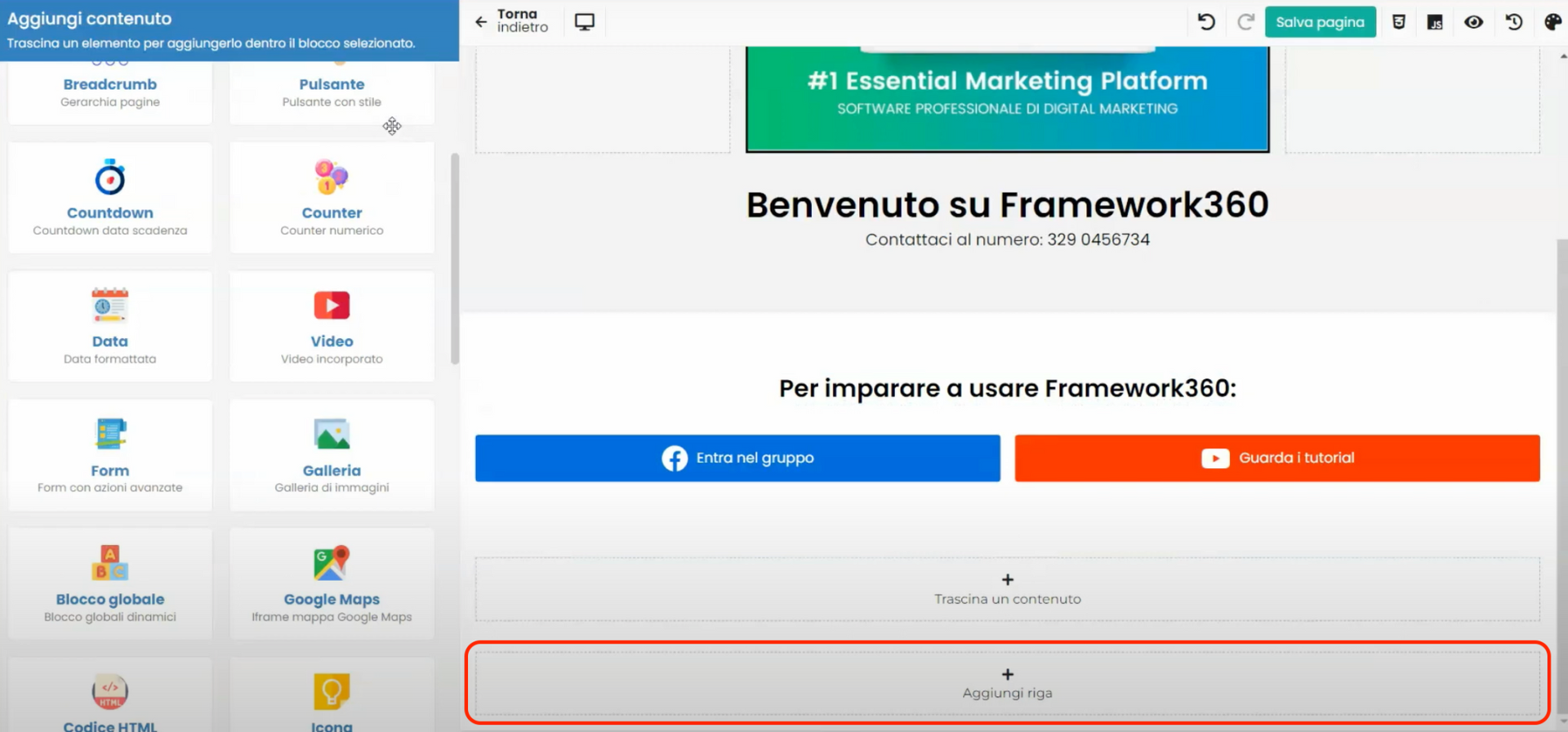
Now let's look in the visual builder on the left for the Global Block, grab it and drag it into the row we just added.

Now select the global block we created earlier and that's it!







