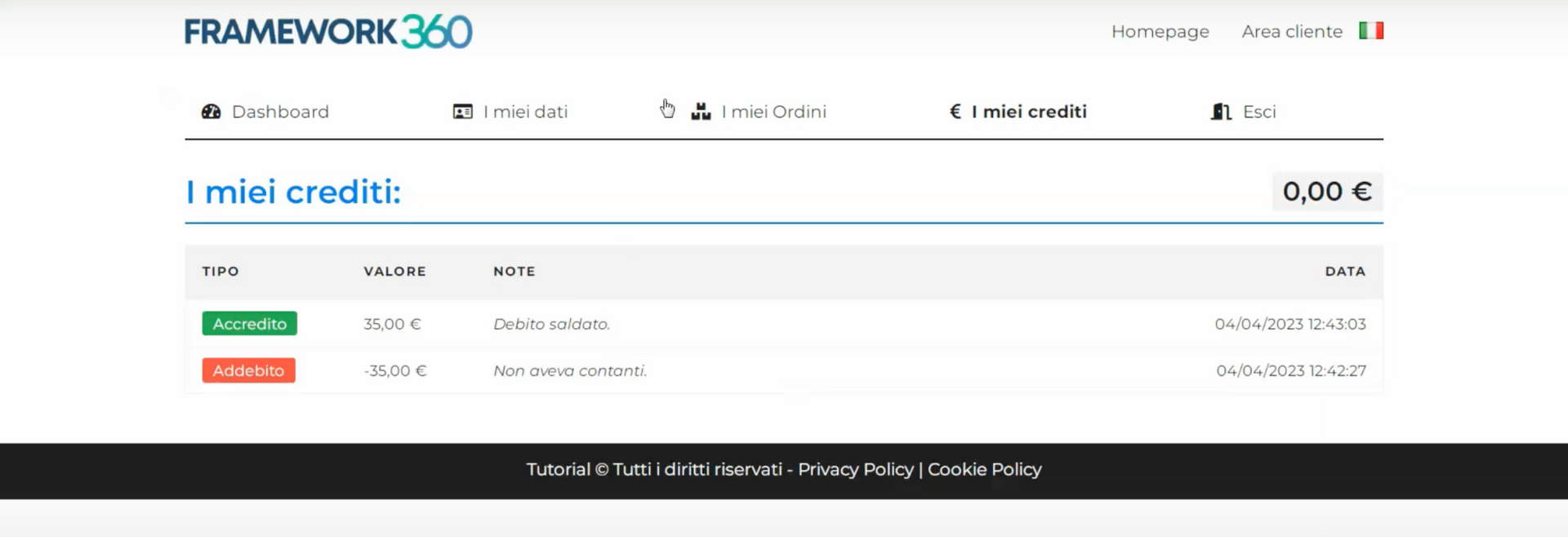In this tutorial, we will see how to manage the budget of your clients directly from your Framework360 environment.
Step 1: Install the “Client Budget” plugin
To install the “Client Budget” plugin, click on the “Customization” and then on the “Plugins” options, which are located in the sidebar on the left side of our environment.
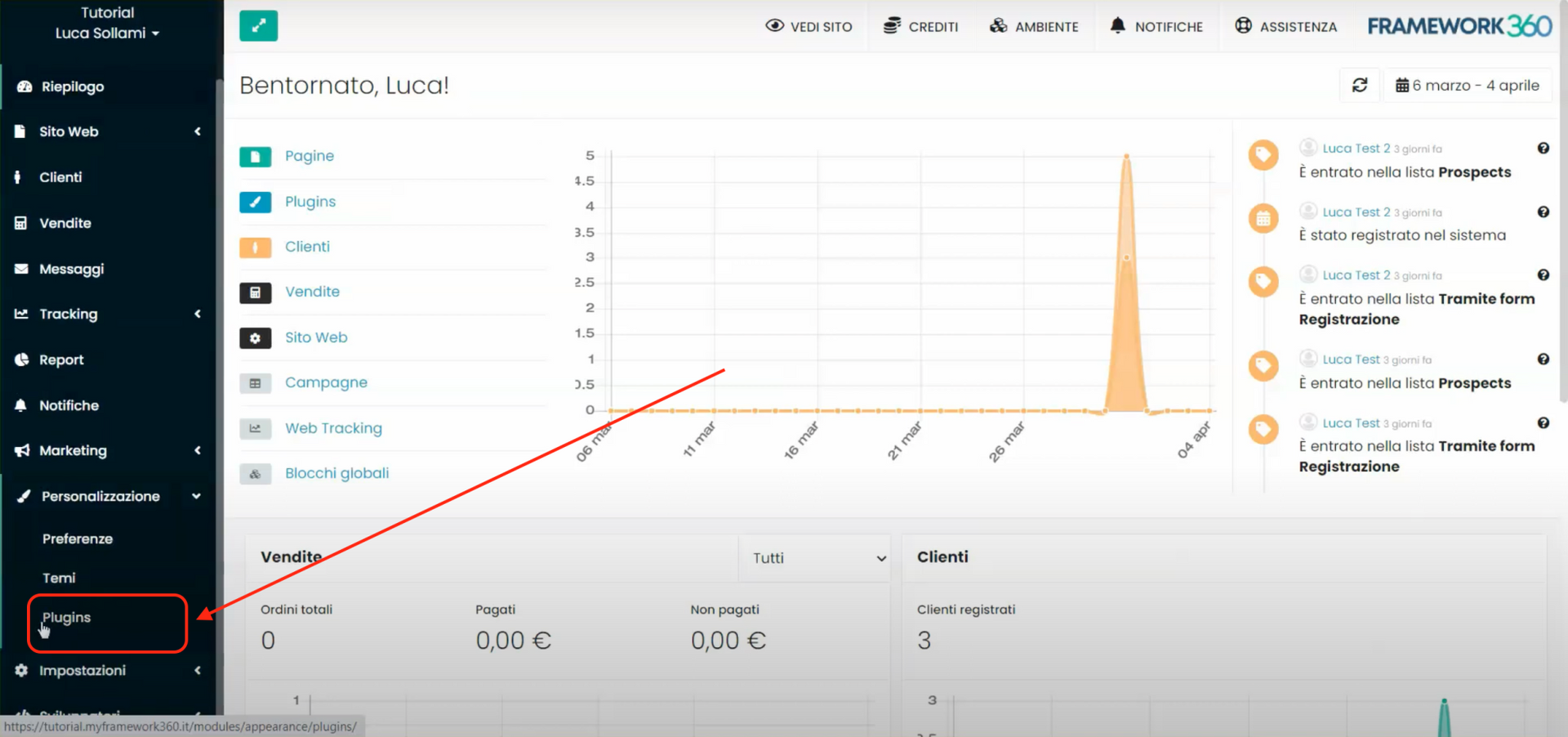
At this point, search for the “Client Budget” plugin within the search bar and install it. This plugin will allow us to manage credits and debts towards our clients, affiliates, resellers, etcetera.
Step 2: Managing the Customer Budget
After installing the "Customer Budget" plugin, let's go to the "Customers" section by clicking on the corresponding item in the left sidebar. In the main screen of the "Customers" section, we will have a list of our customers. At this point, by clicking on a customer's name, we can enter their respective profile. Within this profile, a new tab called "Budget" will have opened, where we can view all transactions made with respect to the customer and add new ones.
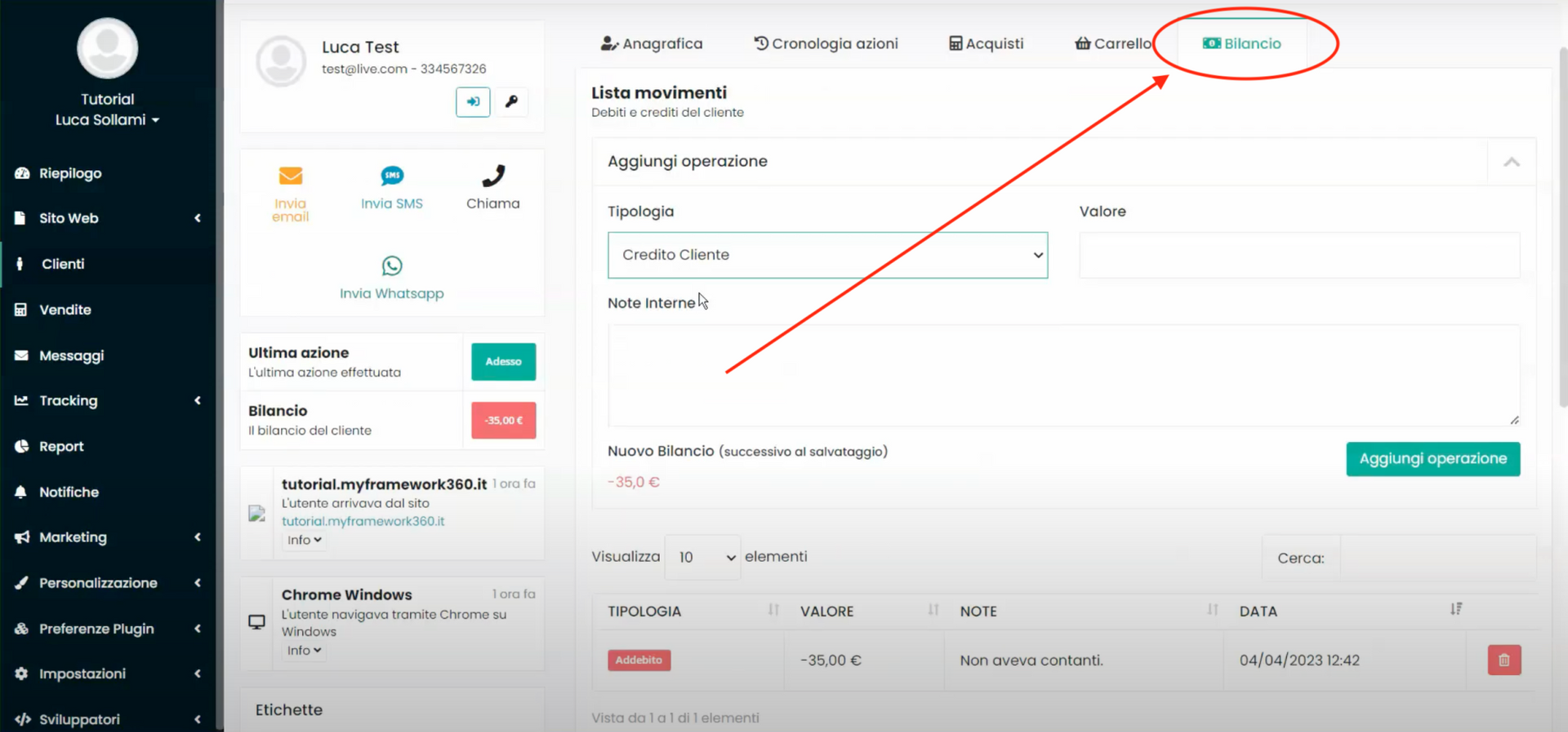
Within the “Add Transaction” section of the tab, we can add new credits or debts related to the client in question.

Continuing to scroll through Framework360 indicates the current balance and the list of transactions entered.
Moreover, the balance value and the last transaction will also be reported within the summary column on the left, still inside the client's file, as shown in the following figure.
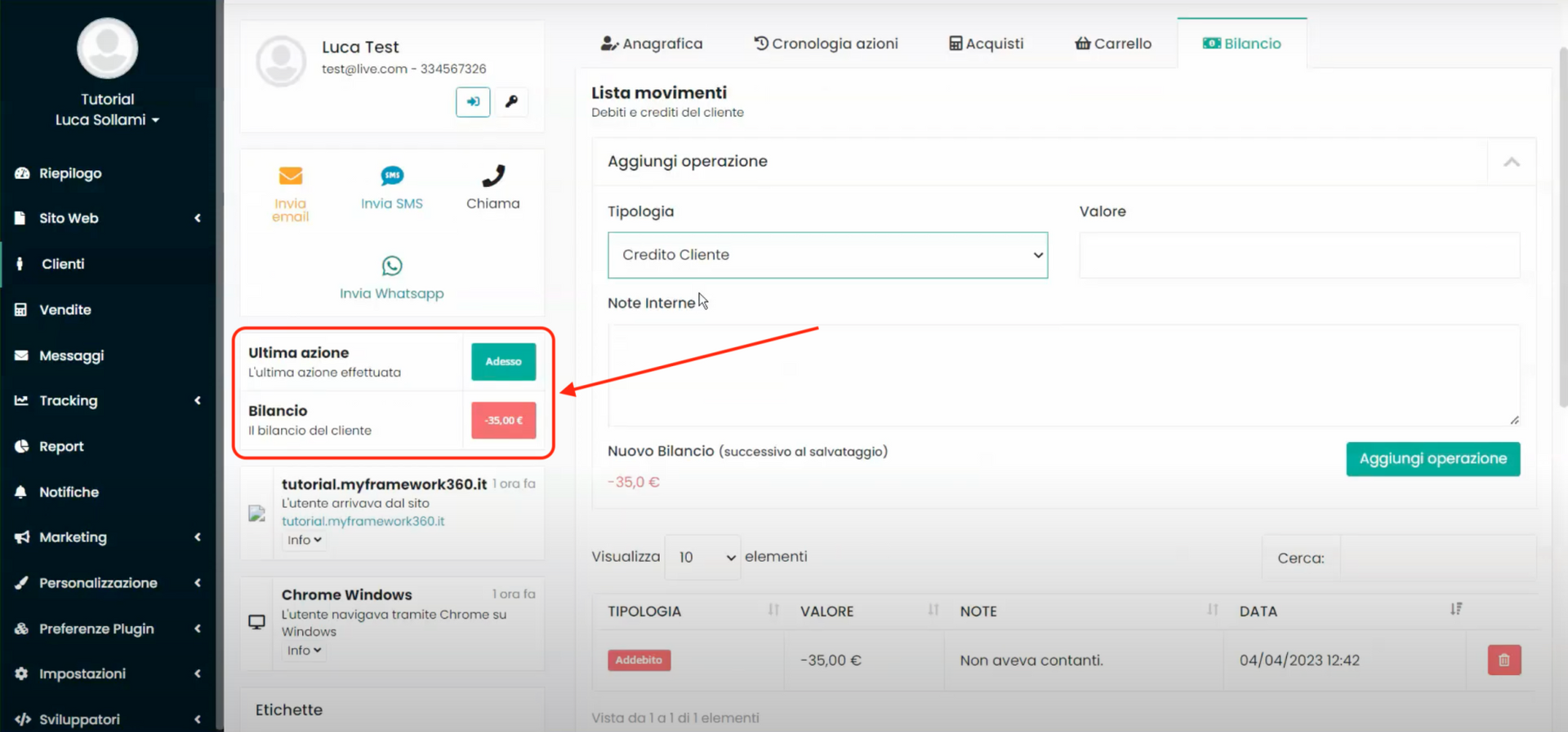
Step 3: Enable the visibility of the balance within the client area
Framework360 also gives us the possibility to allow clients to view a summary of credits and debits within their client area. To enable the visibility of the balance within the client area, we must click on "Plugin Preferences" in the sidebar on the left of our environment, and then on "Client Balance".
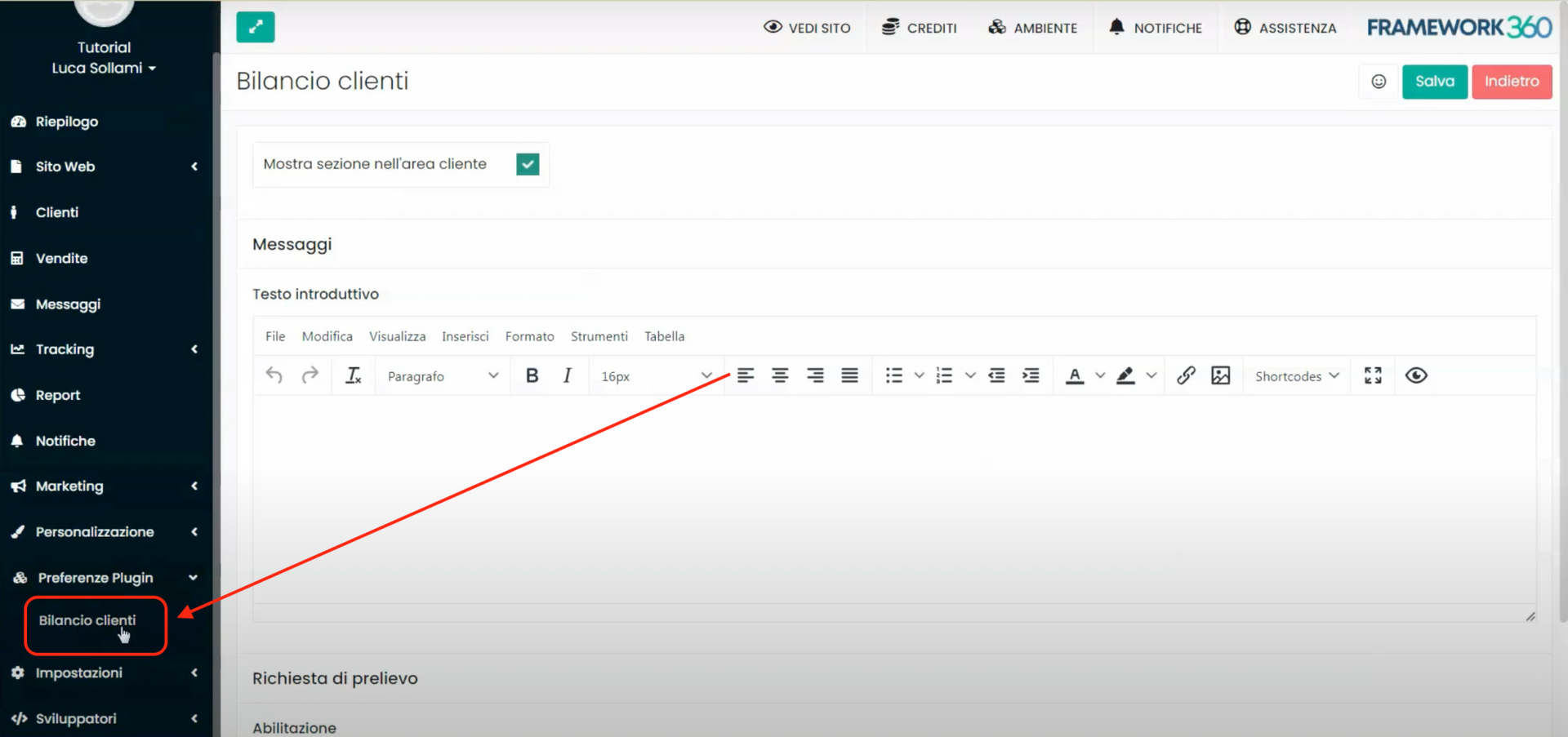
Once inside the plugin customization screen for "Client Balance", we enable the function "Show section in client area".
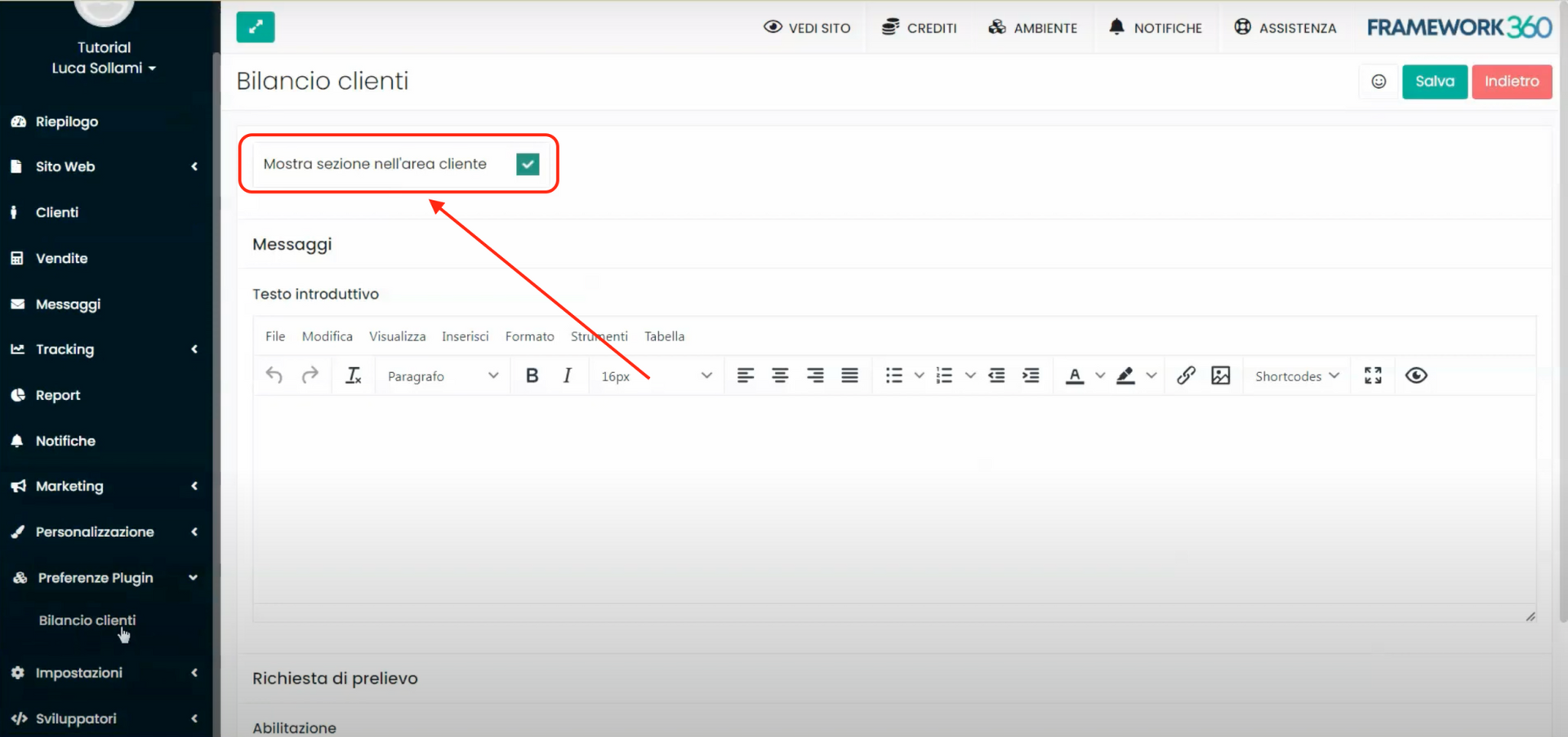
After enabling the feature, the system will give us the possibility to insert an introductory message that will appear to customers.
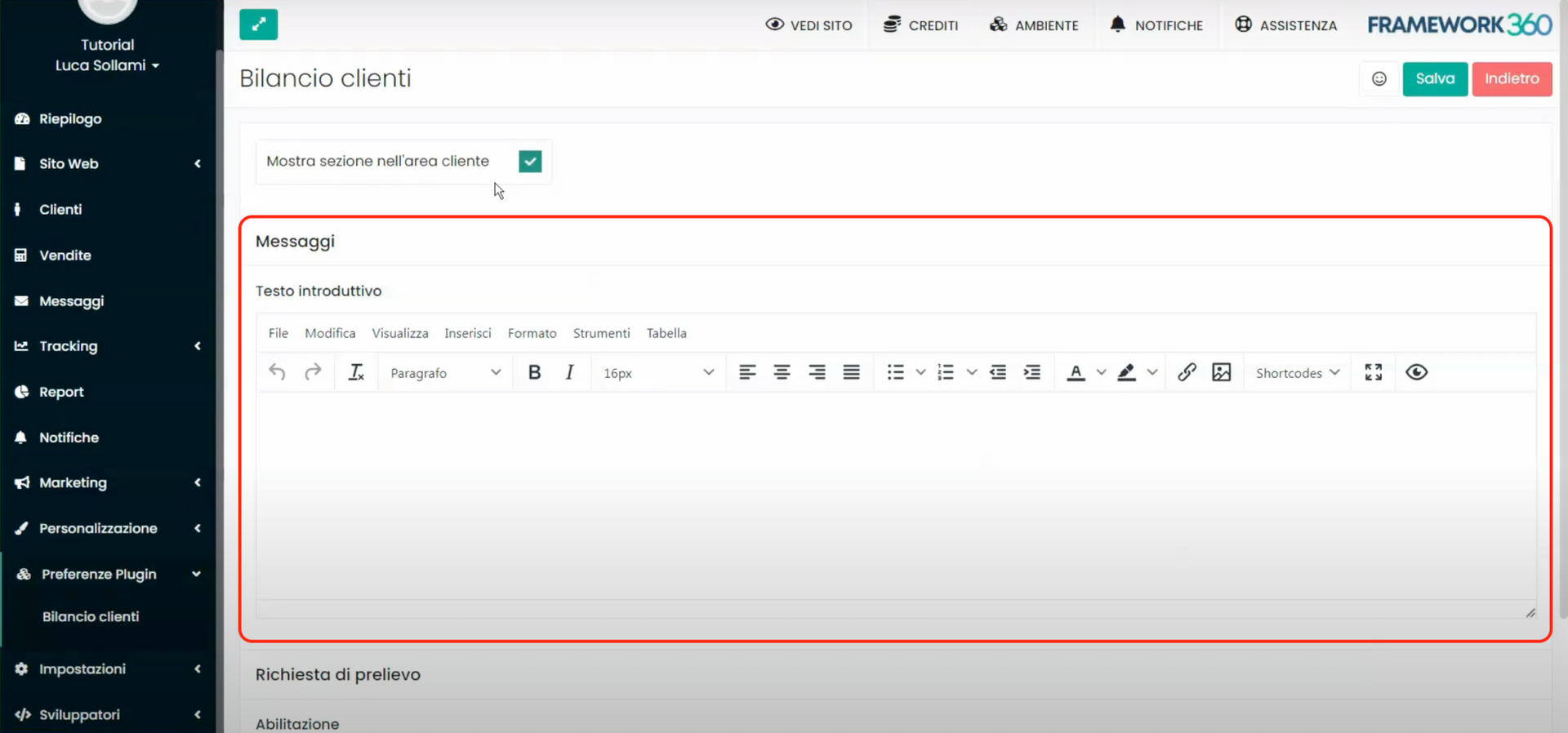
Moreover, we could enable the "withdrawal request" for our affiliates which will allow them to request a payout of their commissions. Once the affiliate has made the withdrawal request, we will receive an email notification regarding the request.
Furthermore, the system will also allow us to set a minimum value to be able to make a withdrawal request and the related messages that will appear to the affiliate, within their client area, at the moment they have reached or not the minimum withdrawal amount.
If you want to know more about how to activate the affiliation system of your site with Framework360, we invite you to consult the dedicated tutorial by clicking here.
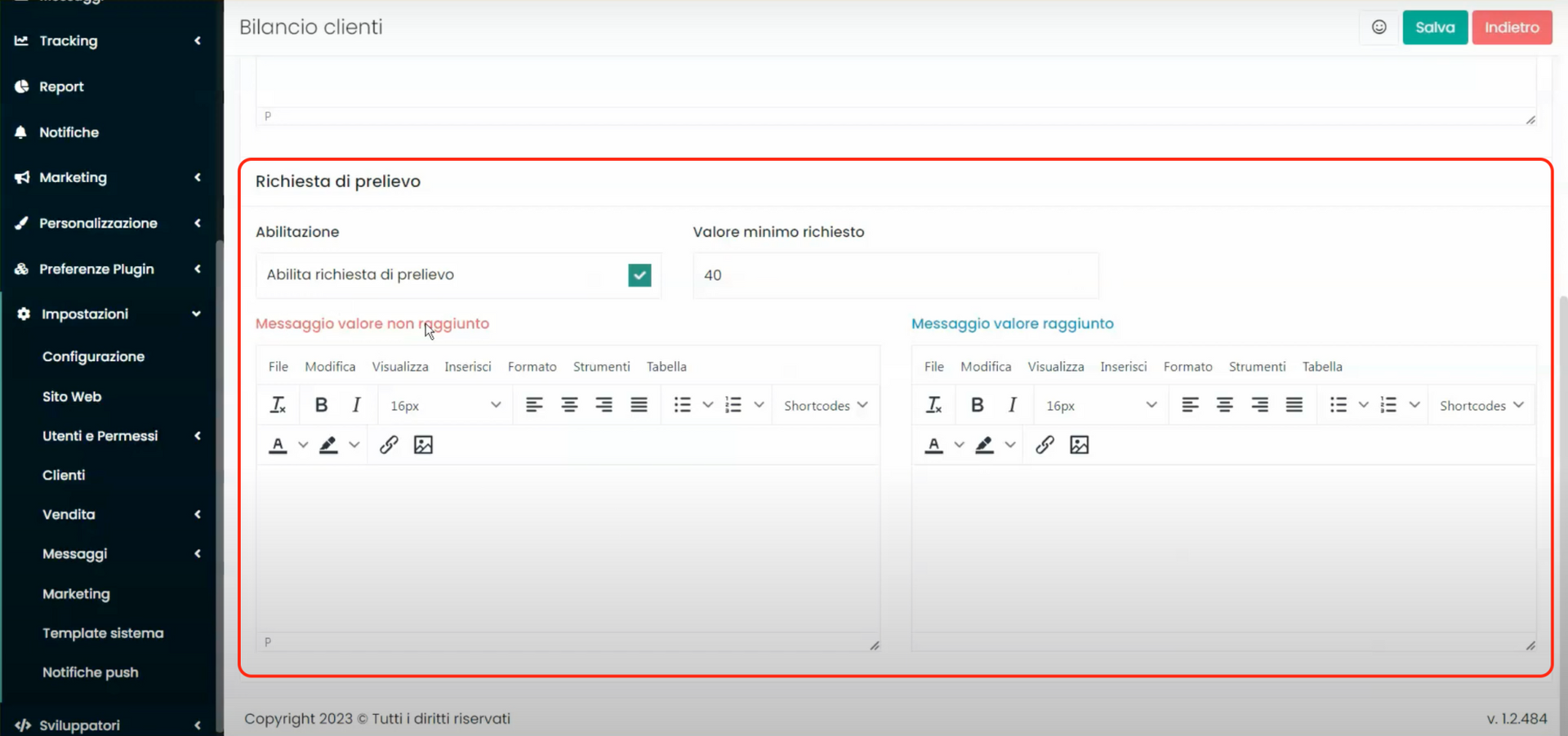
Once the changes are saved, the customer accessing their client area will see a new tab called "My Credits", which will include the current balance value, the history of transactions made, and possibly, the withdrawal request section if they are an affiliate.