In this guide, we will see how you can create a discount coupon through the FRAMEWORK360 platform.
Let's look in detail at how we can create customized coupons that customers can use during the purchase process on our e-commerce site.
First, let's go to the Discount, starting from the Settings item in FRAMEWORK360's main menu, following these steps:
Settings > Sales > Coupons
Once inside the coupon section, let's create a new coupon using the button we will find at the top right Add.
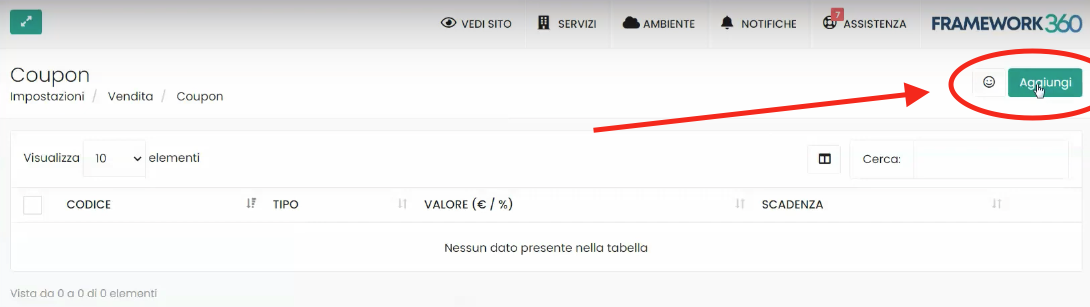
What to do in the General section
Once we enter the screen for creating a new coupon, we will be presented with three sections:
- General
- Restrictions
- Limits
Now let's take a detailed look at what these sections are for and how to set them up properly.

In the General section we will insert the generic information of our coupon.
First, we will enter the code of our coupon.
Subsequently, the software will ask us, through a drop-down menu as shown in the following figure, what type of coupon we want to create. We can have:
- A percentage discount coupon on the product (for example, a 10% discount)
- A percentage discount coupon on the cart
- A fixed discount coupon on the product (for example, a 10 euro discount)
- A fixed discount coupon on the cart
- A percentage discount coupon to be applied to the cheapest product
- A percentage discount coupon to be applied to the most expensive product.
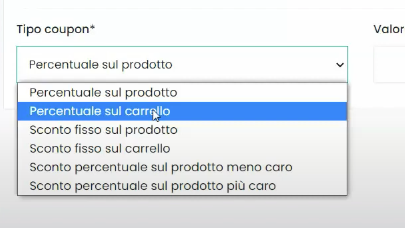
Finally, in the General section we will set the value of the coupon, any coupon expiration date, and decide whether or not to apply free shipping.
What to do in the Restrictions section
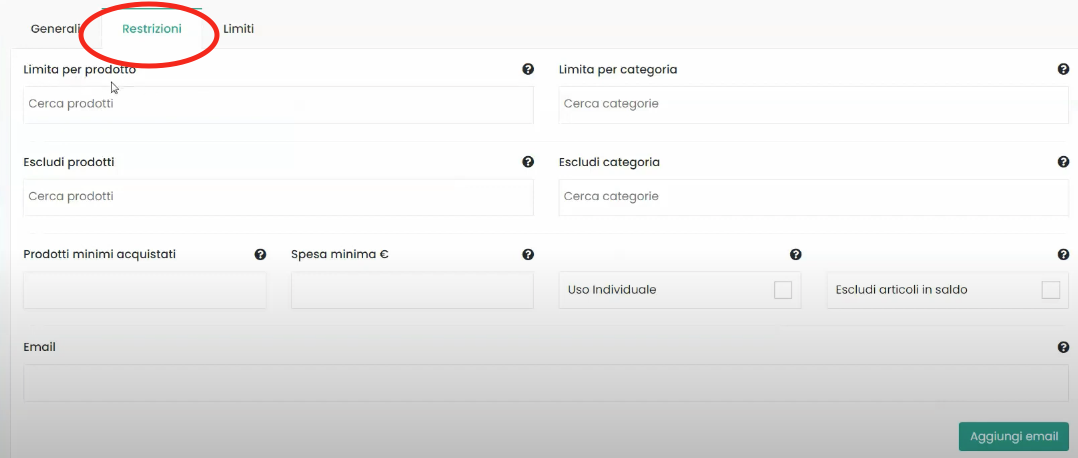
In the restrictions section, we could indeed decide what the restrictions of our coupon should be.
With the entries Limit to product and Limit to category, we could decide whether to limit our coupon to a specific product or to a specific category of products.
Whereas, with the entries Exclude product and Exclude category, we could decide which products or which category of products we want to exclude from the applicability of our coupon.
In this section, we could also decide whether to apply the discount code only when purchasing a minimum number of products, or when the customer spends a minimum amount.
FRAMEWORK360 in the Restrictions section also gives us the possibility not to allow the discount code to be used in conjunction with other active discount codes, or even not allowing the use of the discount code on sale items.
Lastly, in this section, we might choose to restrict the discount to only certain customers whose emails we know. In this case, at the bottom of the section, as shown in the figure, we could enter the emails to which we want to limit our coupon.

What to do in the Limits section
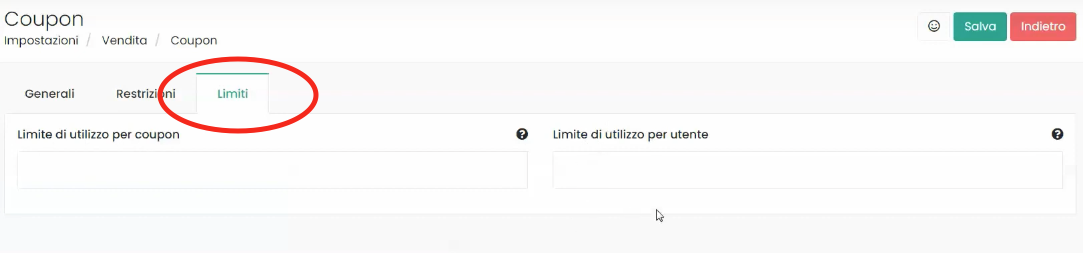
In this section, we can decide through the option Usage limits per coupon how many times our coupon can be used.
While, with the voice Usage Limits per User we might decide how many times each individual user will be able to use the coupon.
Here we are!
Once all the functions of the coupon have been set according to our needs, all that's left is to save the coupon and use it. The coupon could be used, for example, in a newsletter campaign to be sent to a list of customers, or else, we can use it for personalized notifications like those who complete a purchase or create an order but ultimately do not make the payment, therefore, for all those orders awaiting payment.







