With this guide, we will see how to create a new page within our website.
Step 1: Add a new page
First, let's go to the Pages item in the main menu of Framework360 by following these steps:
Website > Pages
Once inside, all the pages on the site will appear. To create a new page, we should click on the green Add button located at the top right.

Step 2: Let's insert content into the page
At this point, we will have the opportunity to give a title to the page and start inserting content within it.
To add content we should click on the Add a row button.
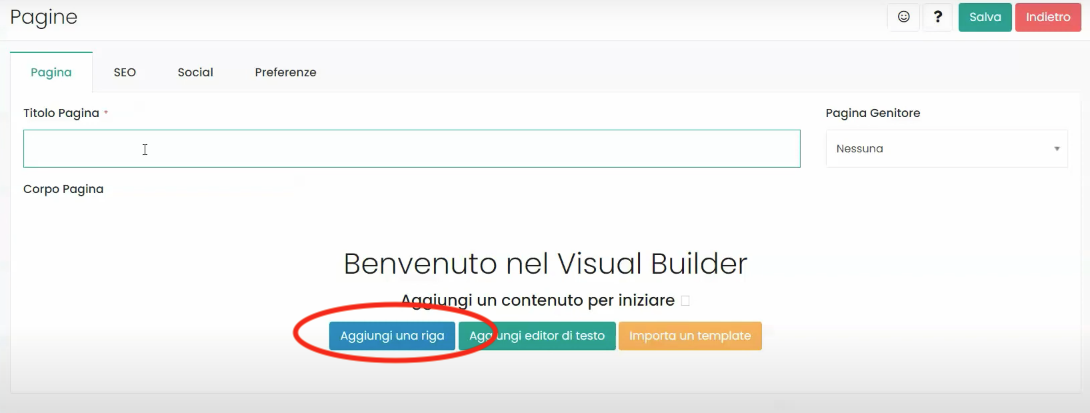
Once the button is clicked, a visual builder will open on the left side which will allow us to insert blocks into our page.
The blocks are pre-set contents that we can modify according to our needs.
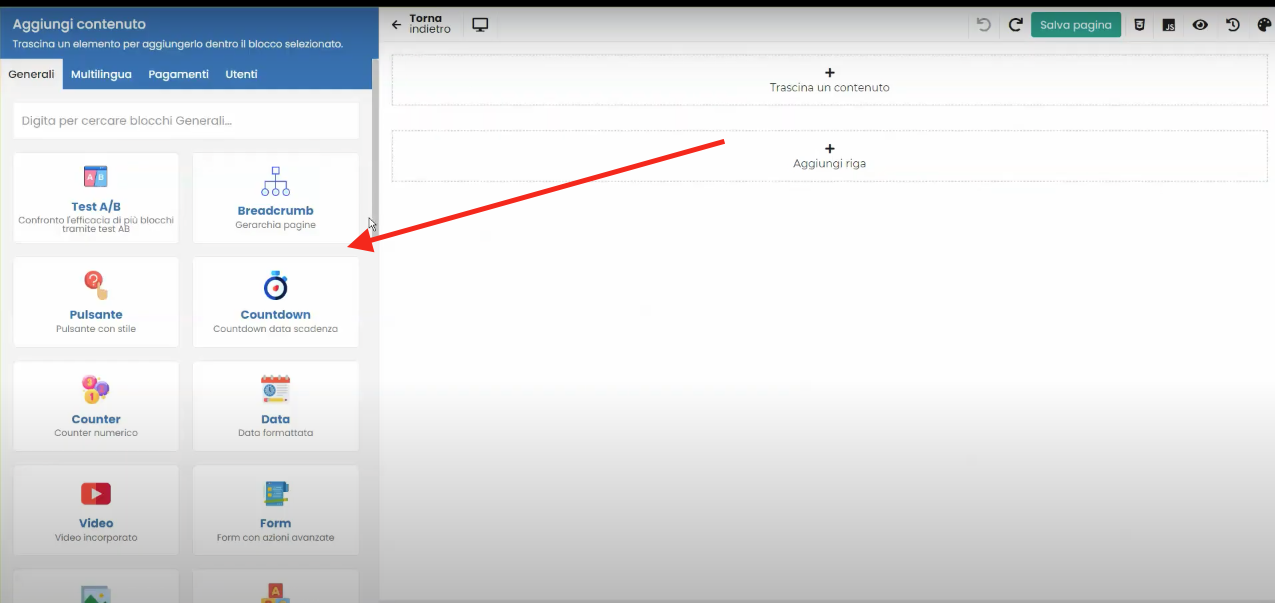
To transfer the block within the page, simply drag it from the visual builder into the row or column. The rows are spaces we have created within the page through which we can arrange content on the page.
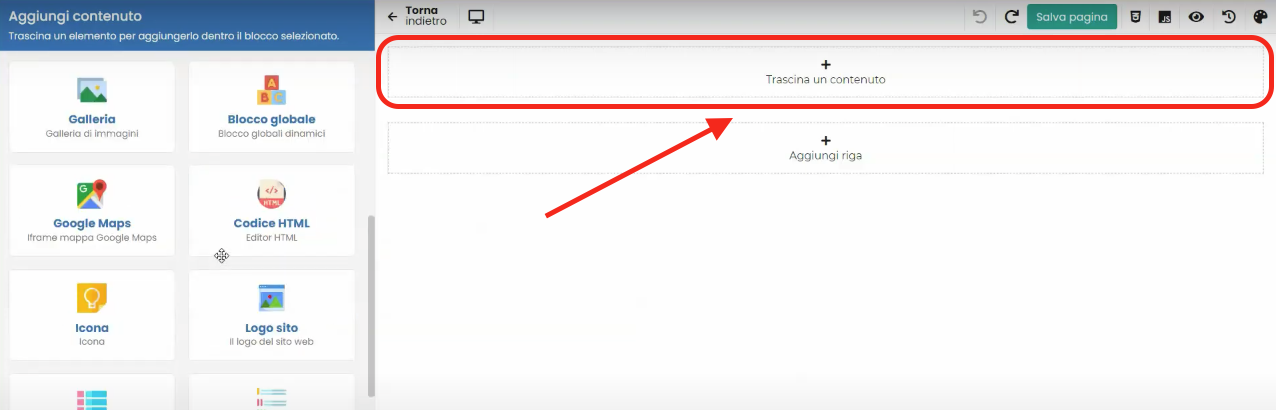
Furthermore, a row can be divided into several columns as shown in the following figure.
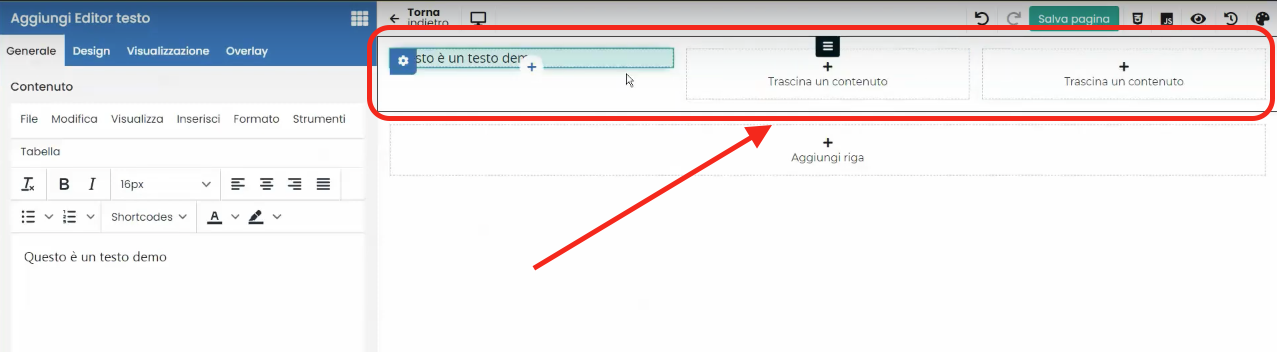
So, to recap, in order to insert content into the page we should select the preset content (called Block) located in the visual builder and drag it into the row or column we created on the web page.
Once we have finished customizing our page, all that's left is to click on the top right button Save Page and we're done!







