Within this guide, we are going to see how to create a Navigation Bar to make our website navigable.
Step 1: Create the Navigation Menu
Firstly, we should go to the main menu of Framework360 and navigate to:
Website > Menu
In this screen, we will find all the menus created on our site. If you haven't created any before, you will only find the Main Menu automatically generated by Framework360. At this point, we can choose whether to modify this last one or to create a new one. To modify the Main Menu created by default by Framework360 just click on it, doing so will take us to the edit screen.
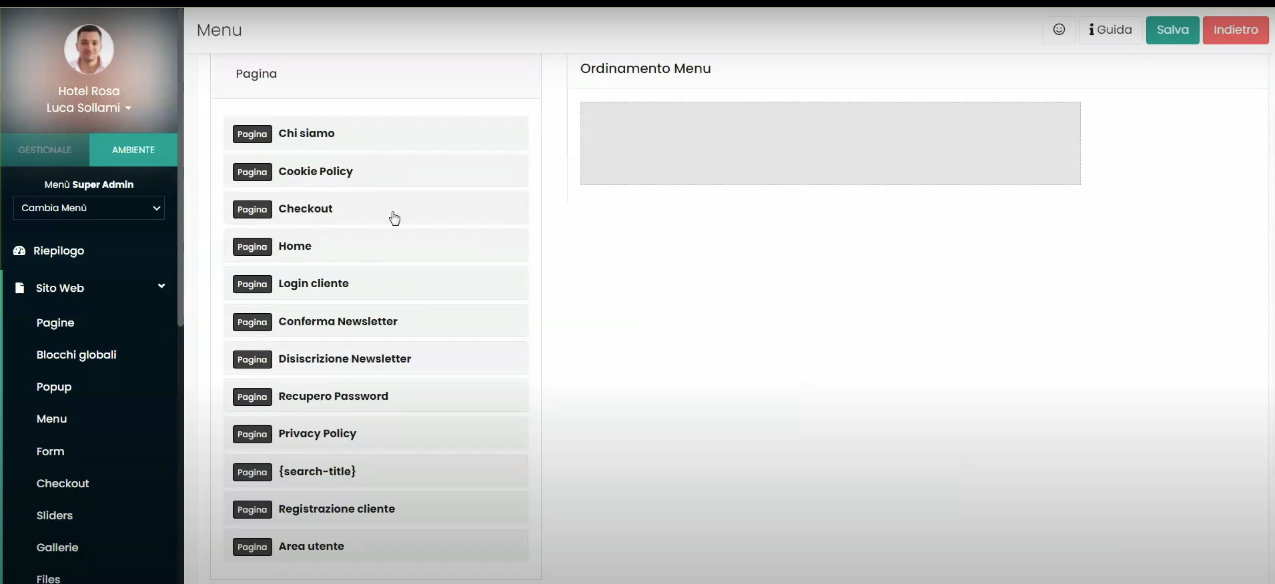
As we can see from the figure just displayed within the menu editing screen, on the right side we will find all the pages, global blocks, ecommerce categories (if we have the ecommerce plugin installed) and custom links (links that lead outside of our website) that can be inserted into the menu; to actually insert these elements into the menu, we will simply need to select each one of interest and drag them into the left column.
Step 2: Insert the Menu into the Nav Bar
To display the menu created in the previous step within the Nav Bar, we should go to Global Blocks, also present under the Website section of Framework360's main menu.
Here we should select the Header (if you want to know how to create a
Header I invite you to read the dedicated guide by clicking here) which we have previously created, and by clicking on it, we will enter the screen that allows us to modify it.Once inside the edit screen, let's make sure that under the item Typology the Header typology is inserted, this will ensure that our global block will be reported on all pages of the website.
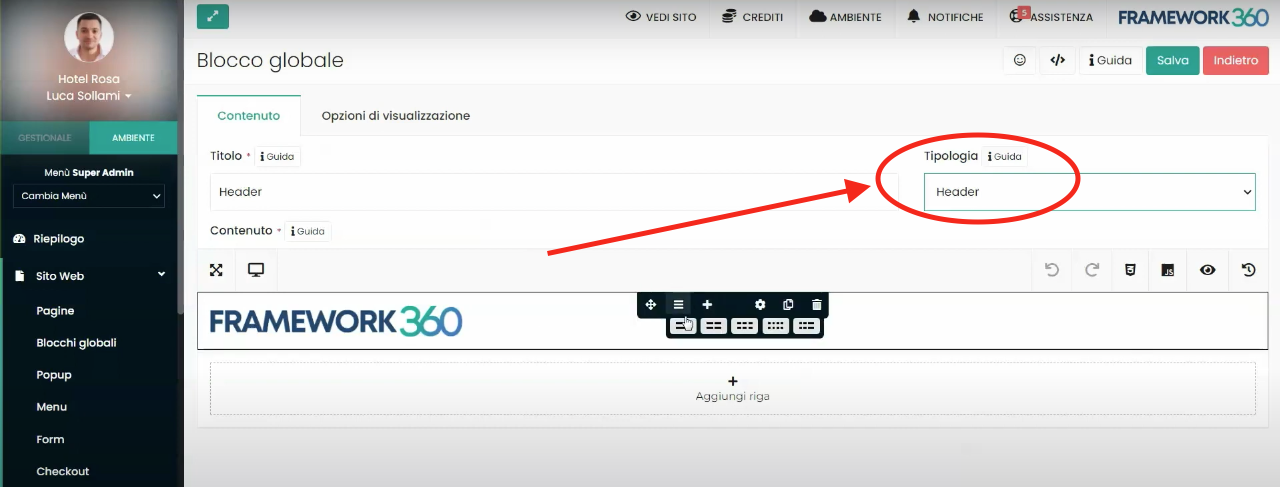
At this point, all that remains is to modify the line of our Header through the Visual Builder of Framework360 and insert the Nav Bar.
Once the Nav Bar is inserted into our Header, the Visual Builder will allow us to select the menu to be displayed within the Nav Bar; here we will choose the menu created at step 1.
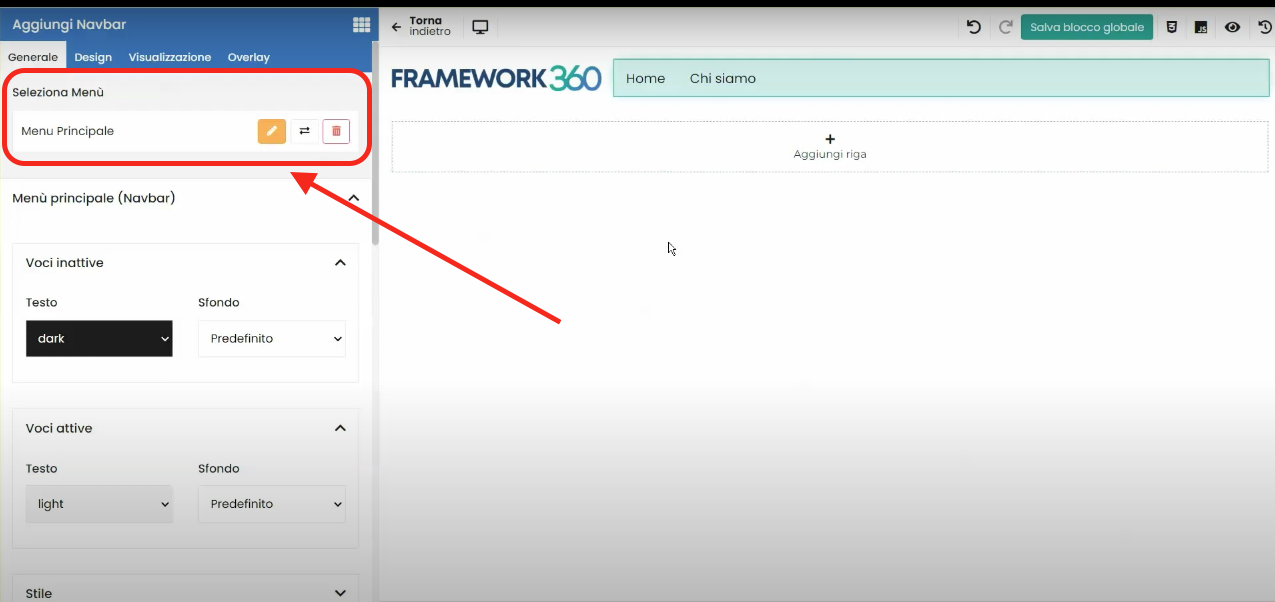
Now if we want to make our menu more appealing, we could do so by managing all the settings of the Nav Bar block present in the Visual Builder.







