Within this guide, we will see how to directly contact a client via SMS through the Framework360 platform.
Step 1: Create the client profile
First, let's go to the Clients section in the main menu of Framework360.
At this point, by clicking on the green button at the top right Add, we can manually create a profile with the client's data.
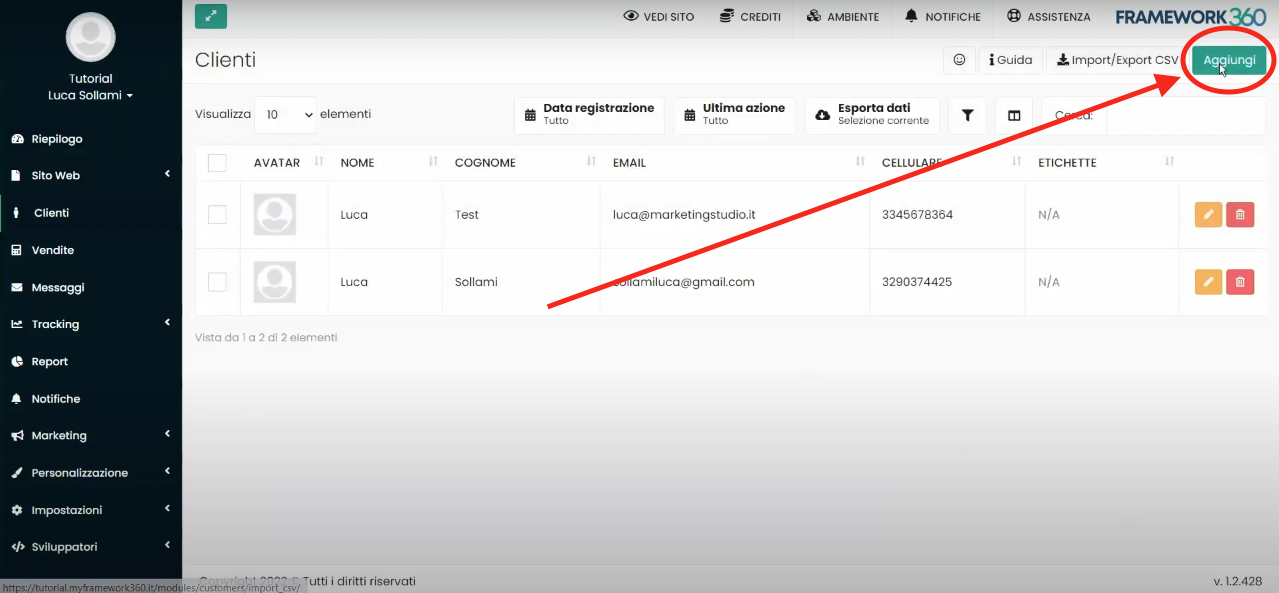
To discover in detail how to create a client profile, I invite you to consult the dedicated guide by clicking here.
Let's remember that in order to send a message to our customer within their contact information, a mobile number must be present.
Step 2: Send an SMS to the customer from the Customers module
After creating our customer's profile, by going to the Customers section in the main menu of framework360, we can enter the customer's details by clicking on the customer's name.
Once inside the customer's profile, on the right side we find the dedicated button that will allow us to send the message to our customer.
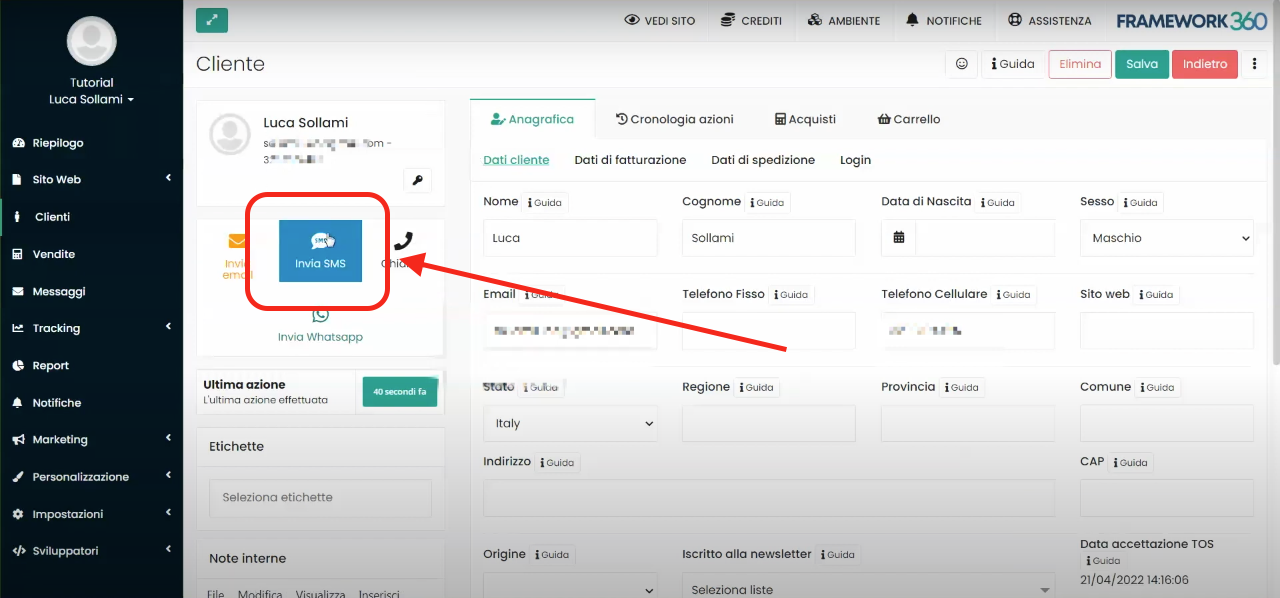
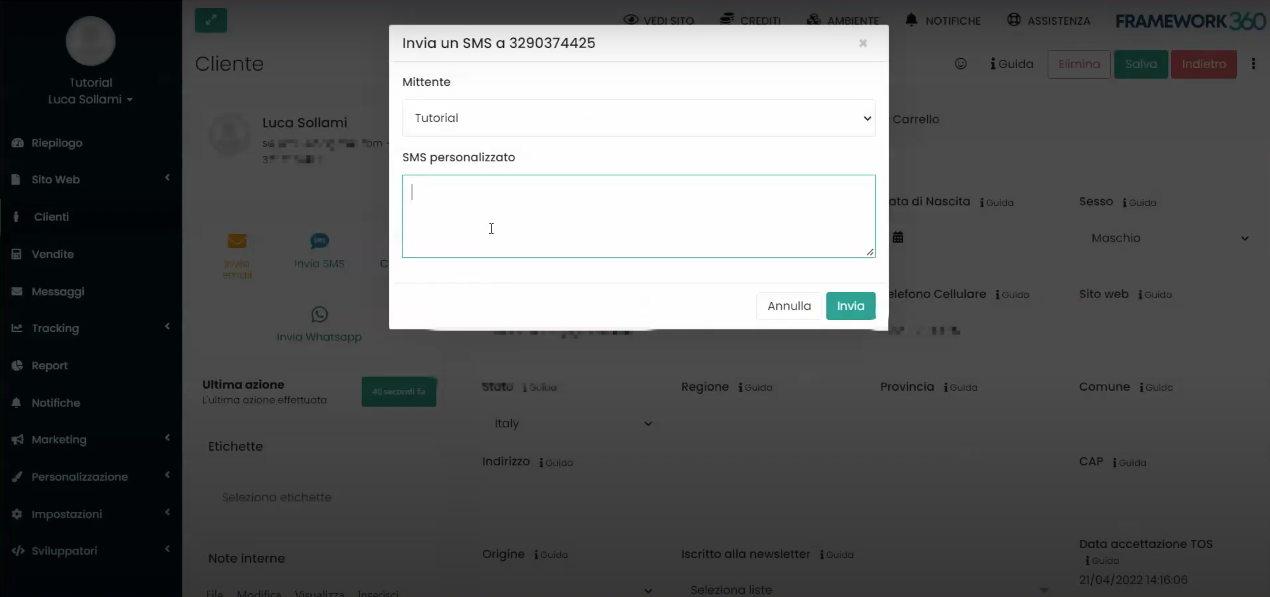
Step 3: We send an SMS to the client from the Messages module
We can send an SMS to our client directly from Framework360 also through the Messages module.
To send the SMS via the Messages module we should go inside the main menu of Framework360 and click, precisely, on the Messages item.
At this point, we click on the blue button New message and select, through the dropdown menu, whether we want to send an SMS, an email or a push notification.
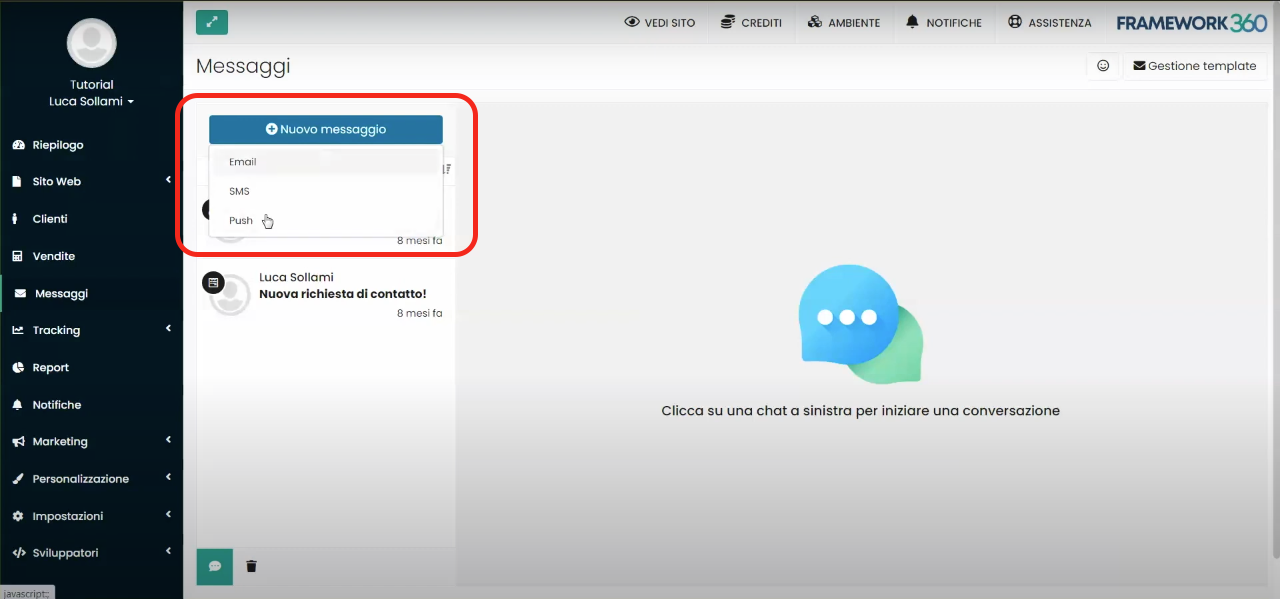
After selecting to send an SMS, we should go on to select the customer record of the person we would like to send the message to by clicking on Select recipient.
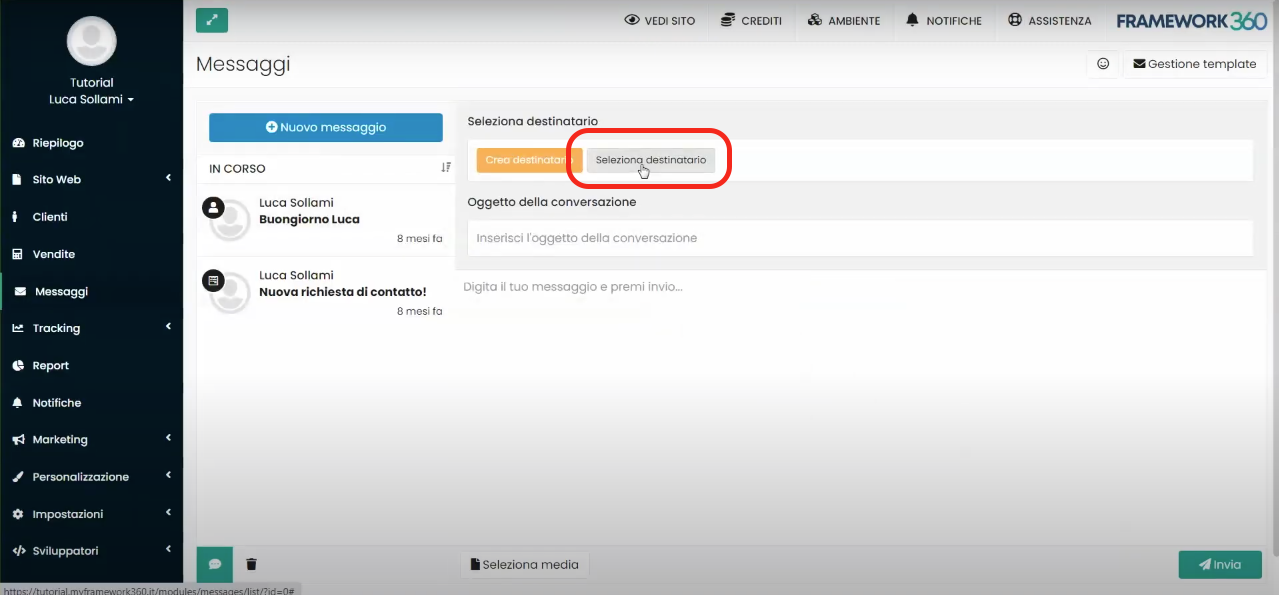
At this point, all that remains is to enter the subject of the conversation, the body of the message and click on the green button at the bottom right Send.







