Within this guide, we will explore how to link PayPal to our Framework360 environment in order to receive PayPal payments through our e-commerce website.
Firstly, we should head over to the Payments section of the main menu of Framework360 by following these steps:
Settings > Selling > Payments
Once inside the Payments screen, let's navigate to the Web Payments tab as shown in the figure:
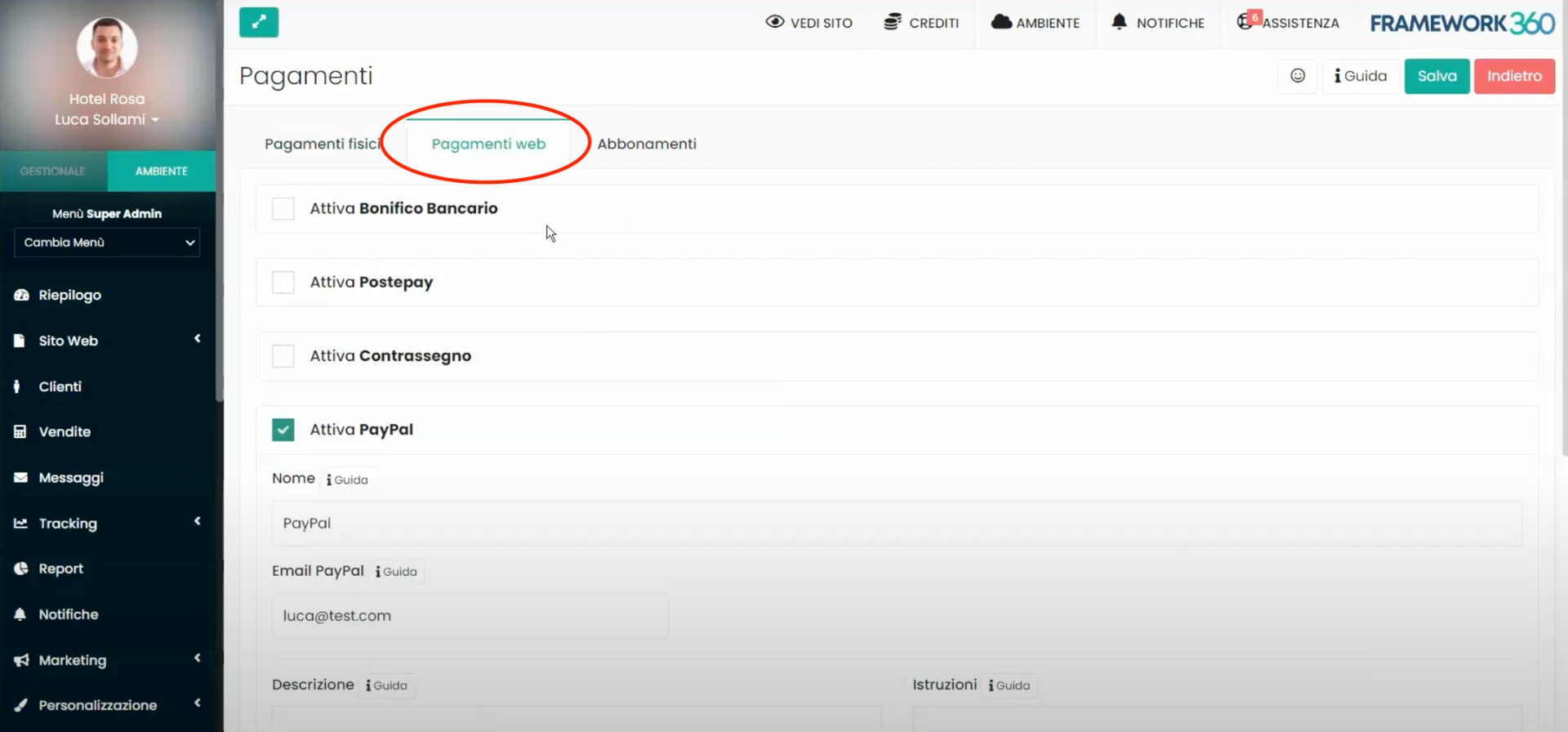
Once within the tab, enable the Activate PayPal option and enter our PayPal email under the Email PayPal entry.
What is the difference between physical payments, web payment, and subscriptions?
We can notice that within the Payments screen we have three tabs: Physical Payments, Web Payments, and Subscriptions. Let's understand the differences.
Through the tab Physical Payments , we can use Framework360 as a cash register for physical payments. To do this, one would need to install the Cash Register plugin, which will allow us to use Framework360 in-store to charge customers and print fiscal receipts with the appropriate printers.
Via the tab Web Payments, seen in this tutorial, we could enable various methodologies for one-time payments.
Last but not least, through the tab Subscriptions, we could enable various methodologies for recurring payments, namely, subscriptions. On how to enable subscriptions through Framework360 we have created a dedicated tutorial that you can consult > clicking here.







