In this tutorial, we will see how to correctly configure tax rates within our Framework360 environment.
Step 1: Enter the "Taxes" section
First, let's go to the "Taxes" section located within the main menu of Famework360. To do this, after entering our Framework360 environment, move to the left in the sidebar and select "Settings". Here we will find the item "Sales" and beneath it will be the "Taxes" option.
Settings > Sales > Taxes
In the detail screen of the "Taxes" item, we can find various settings, grouped into two different tabs: the "General Settings" tab and the "Tax Rate Settings" tab. In the next steps, we will understand in detail what we can do in both tabs.
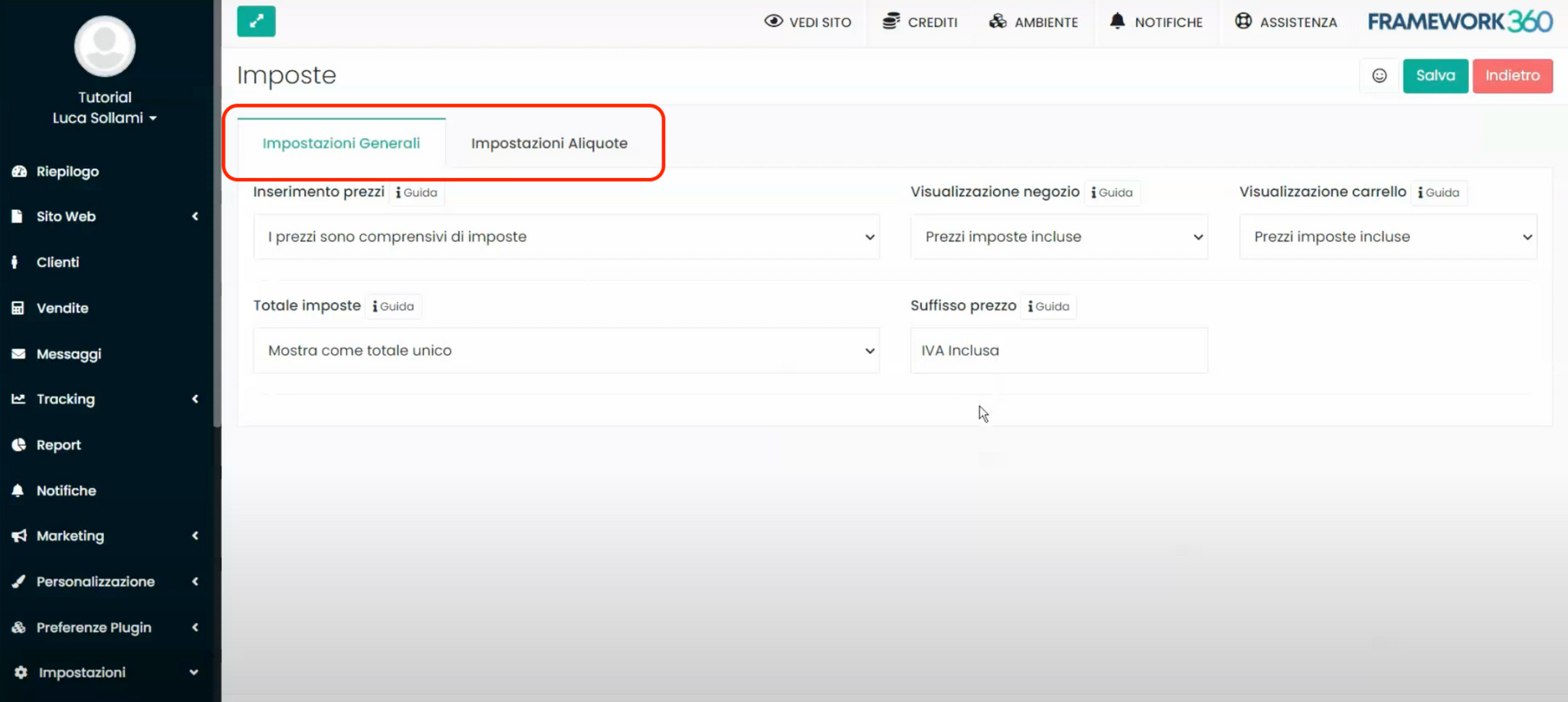
Step 2: Let's configure the "General Settings" tab
In the "General Settings" tab we find several options that allow us to decide whether prices displayed on our e-commerce should include or exclude taxes.
Through the "Price Input" option, we determine if the prices we enter, both on the website and in the cart, should include or exclude taxes. This setting affects prices at a global level.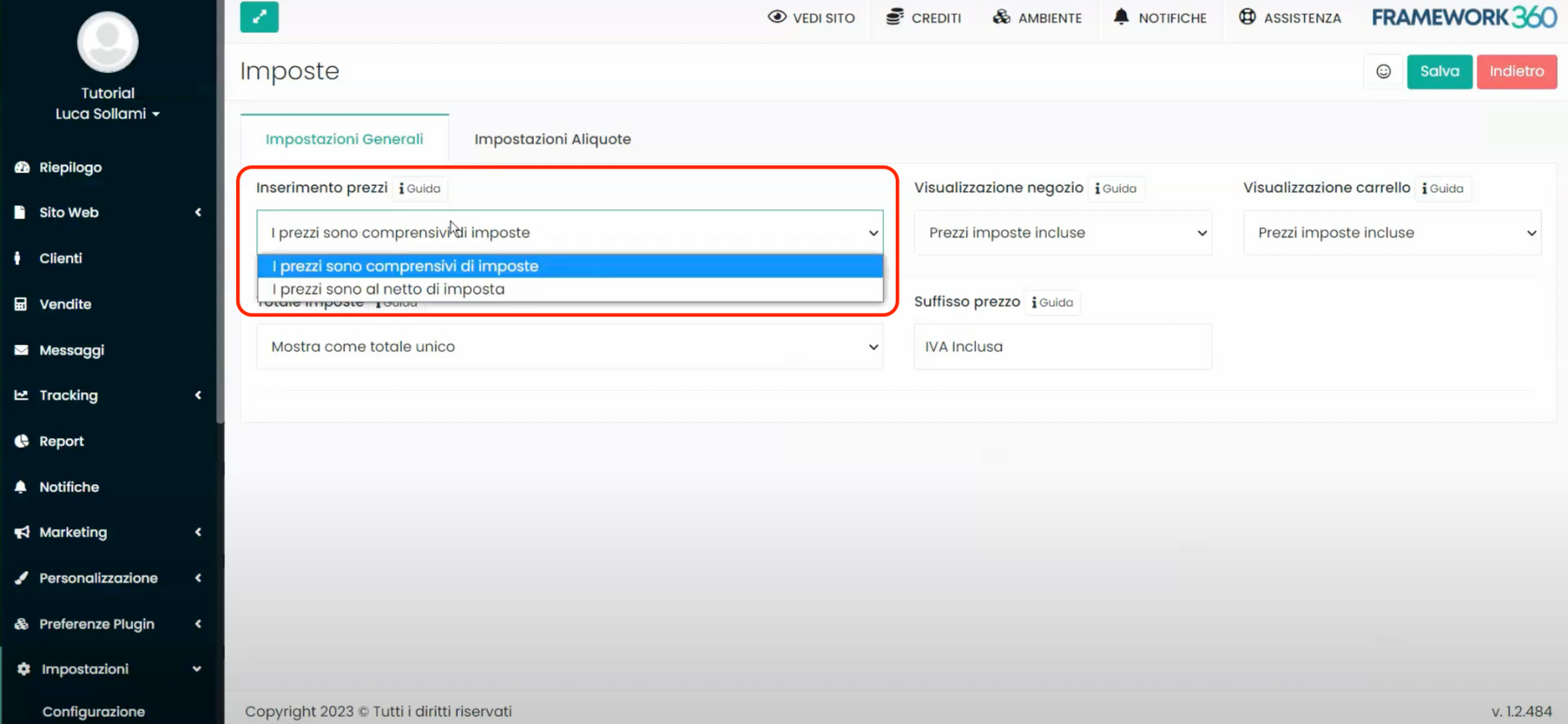
Instead, through the "Store Display" option, it is possible to decide whether we want to show prices with taxes included or excluded only on the website.
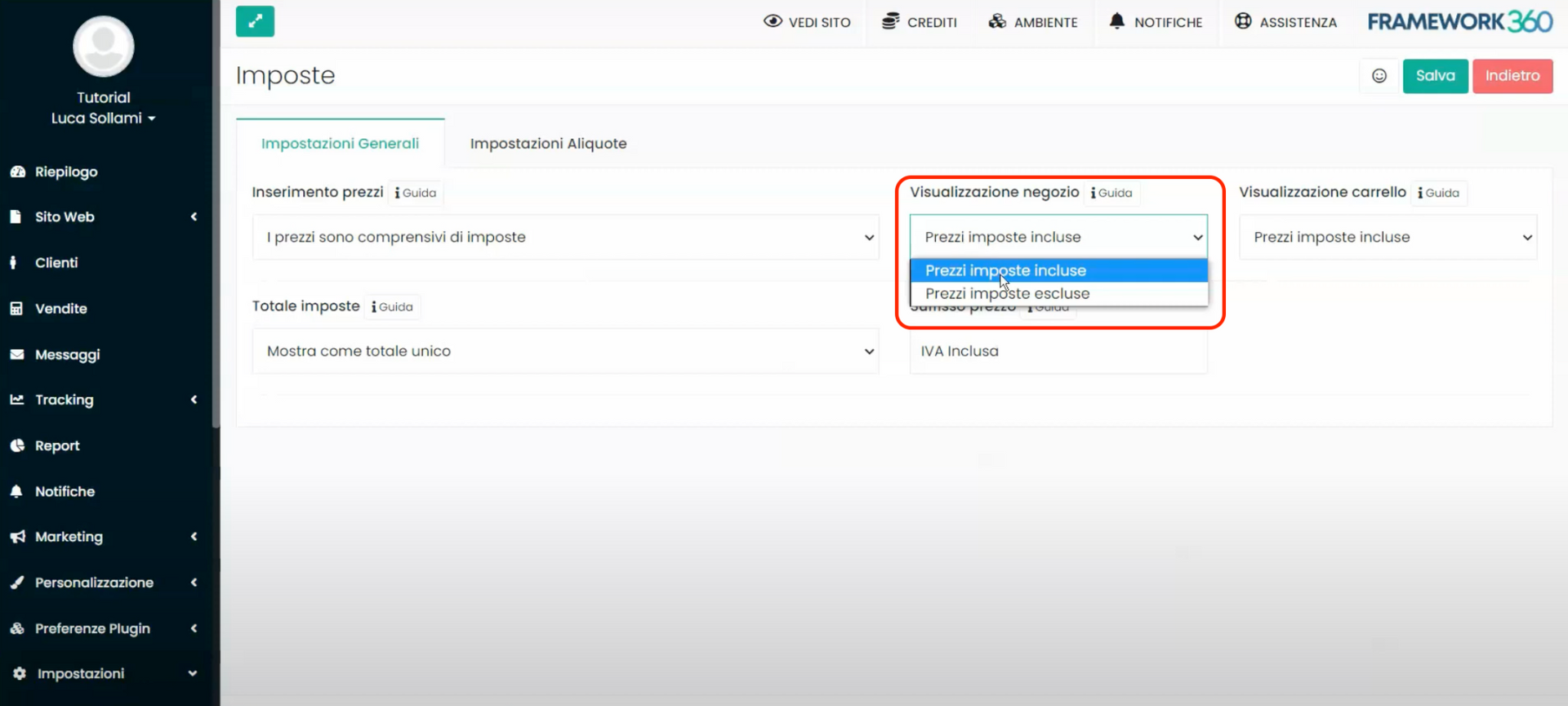
Finally, using the "Cart Display" option, we can decide if the prices shown inside the cart should include taxes or not. The cart represents the section where customers add products when they click on the "Add to Cart" button.
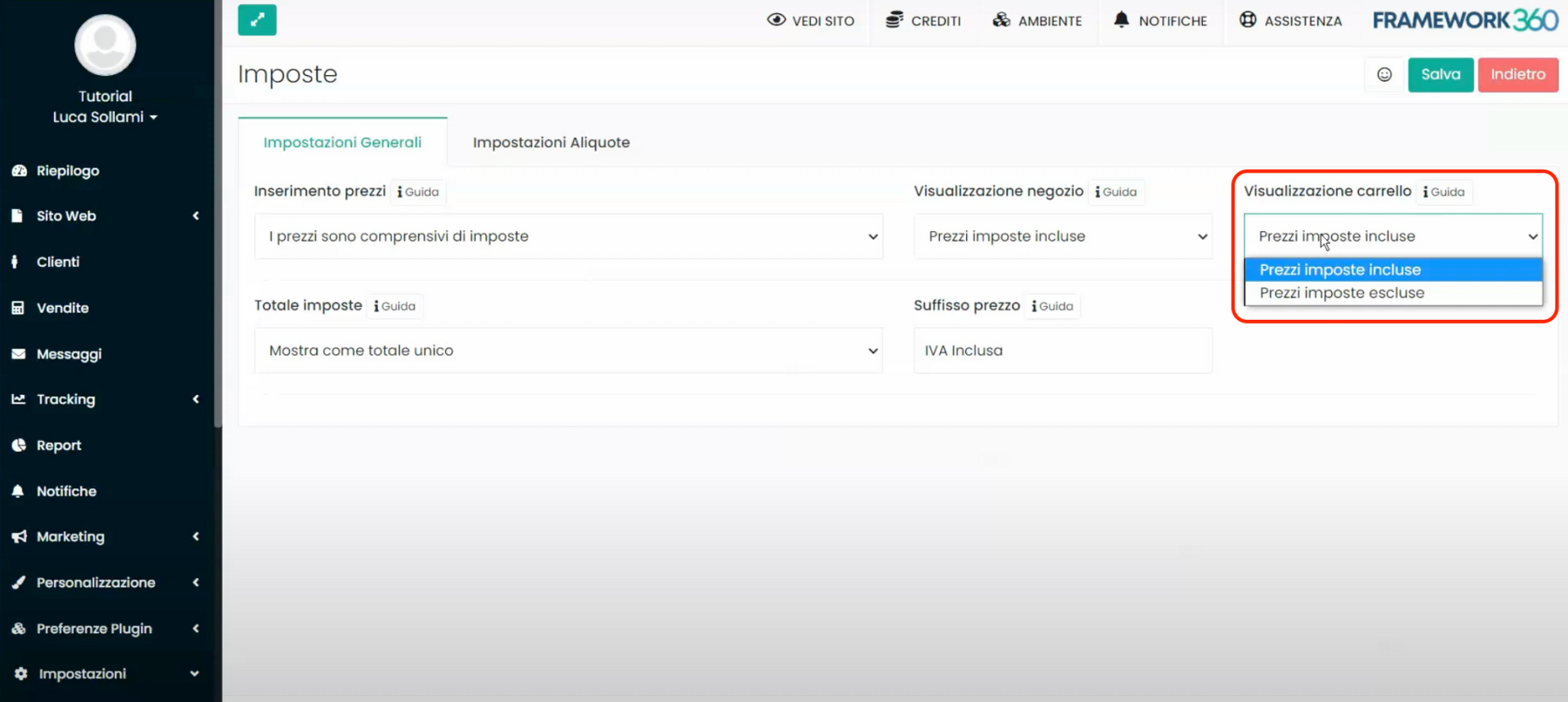
Within the "Total Taxes" entry, we can choose whether to show the total price, including taxes, as a single total at the end of the checkout process, or to display taxes for each individual product. Furthermore, through the "“Price Suffix”" entry, we can decide what phrase we want to appear next to the products, for example "VAT included".
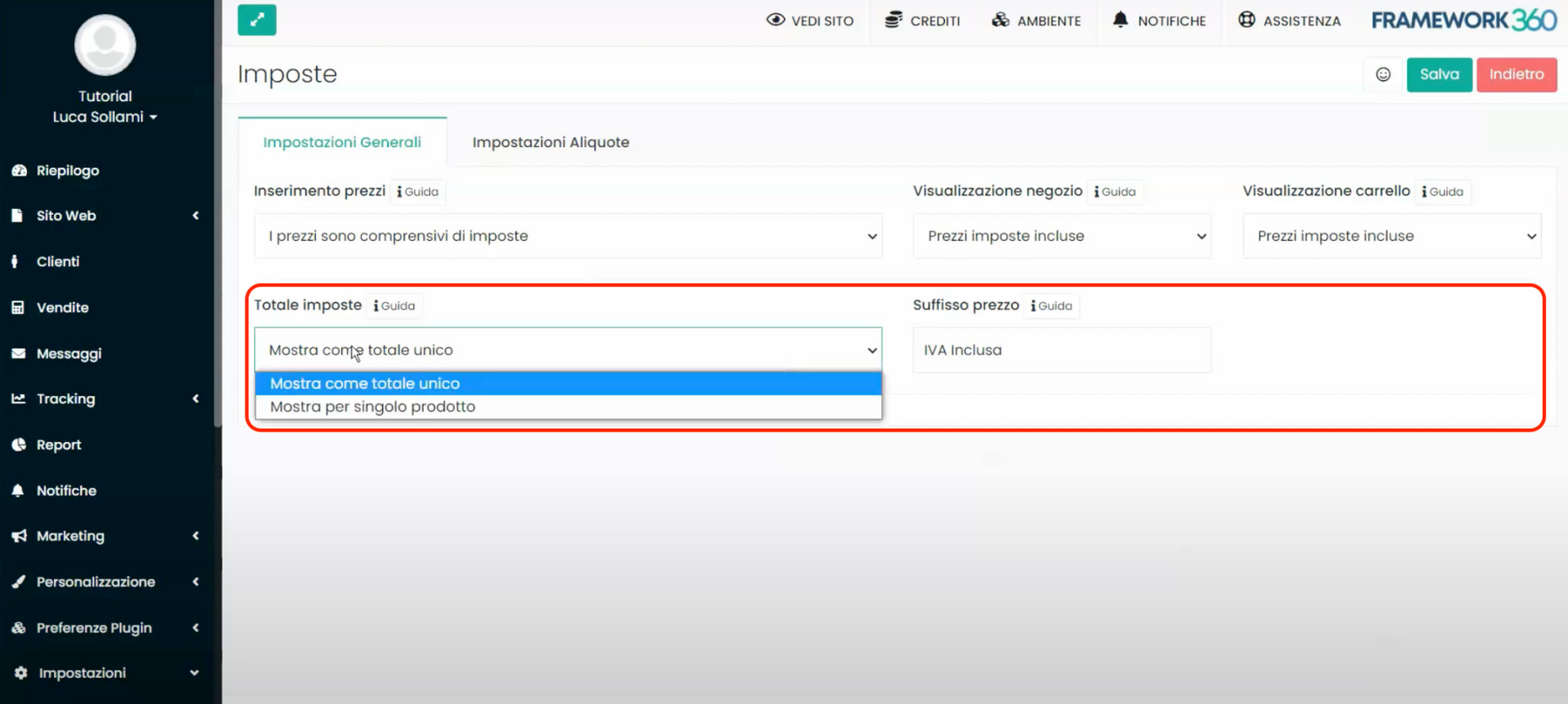
Step 3: Let's configure the "Tax Rates Settings" tab
Within the "Tax Rates Settings" tab, we can instead decide what the tax rates for our products will be, for example the standard VAT rate of 22%.
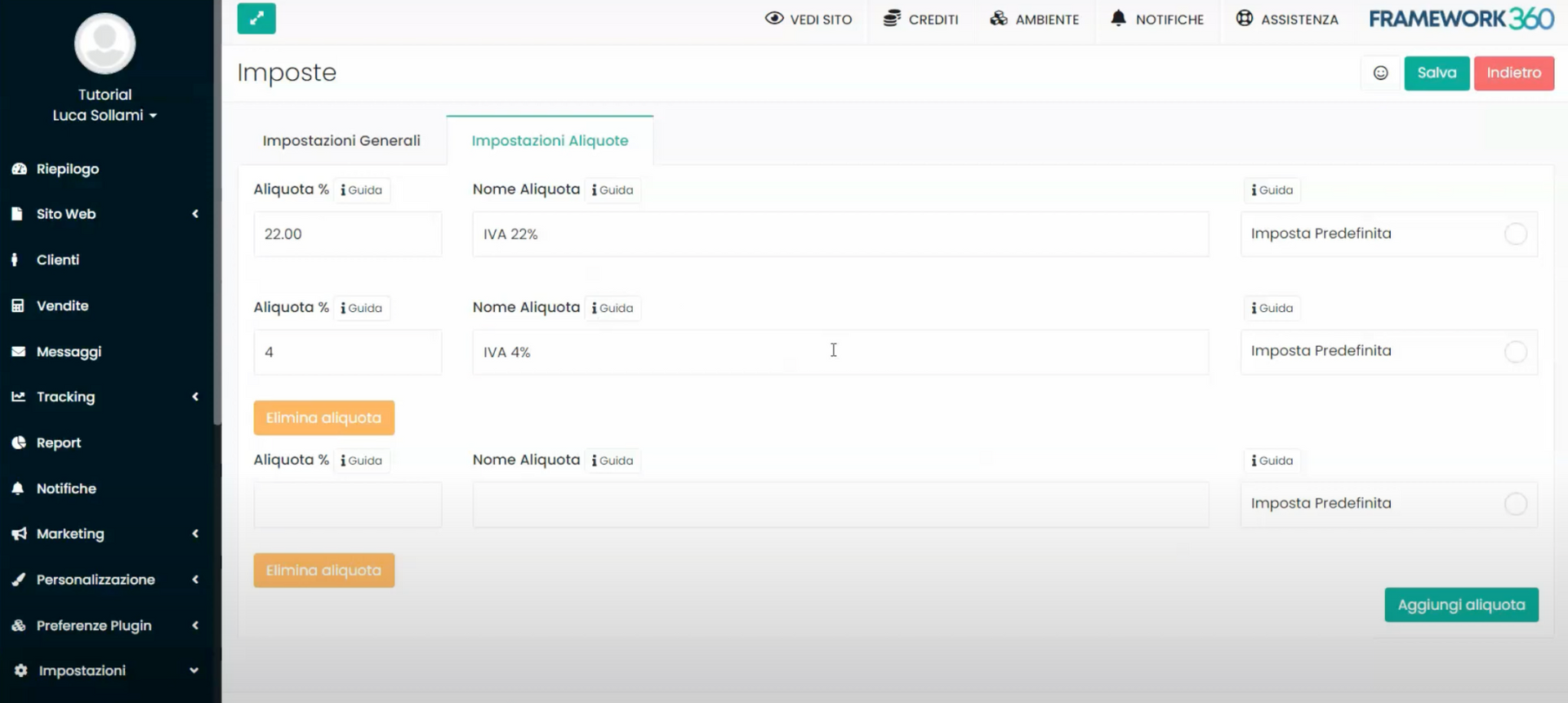
After entering all the tax rates of interest to us, we may check the option “Default Tax” next to the rate most commonly used for products on our website. By doing so, when we enter products on our website, Framework360 will automatically associate each product with the tax rate that we have selected as the default setting. However, we will have the capability to manually change it at any time for each individual product, choosing from among the other rates that we have entered.







