Within this tutorial, we will look at how to change the payment status of a sale made with Framework360.
Step 1: Let's go to the sale detail screen
First, we need to navigate to the sale detail screen for which we want to change the status. To do this, enter the "Sales" section by clicking on the corresponding item in the sidebar on the left side of our environment.
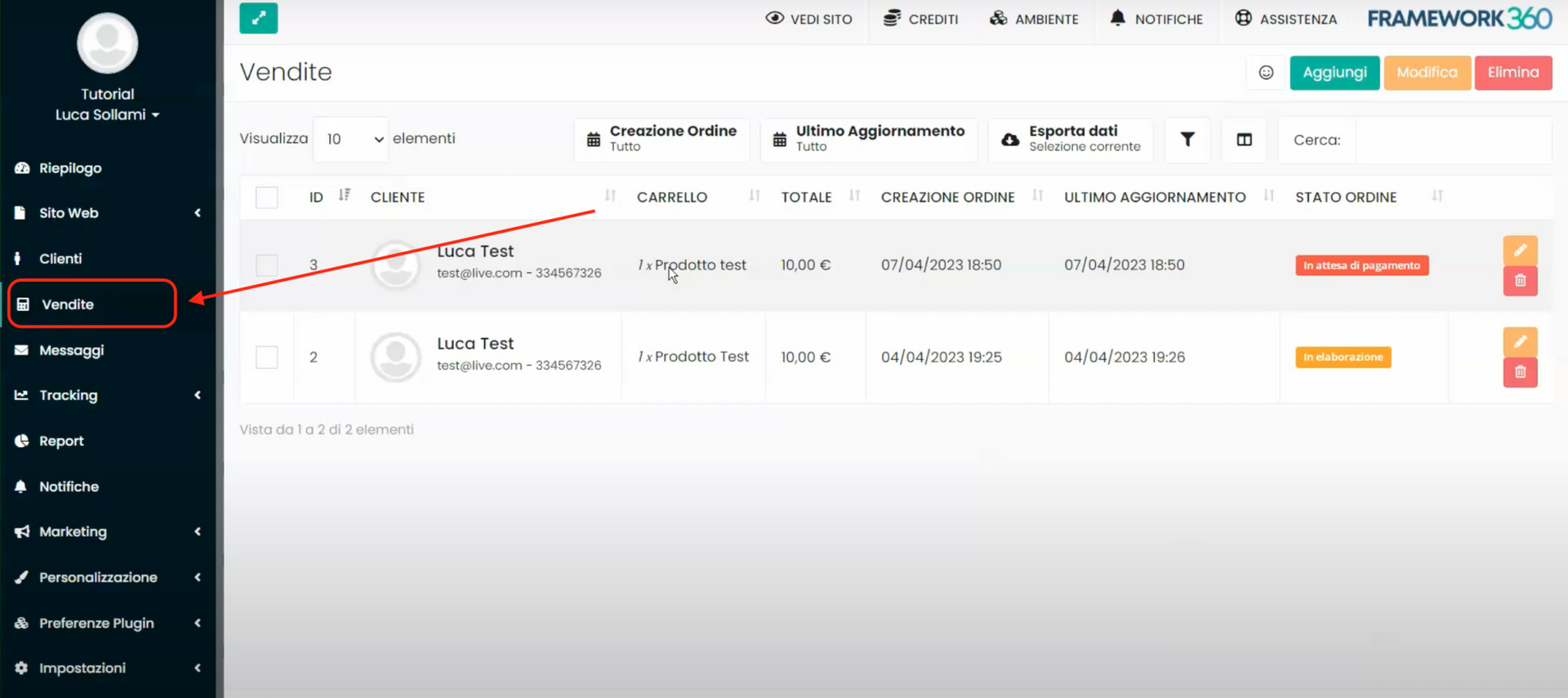
In the sales section, we will display a list of all sales made, locate the sale for which we want to modify the status and click on it to enter its detail screen.
Within the sales detail screen on the left, we will find two tabs: Main Data and Cart.
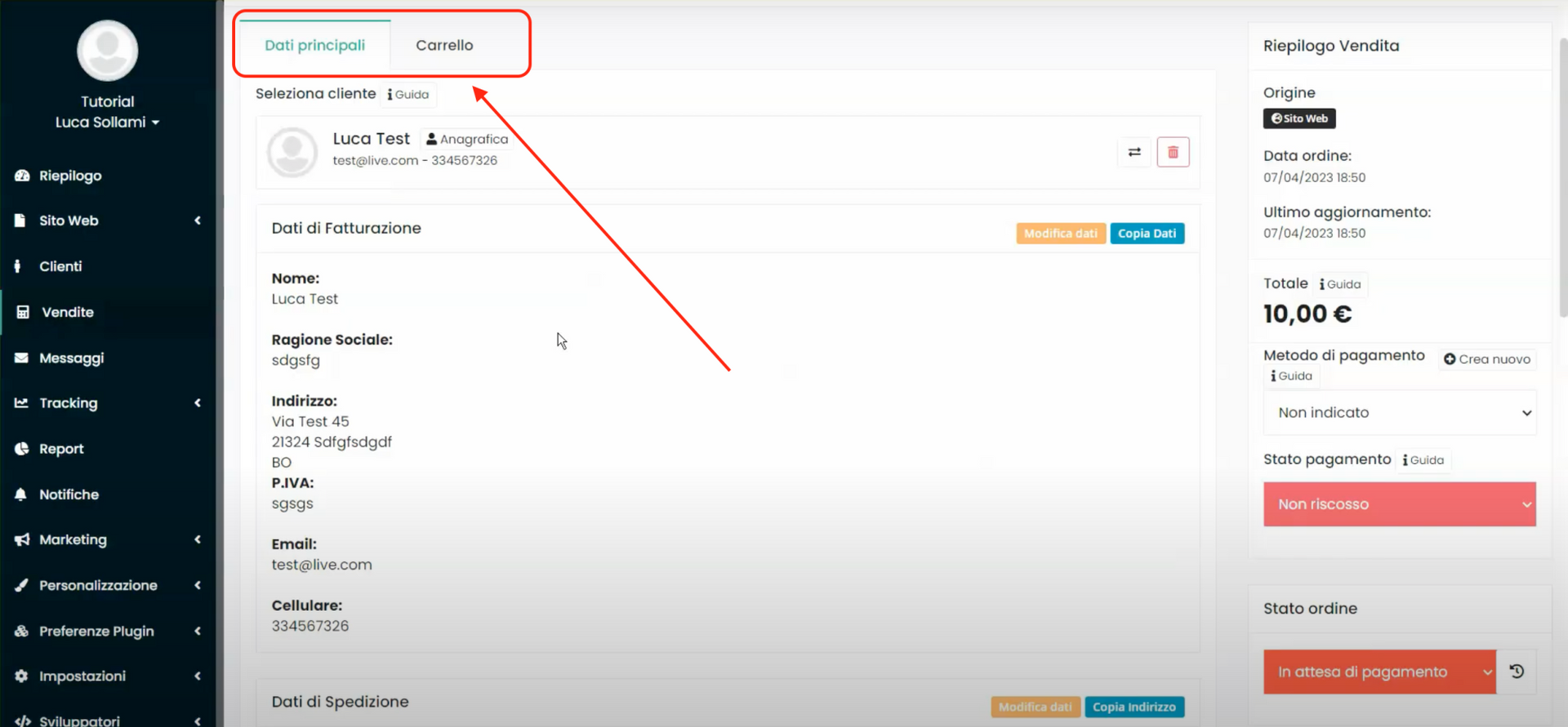
In the first tab, we will find all the customer's information who made the purchase, such as their email and billing details. In the second tab, we will find all the details of the cart, such as the items that have been purchased, whether they were bought directly by the customer on the website or added manually by one of our operators creating a new sale.
Step 2: Let's change the payment status of the sale
On the right side of the sales detail screen, we will find some summary information, the payment method, payment status, and shipping status.

If we cannot find the payment method listed, we can click on the respective entry and select one from the dropdown menu.
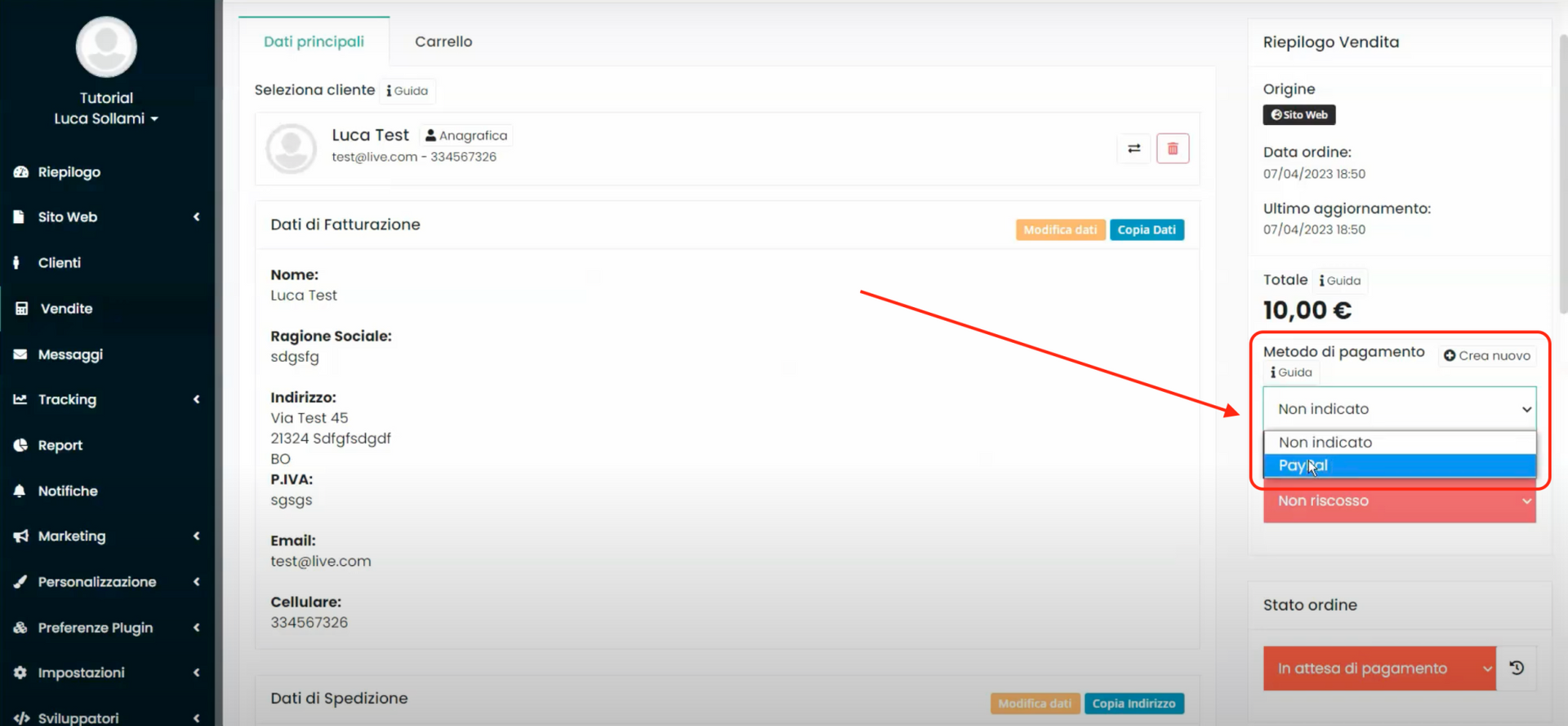
If the desired payment method is not yet active, we can activate it by clicking on the "Create new" button.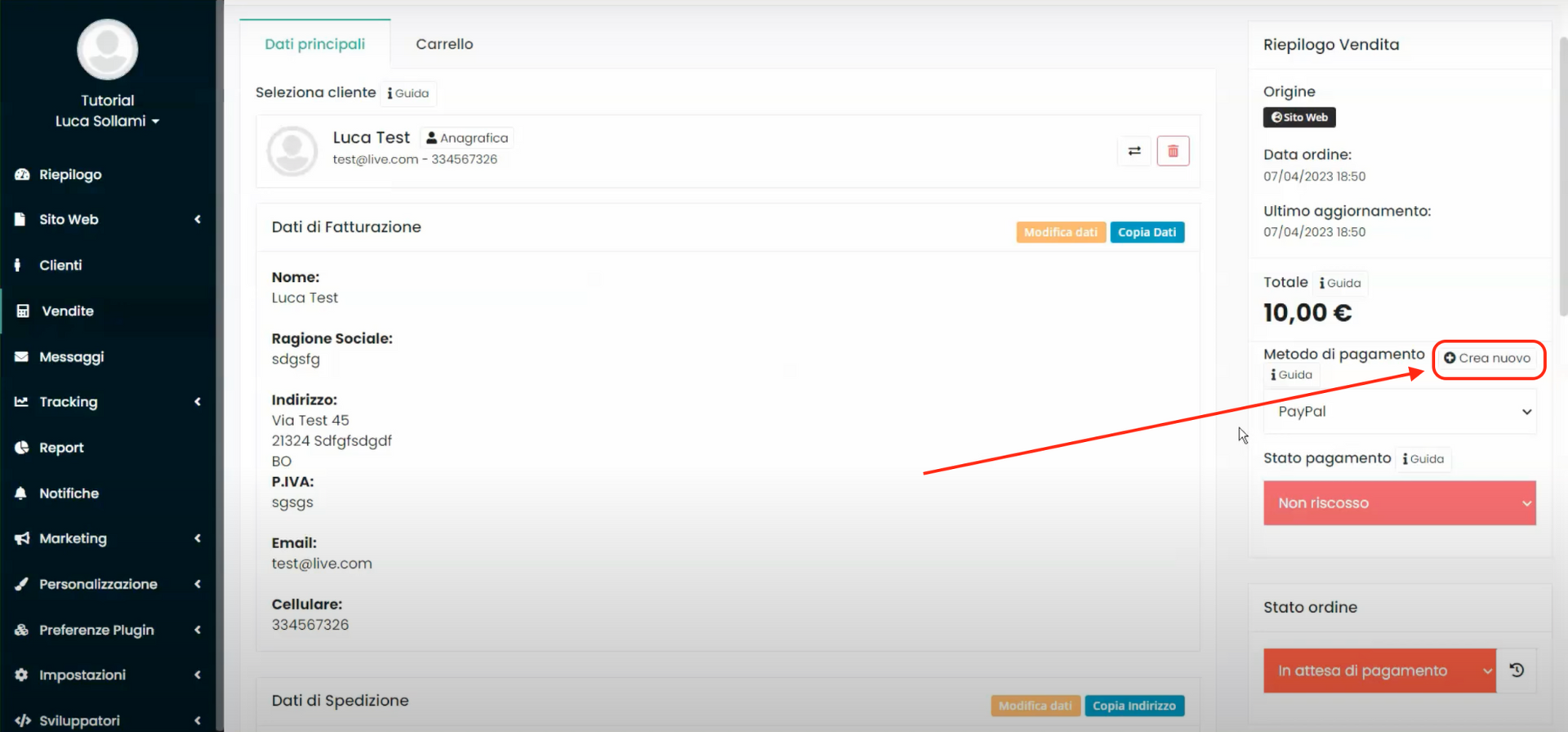
Also regarding the payment status, we can change its label from "Not collected" to "Collected" by clicking on the related item and using the drop-down menu, as shown in the figure:
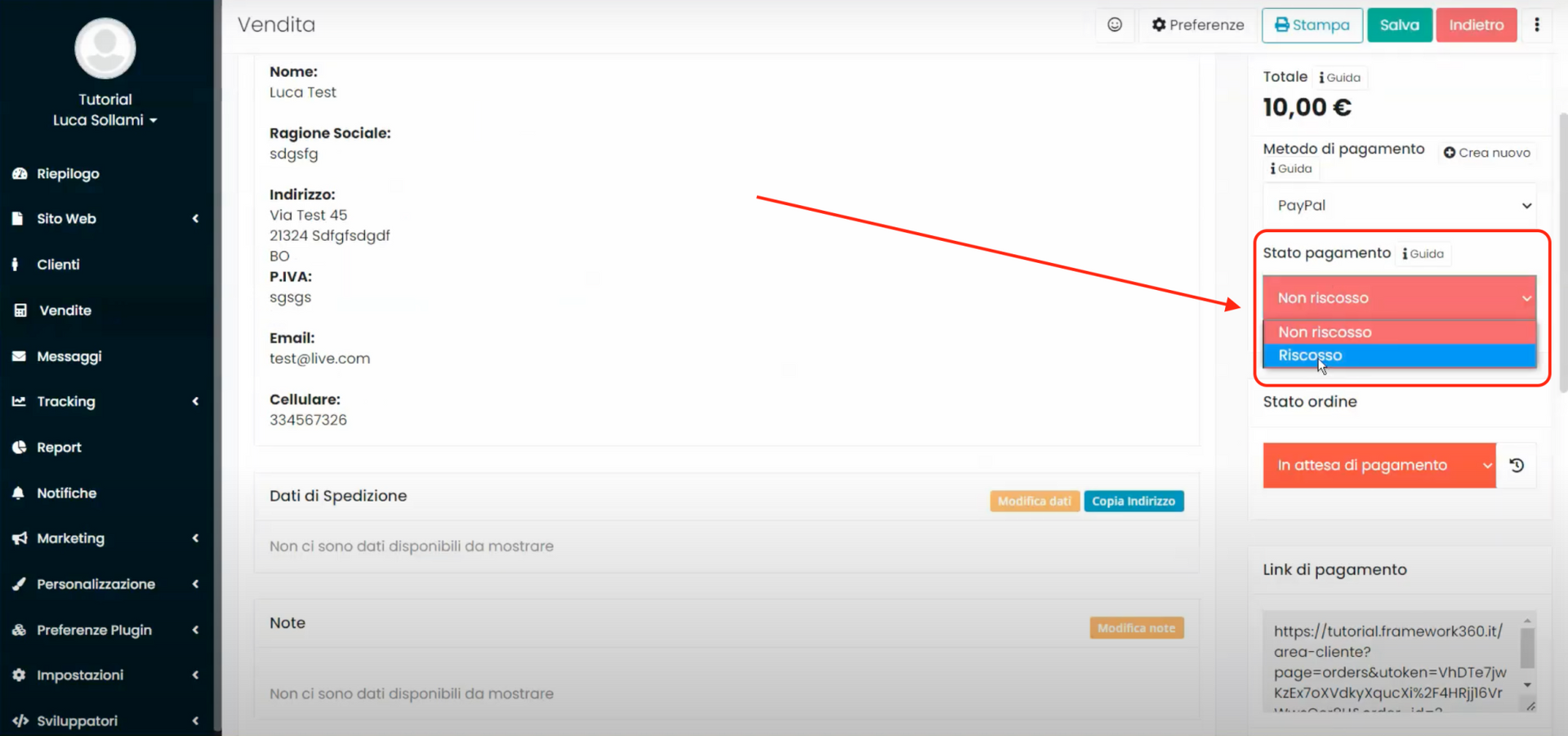
Finally, in a similar way to the two previous items, we can modify the label of the order status.
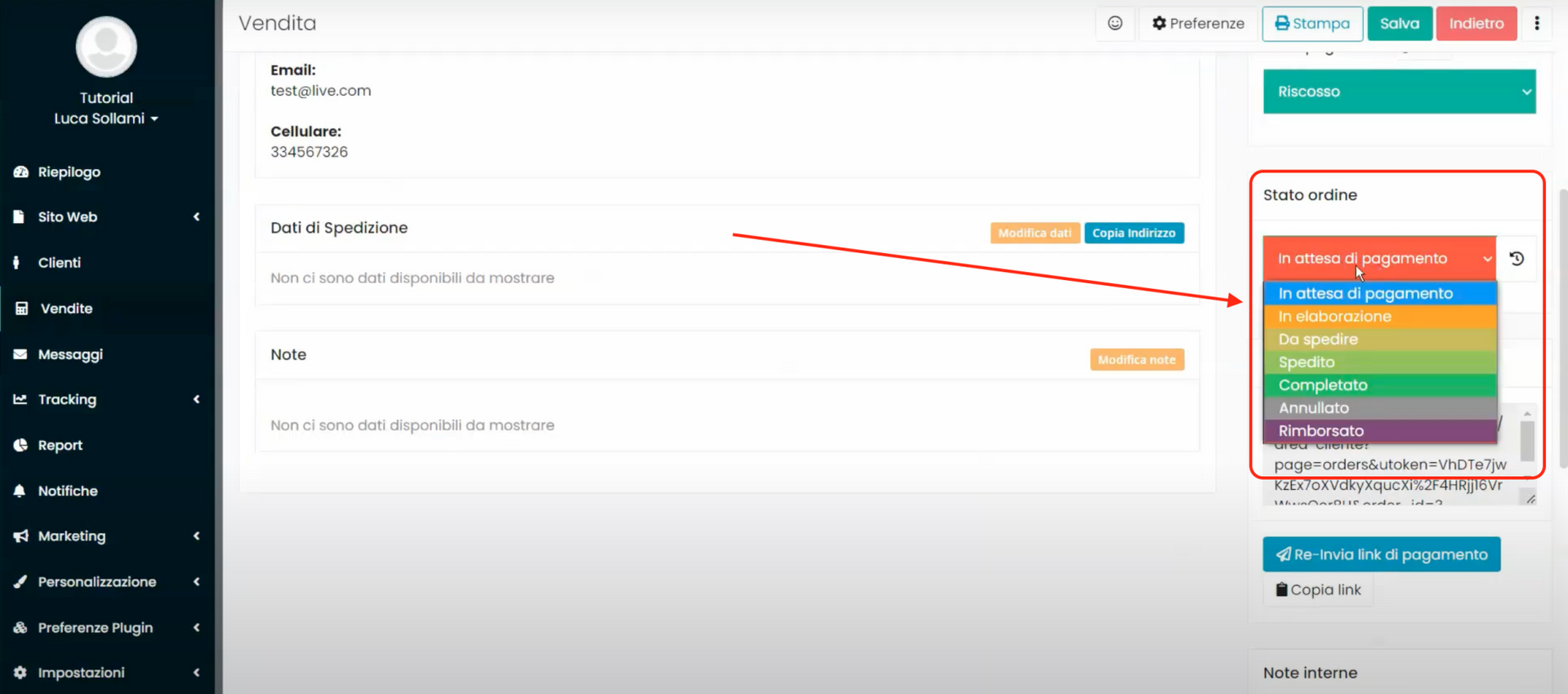
By doing so, every time there is a variation in the sales process, we can easily and intuitively keep track of it within the platform.







