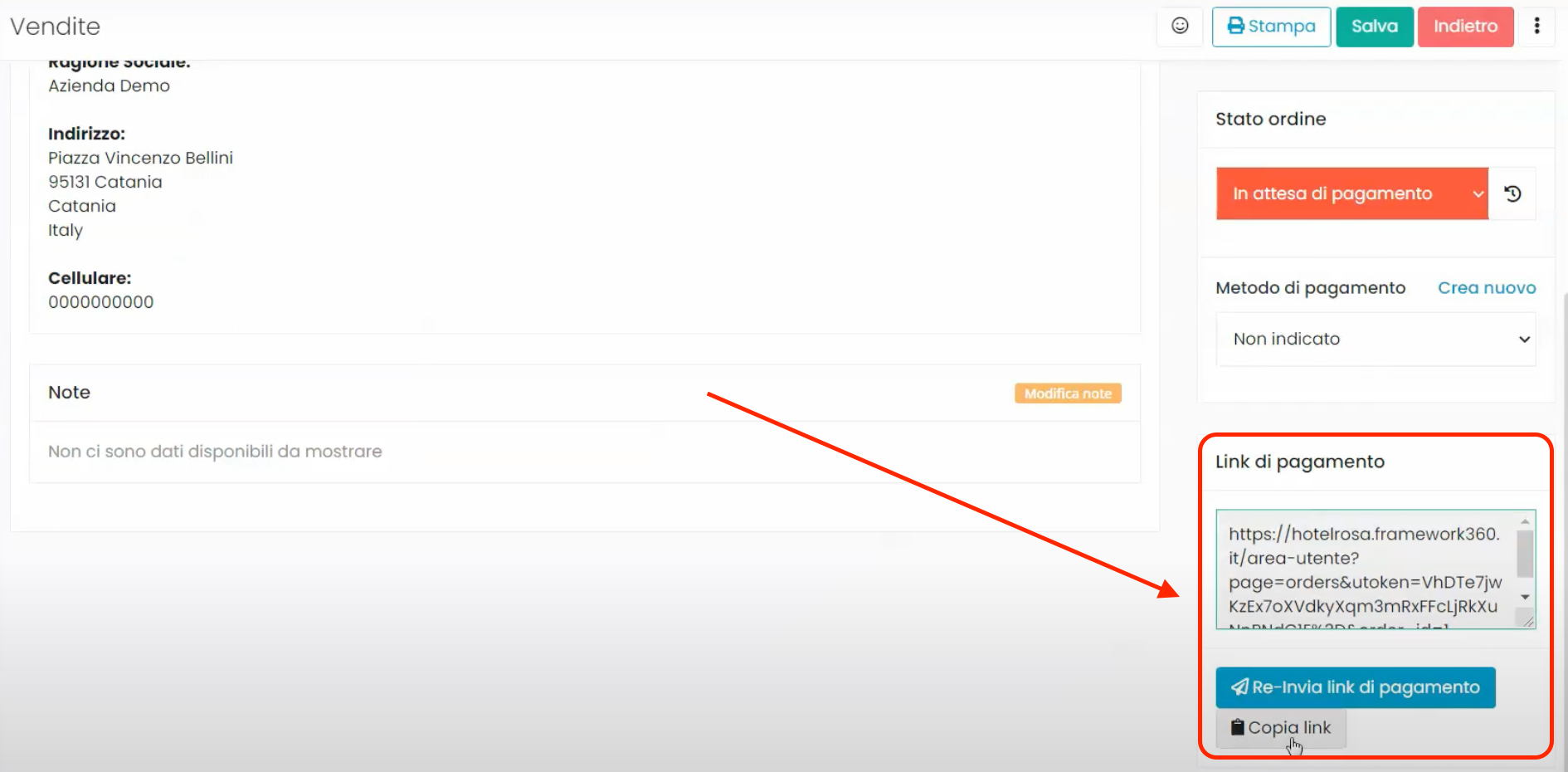Within this article, we will see how to modify the status of a sale that has come in, for example, from our e-commerce website.
Let's go to the Sales
First, let's access the Sales section found within the main menu of Framework360. Once inside, we will find a list of all the customers who have made a purchase on our website with the order status visible on the right as shown in the figure:
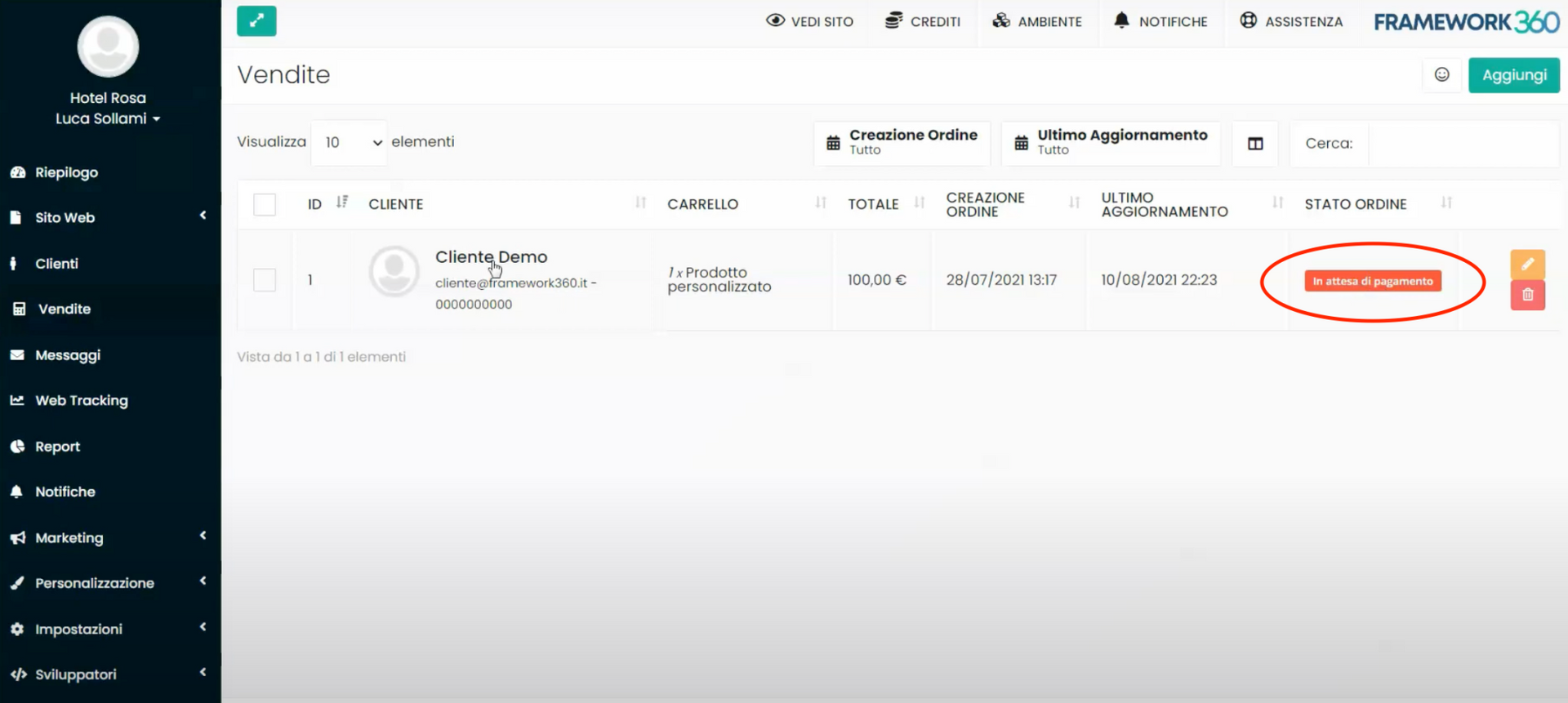
By clicking on the customer's name, we will enter the detail screen of the purchase made.
In the detail screen, by clicking on the tabs at the top Main Data and > Cart (as shown in the figure), respectively the customer's data and which products were purchased by the customer along with their quantities.
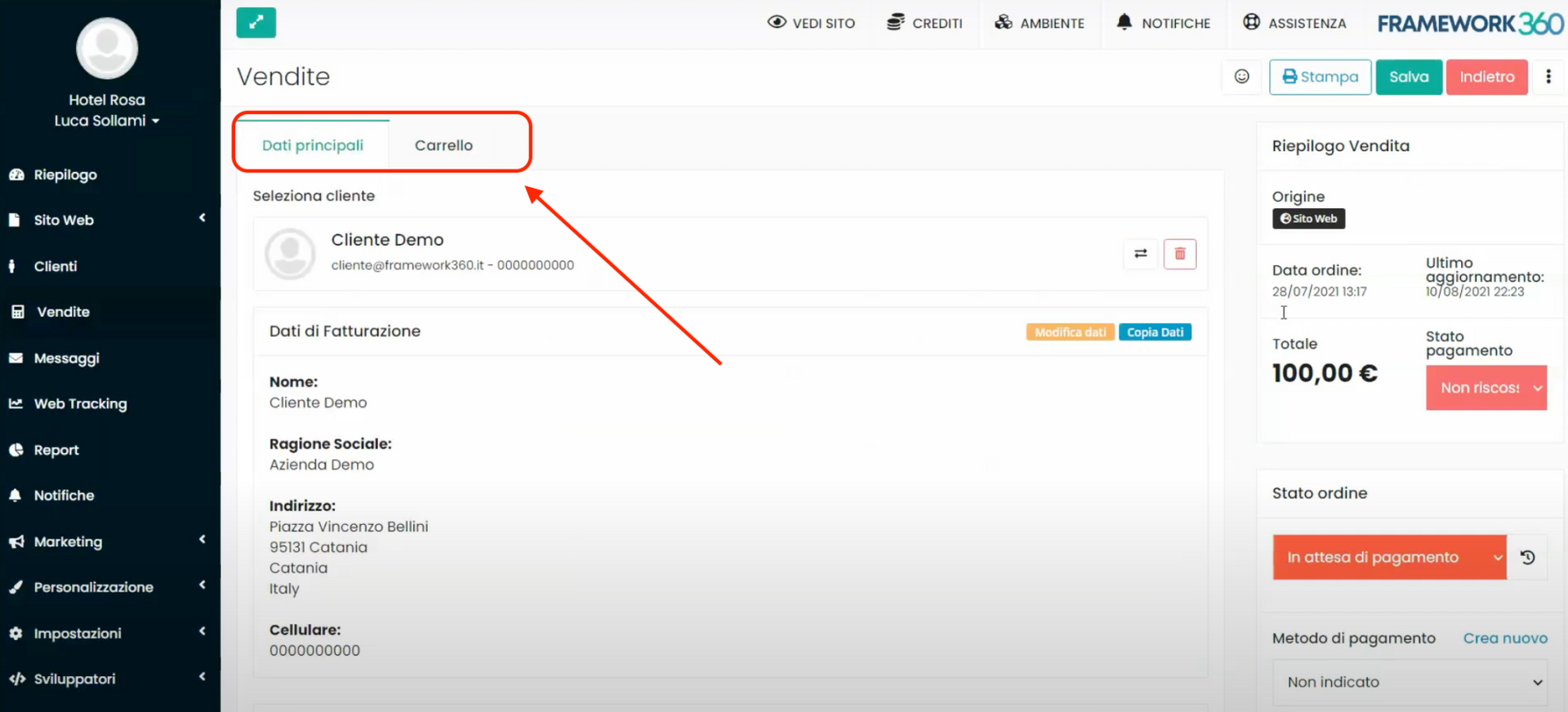
Moving to the right side of the detail screen, we can view and modify the status of the order, which is the subject of this video, as well as other data that we will analyze in the next step.
Step 2: Data contained in the Sales Summary section
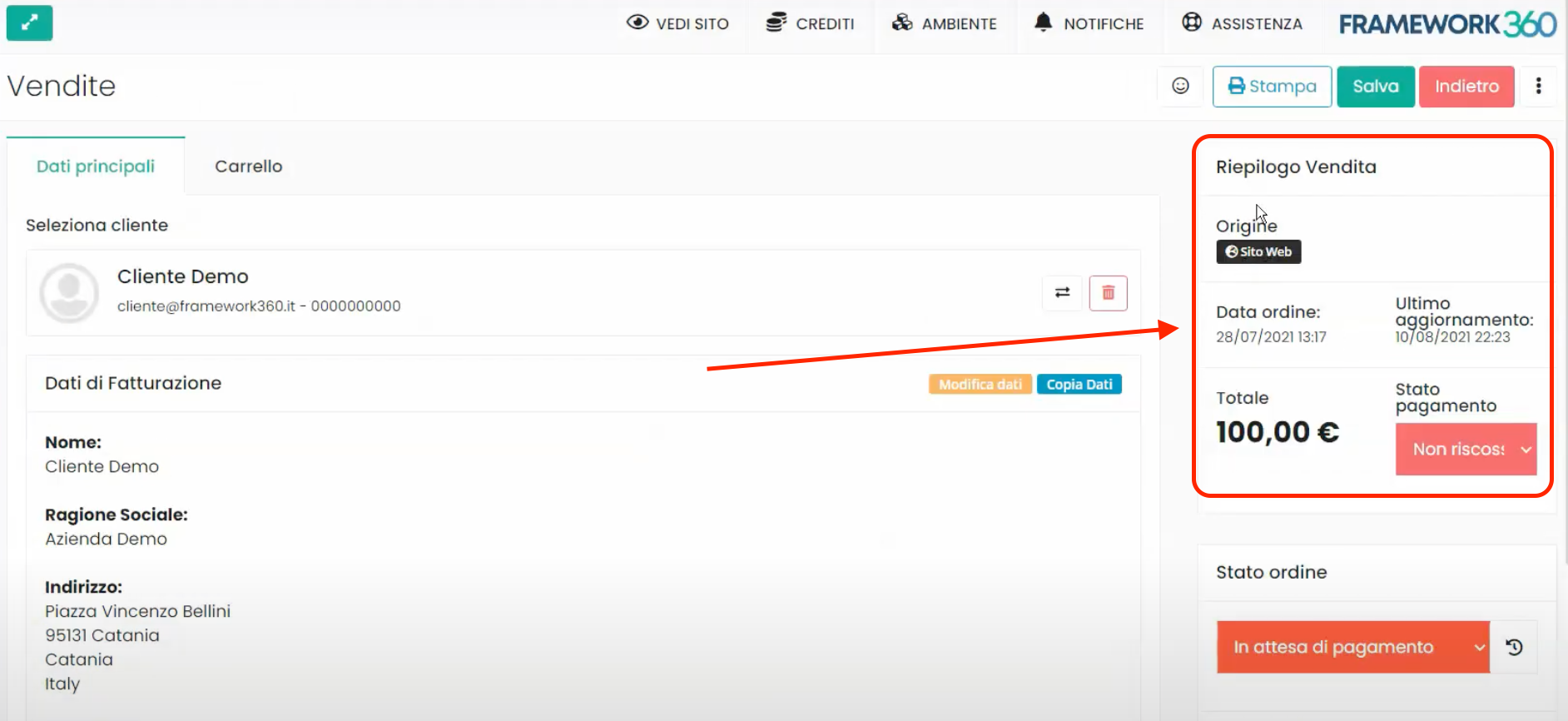
Within the Sales Summary section (highlighted in the previous figure) you will be able to see various important information about the order placed, such as the origin of the order, the total amount of the order, and the payment status.
The payment status is different from the order status because, for example, an order could be ready to ship but the payment status may still be collected.
If the customer makes a payment through a traceable method by Framework360 (for example payments made by card or PayPal), the payment status will automatically update from Not Collected to Collected; however, if the customer pays us with a payment method not traceable by Framework360, such as cash on delivery or payment by check, it will be up to the operator to manually change the payment status by clicking on the entry Payment Status.
Furthermore, it is important to specify that when the payment status changes from Not Collected to Collected , Framework360 will automatically modify the order status from awaiting payment to processing. Naturally, when the order status is processing , it is expected that an operator will manually change the order status when the order is shipped. In the next step, we will see how to manually change the order status.
Step 3: Changing the Order Status
Beneath the Sales Summary, always on the right side of the order detail screen, we will find the Order Status section.
Within the Order Status section there will indeed be... order status, to change this status simply click on it and select the desired status from the dropdown menu that will appear, as shown in the following figure:
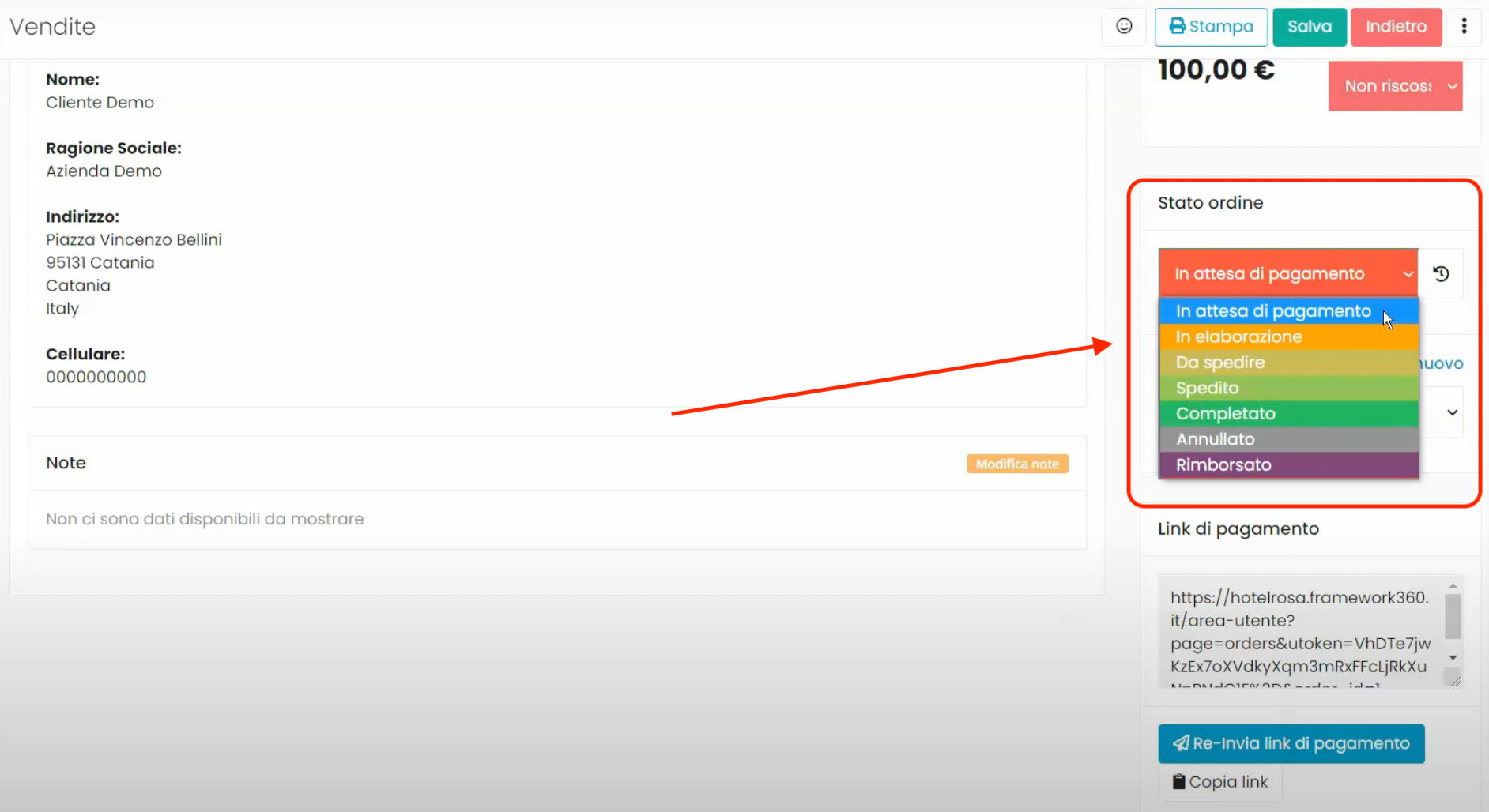
The selectable order statuses will be:
- Awaiting payment
- In processing
- To be shipped
- Shipped
- Completed
- Canceled
- Refunded
Each time a status change is made, Framework360 will ask us if we want to send an automatic email to the customer, notifying them of the change, or proceed without sending the email.
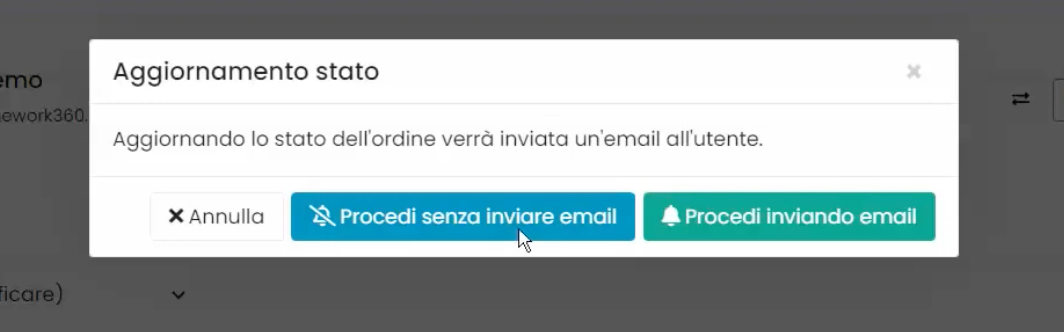
If we want to manage the automatic emails that are sent when an order status is changed, we should head to the System Emails subsection of the main menu in Framework360 by following these steps:
Settings > Email > System Emails
Within the System Emails section, we will find the tab Orders, inside which we can modify all the pre-set emails that are automatically sent when an order status is changed.
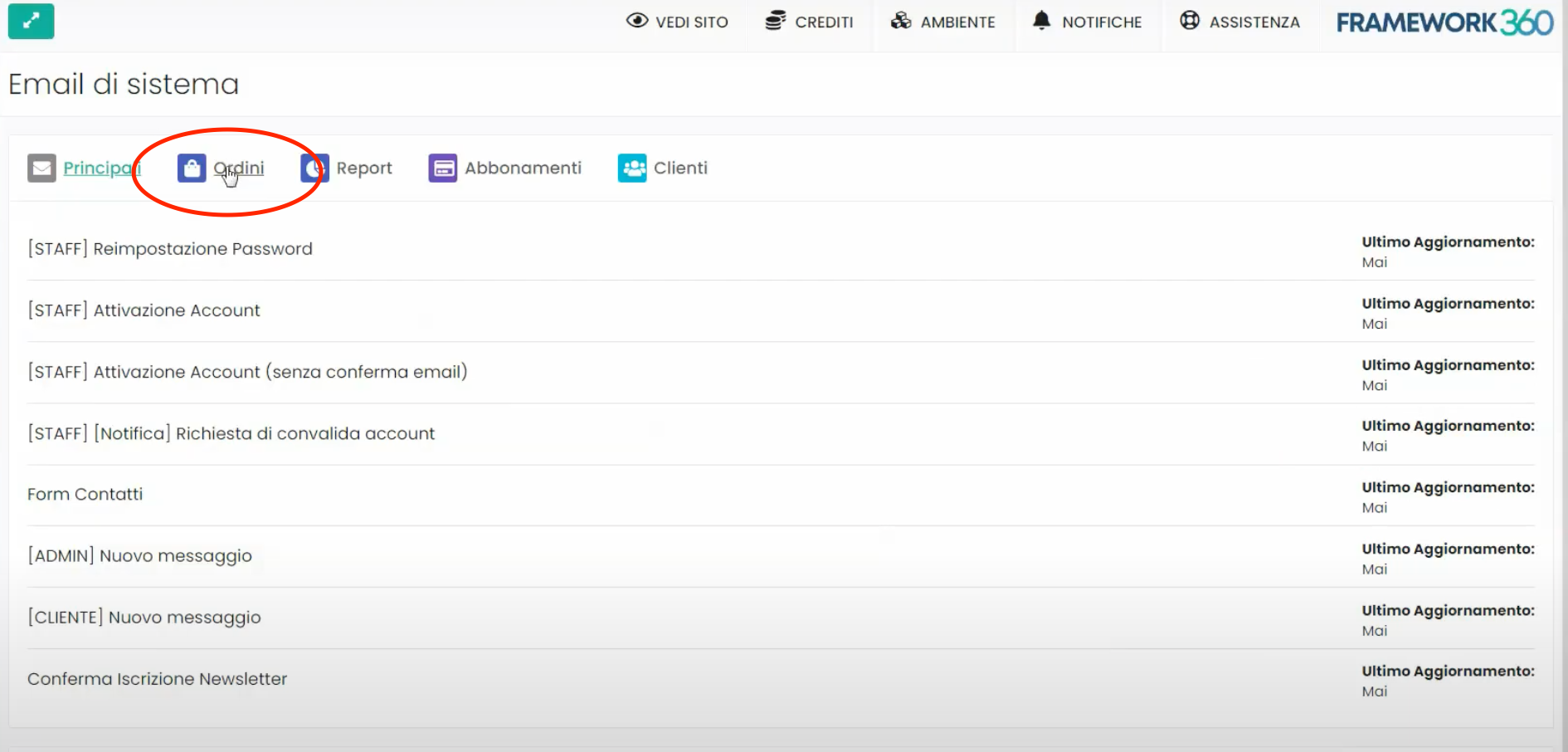
Let's return now to talk about the Order Status section and take a look at what other functionalities this section has to offer.
An extremely important feature is the one that allows us to view the history of all changes made to the order along with the corresponding date and time, so we can verify that the entire order process was successful or if there were any errors. To do this, we must click on the clock icon next to the order status as shown in the following figure:
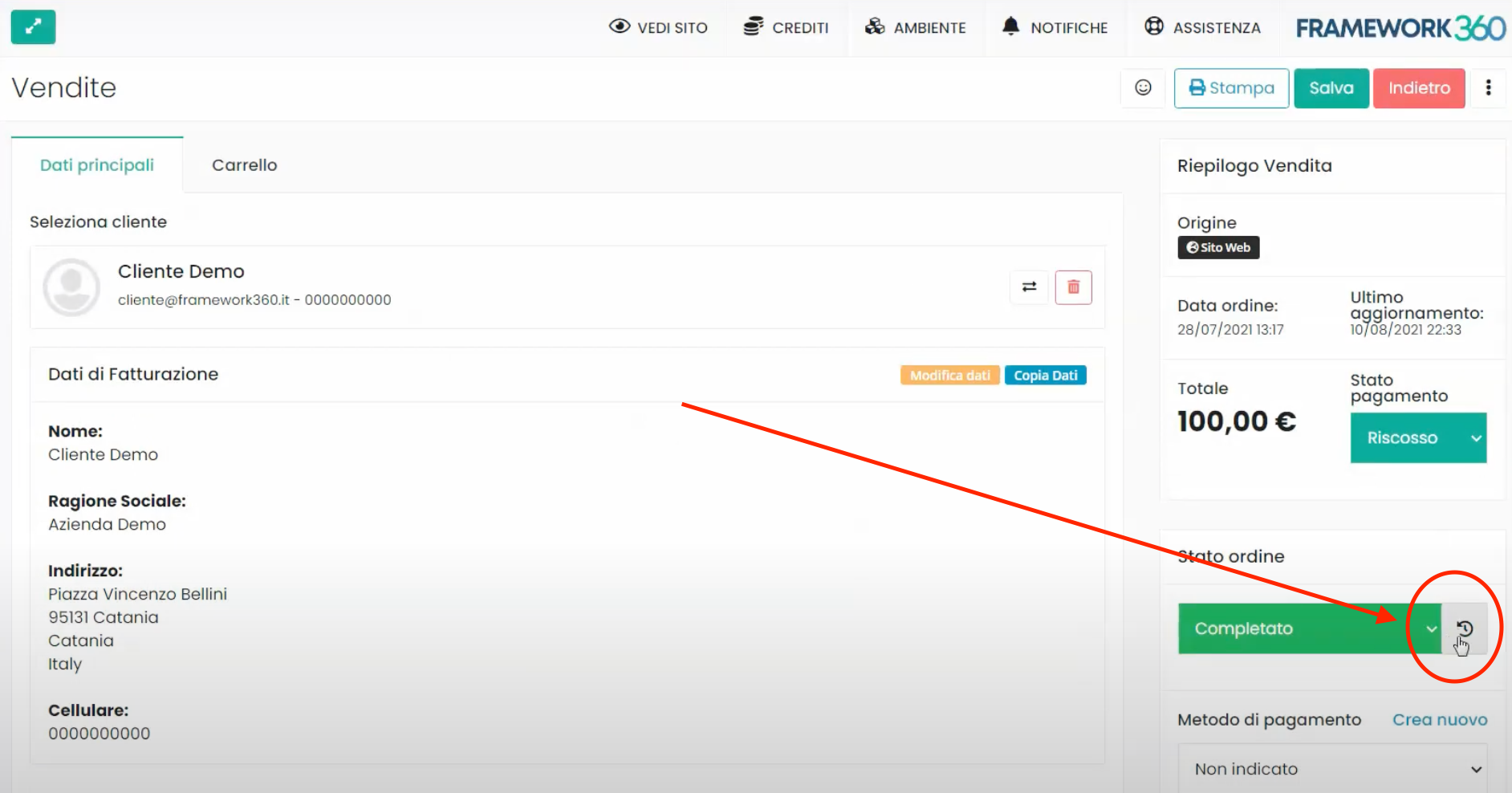
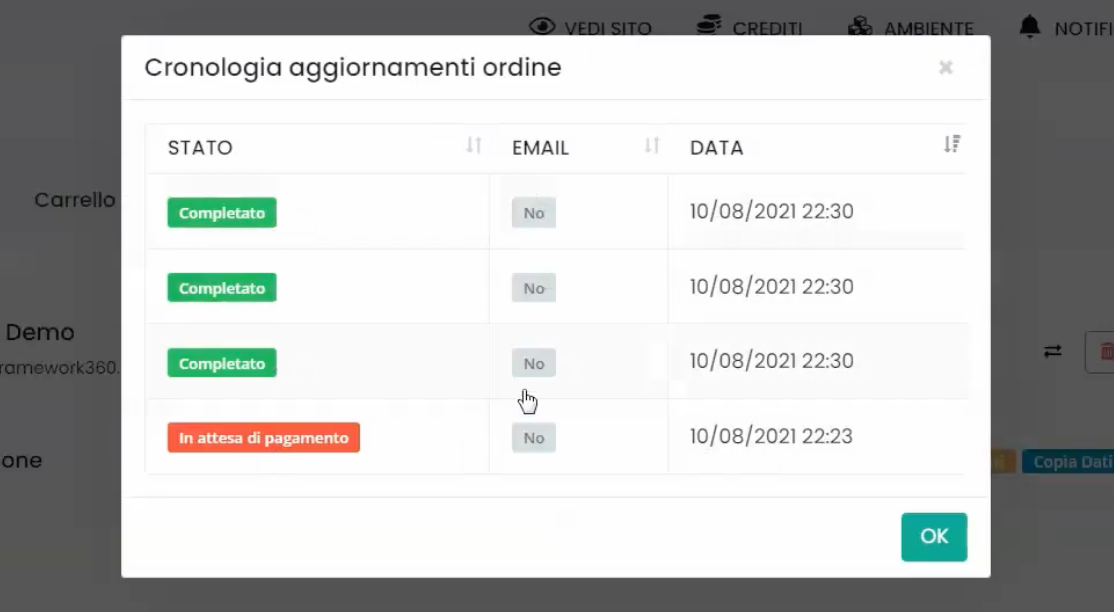
Furthermore, if the order status is awaiting payment, below it will appear the Payment Link which can be sent to the customer. By accessing this link, the customer will be able to make the payment.