Within this guide, we will see how to change the login logo of Framework360.
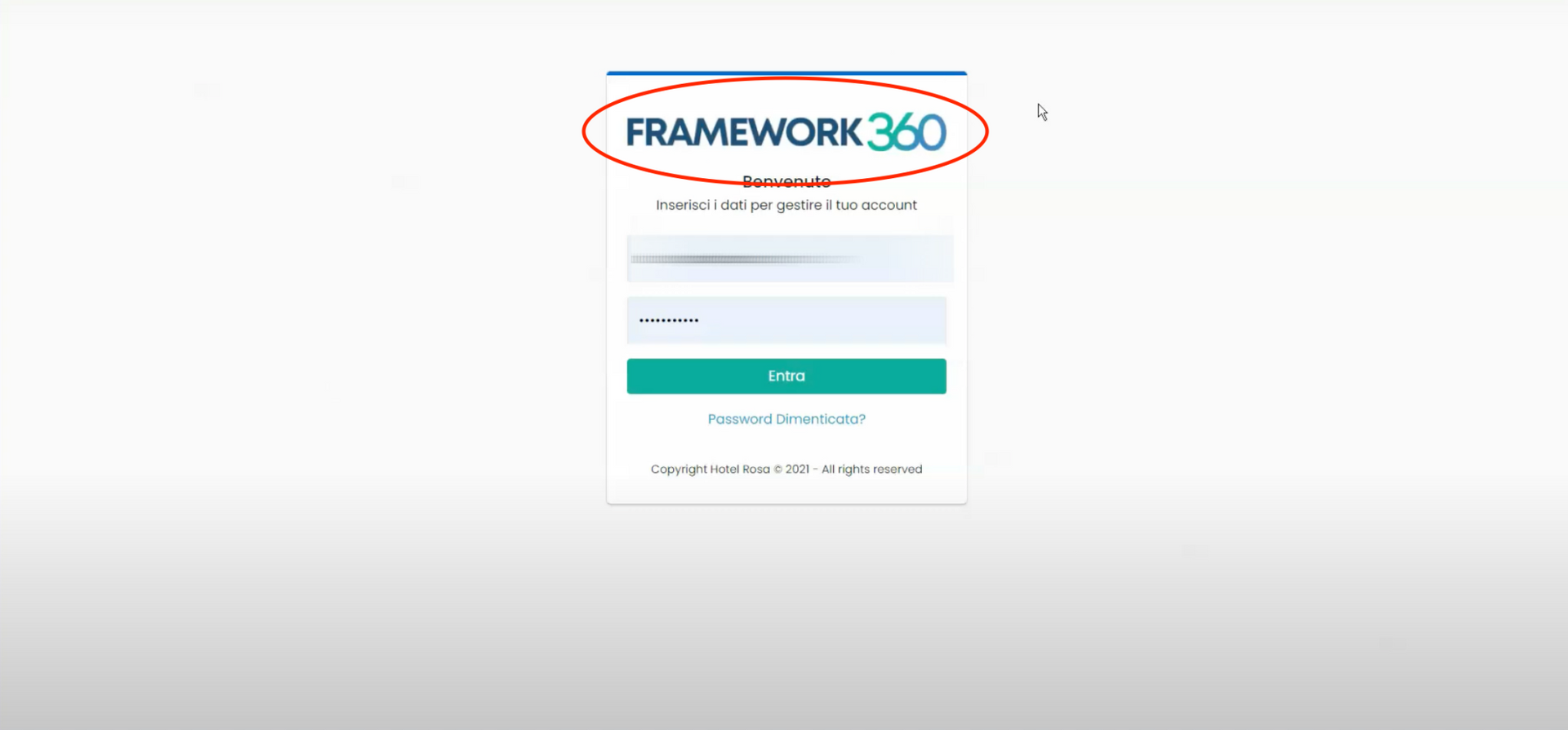
Firstly, we need to access our Framework360 environment, go to the main menu and click on the following items:
Settings > Website
At this point, we should enter the Logos, Favicon & Watermark area as shown in the figure:
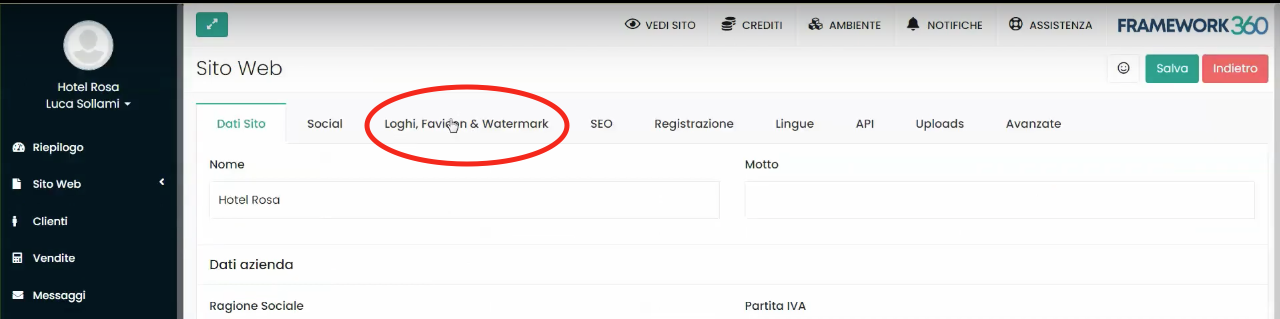
Now we should click on the item Main Logo and upload the background we want to use within it.
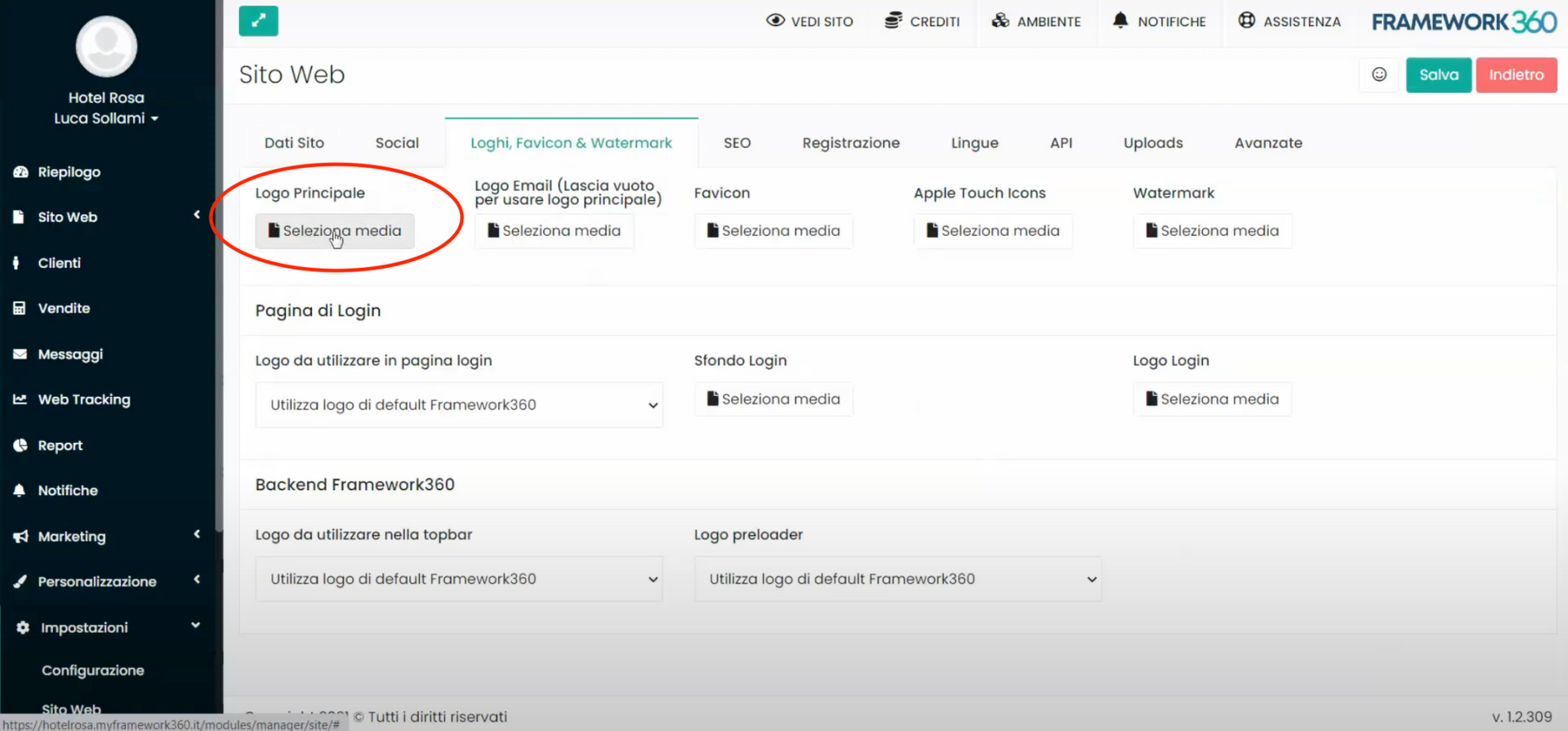
Once the logo is uploaded, we will need to go to the item Logo to use on login page, clicking on it will bring up a dropdown menu in which we must select the option Use main site logo.
Finally, click on the green button at the top right Save, and returning to the login screen we will find the logo that we uploaded.







