Within this guide, we will see how to change a password for a client who asks for assistance because they are unable to do it on their own.
Step 1: Navigate to the client's profile
Firstly, let's go to the Clients section in the main menu of framework360.
At this point, click on the name of the client whose password we want to change to open their profile.
Step 2: Manually modify the client's password
Once the client's profile screen is open, navigate to the tab Login as shown in the following figure:
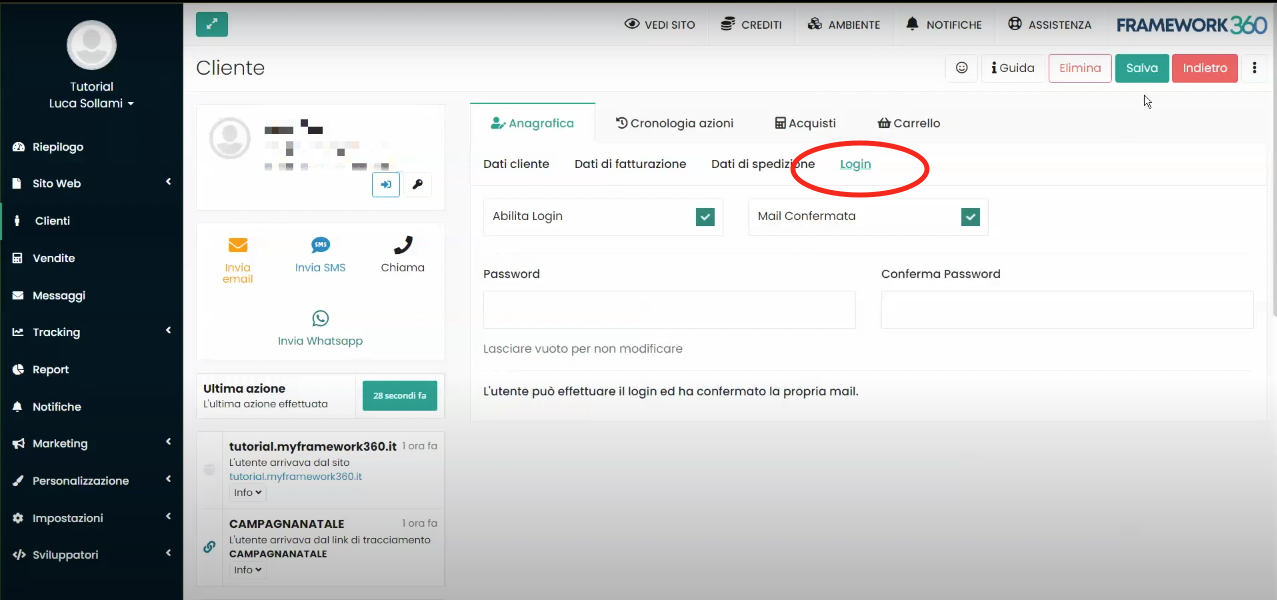
Now, to change the password we just need to enter the new password into the fields Password and Confirm Password as shown in the following figure:
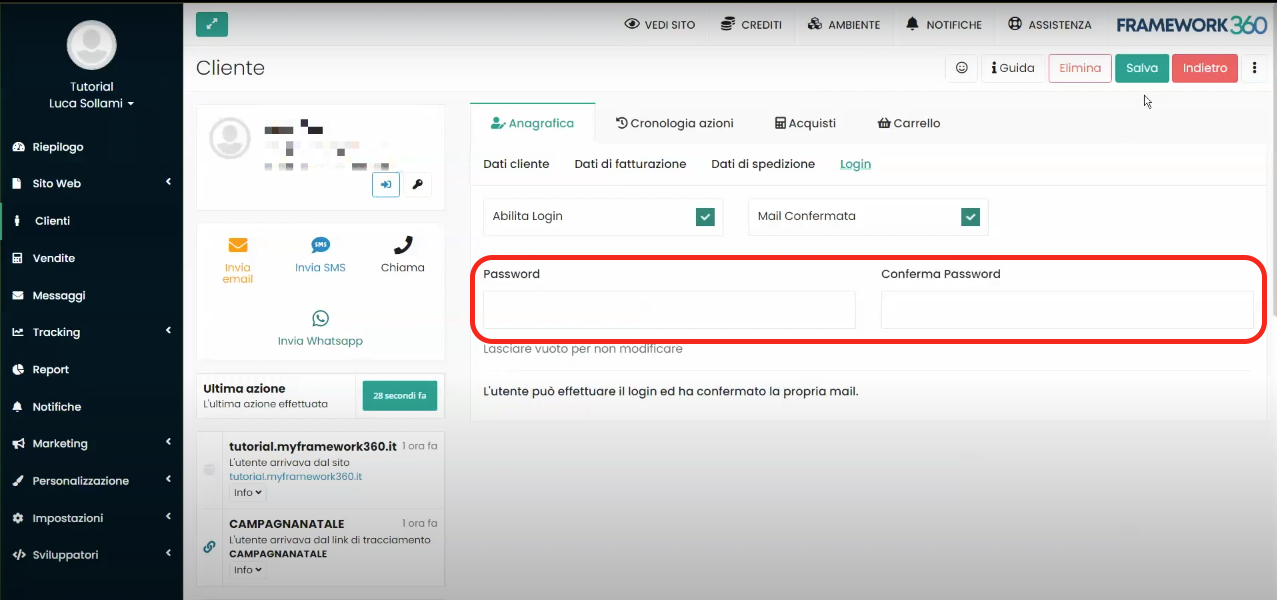
Finally, to save the changes made click on the green button at the top right Save.
Step 3: Generate a random password
If instead we wanted the system to generate a random password that will be automatically sent via email to the customer, we should click on the button highlighted in the next figure, which is always located within the customer's profile screen.
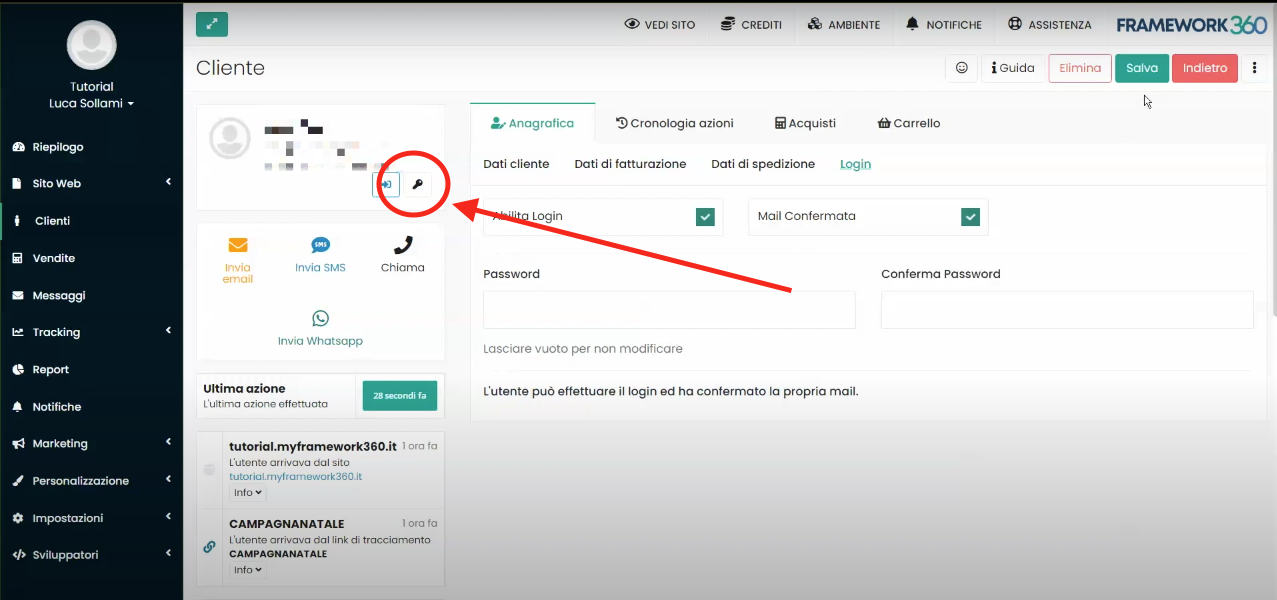
Finally, to save the changes made, we click on the green button at the top right Save.







