With this guide, we will look at how to add a user who can access our Framework360 platform; this operation could be carried out, for example, to allow a collaborator of ours to access the platform.
Creating a New User
To create a new user, we need to go to the main menu of Framework360 and follow these steps:
Settings > Users and Permissions > Users
Once inside the Users section, the following screen will appear:
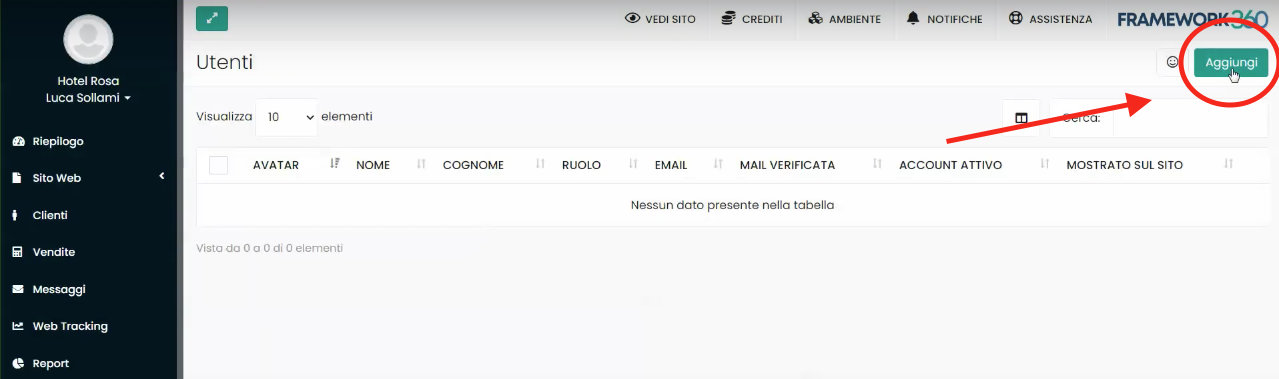
We will now click on Add (as highlighted in the previous figure).
At this point, a screen divided into three macro areas (Account, Social, Login and Permissions) will open up, with which we could customize all the user data and functions that we want to add.
We will focus on the mandatory fields of the Account area and the fields of the Login and Permissions area, as the remaining fields can be customized directly by the user once inside the platform.
Section Account
In the Account section we can go to define our user's general information.
In this section, we will insert the mandatory fields, namely, we will enter Name, Surname and Email of our user.
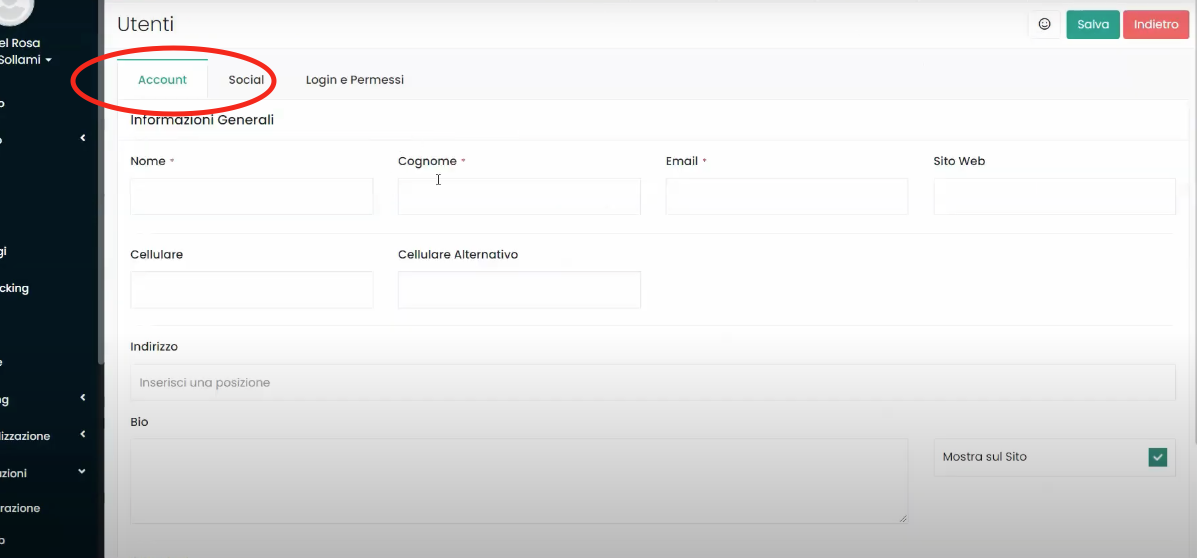
Once we have modified the data in the section, let's always remember to save (using the button at the top right as shown in the picture) before moving on to the next section.
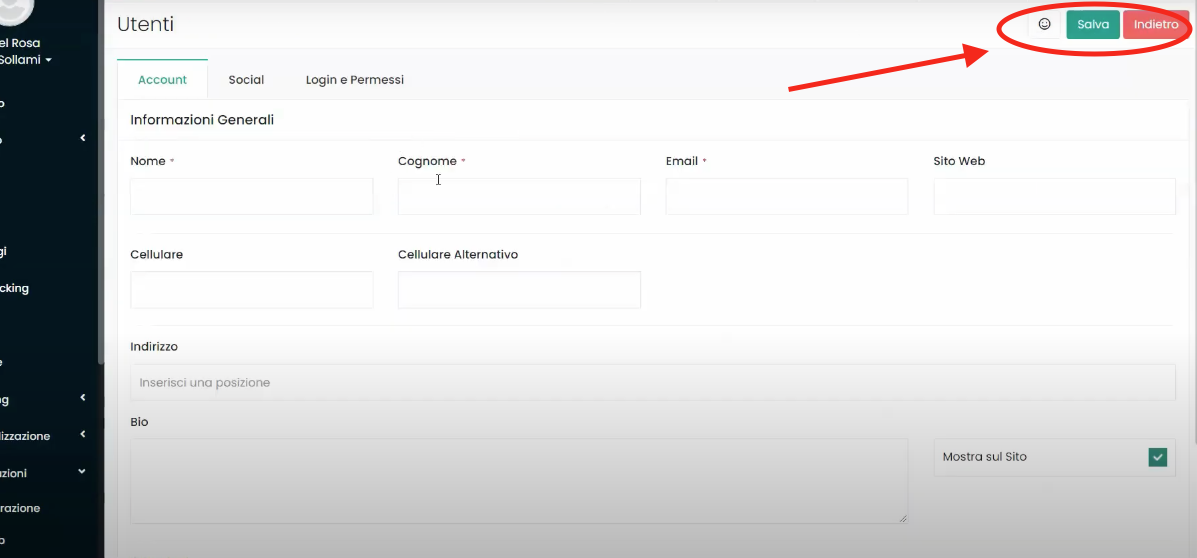
Login and Permissions Section
We are now going to customize the Login and Permissions section, with this section we will define the functions that our user will be able to use on Framework360.
The first thing we will do is select the Level that our user must have as shown in the figure:
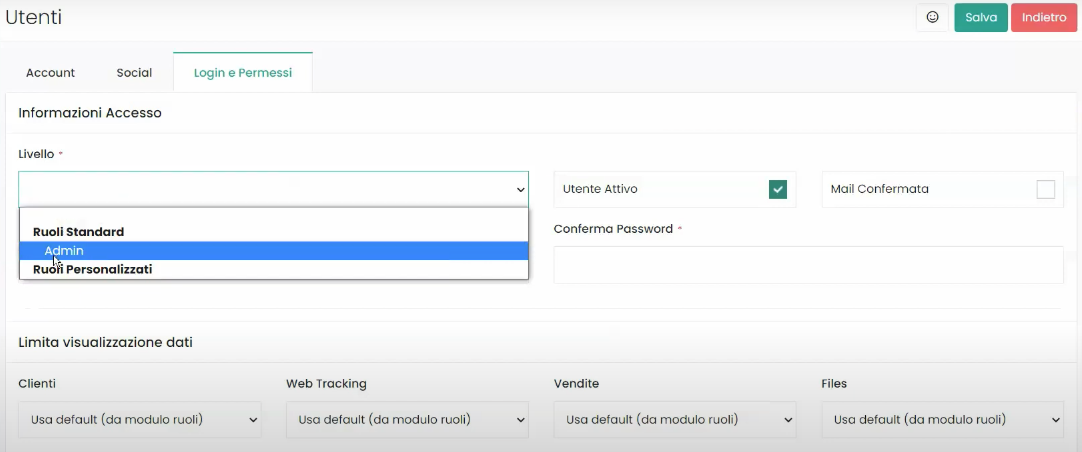
The software gives us the ability to set the Admin role as the Standard Role, with this role our user will be able to manage all the functionalities of our Framework360 environment.
The platform also gives us the possibility to create Custom Roles with which we can decide which functionalities the user will have access to. To do this, we should go to the submenu under the main menu Roles and Permissions, but we will deal with that in detail shortly!
By selecting the Admin role we could then decide the password with which our user will be able to log in, and with the options User Active and Email Confirmed (present on the right side of the dropdown menu where we have selected the user's role) we can decide if our user will already be active and whether they need to confirm their email or not.
Once the configuration is complete, we can tell our user to access the platform through the same link that we use. We can see this link in the submenu of the main menu Domains. To access the Domains option, we need to go to the main menu and follow these steps:
Settings > Configuration > Domains
Create Custom Roles
As I mentioned earlier, you can also create custom roles for new users, which will allow you to determine which functions they can use or not.
First, let's go to the submenu Roles and Permissions by going to the main menu and following these steps:
Settings > Users and Permissions > Roles and Permissions
Once inside, we click on the button at the top right Add, and we will be faced with the following screen:
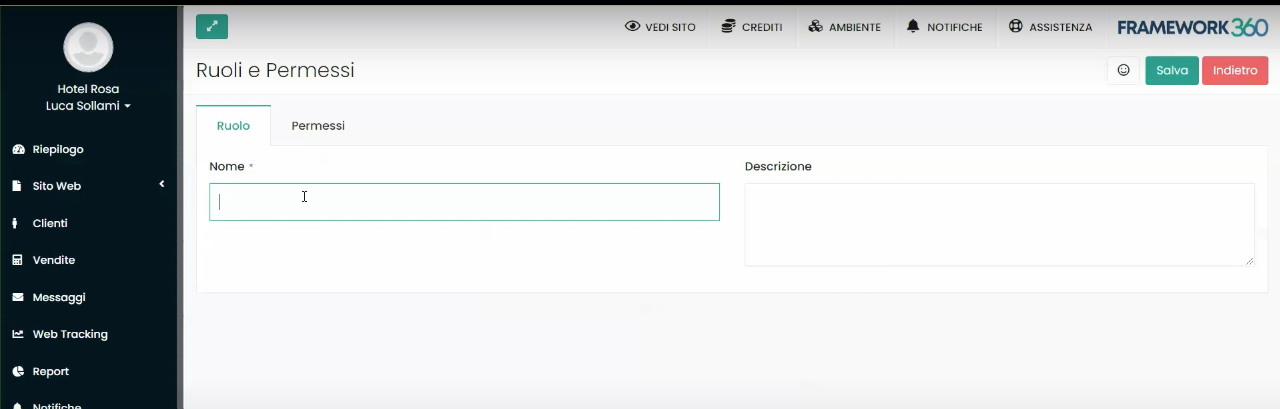
At this point, let's go ahead and insert the name we prefer for the role we are adding, and if we want, we can also add a description of the role. In our example, we have named the role “External Collaborator”.
Now let's move to the Permissions area through the button highlighted in the following figure:
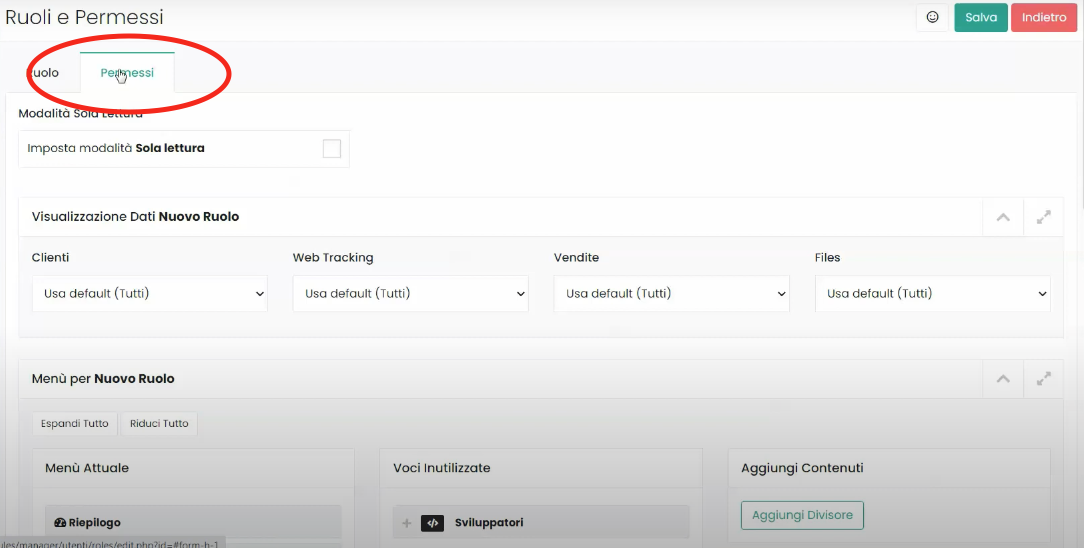
Once inside the Permissions area, we will face various sections where we could go to customize in a very analytical manner what our user will be able to do.
With the first section called Read-Only Mode we could decide that our user will only be able to view data on the site but will not be able to modify its content.

In the section Data Display New User, on the other hand, we might decide whether the user will be able to see all data related to Clients, Web Tracking, Sales, and Files, or if they can only view their own data pertaining to the aforementioned categories.

We could also go to customize the Sidebar that our user will view.
To modify the Sidebar, we will move to the column Current Menu in the section Menu for New Role the items that we want our user to see, while we will move to the column Unused Items those items we wish not to display as shown in the figure:
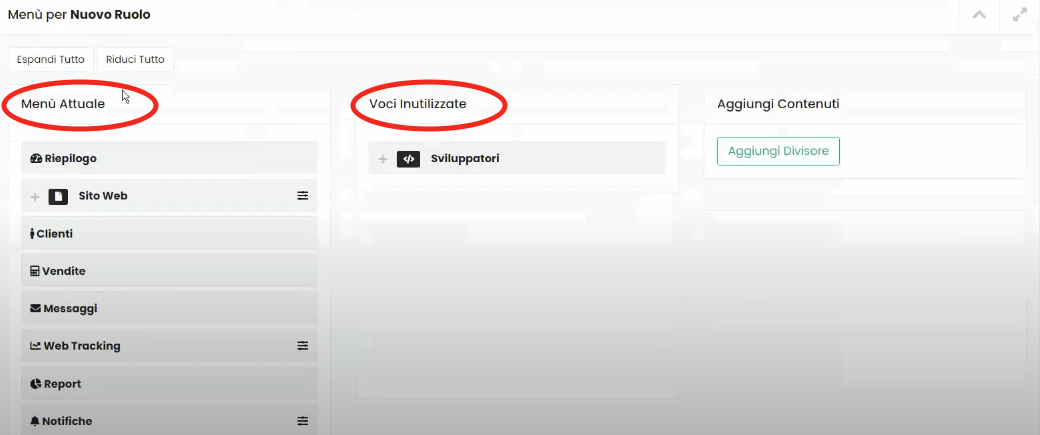
Through the Add Divider button located in the Add Contents column, we could add a non-clickable divider in our user's Sidebar, perhaps to make the Sidebar more intuitive and organized.
Continuing to scroll down the Permissions page, we will come across the section New Role Dashboard Widget through which we can decide which widgets, present within the dashboard, our user will be able to view.








