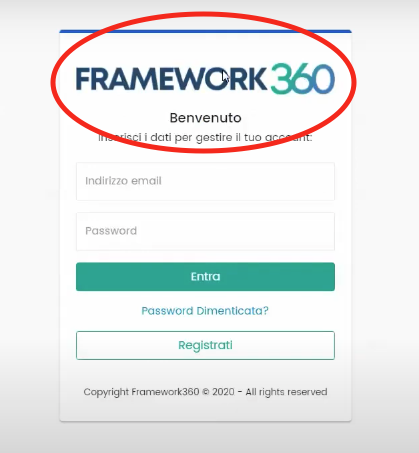In this guide, we will see how to add a logo to your environment on FRAMEWORK360.
First, we need to navigate to the Website section through the Settings option in the main menu of FRAMEWORK360:
Settings > Website
At this point, we should go to the Logos, Favicon & Watermark area to set up all the logos for our environment.
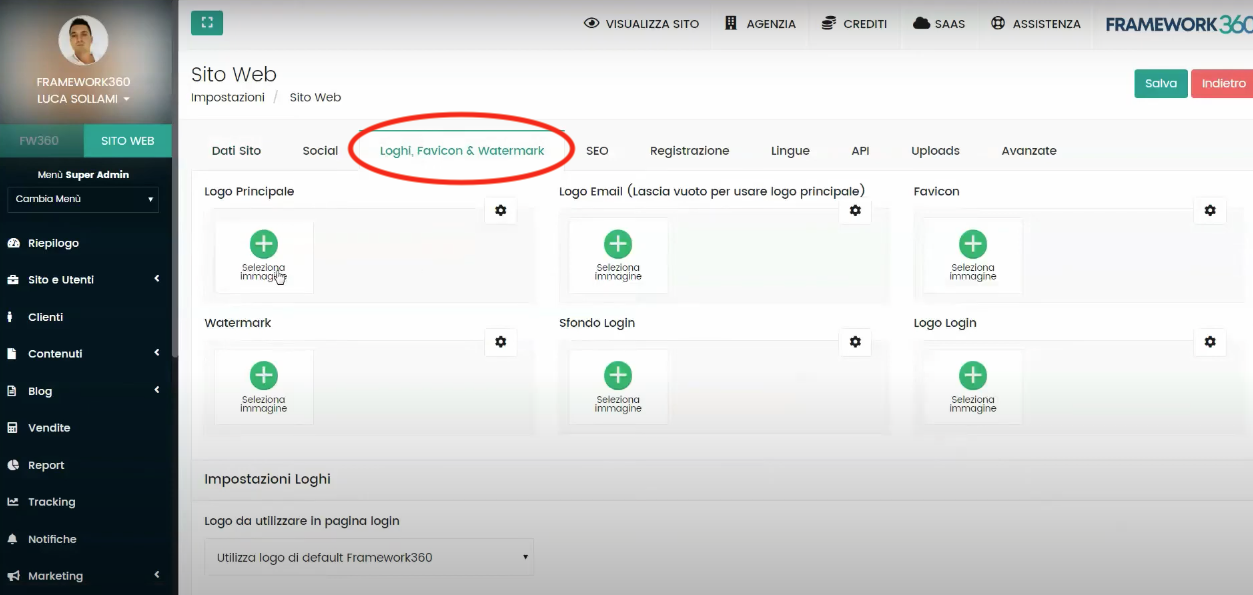
As we can see from the FRAMEWORK360 screenshot, it gives us the possibility to add multiple logos for multiple functions, we can add:
- The main logo
- The logo for Emails
- The Favicon, which is the image that appears at the top of the browser tab
- A Watermark, this will allow us to add an image over photos uploaded through FRAMEWORK360 to authenticate their ownership
- A login background, which is the image that appears when you want to log in
- The login logo, namely the logo that appears on the login page as shown in the example in the following figure: