Within this guide, we will see how to add the Google Analytics tracking code to your website built on Framework360.
First, let's go to Google Analytics under the section Administration.
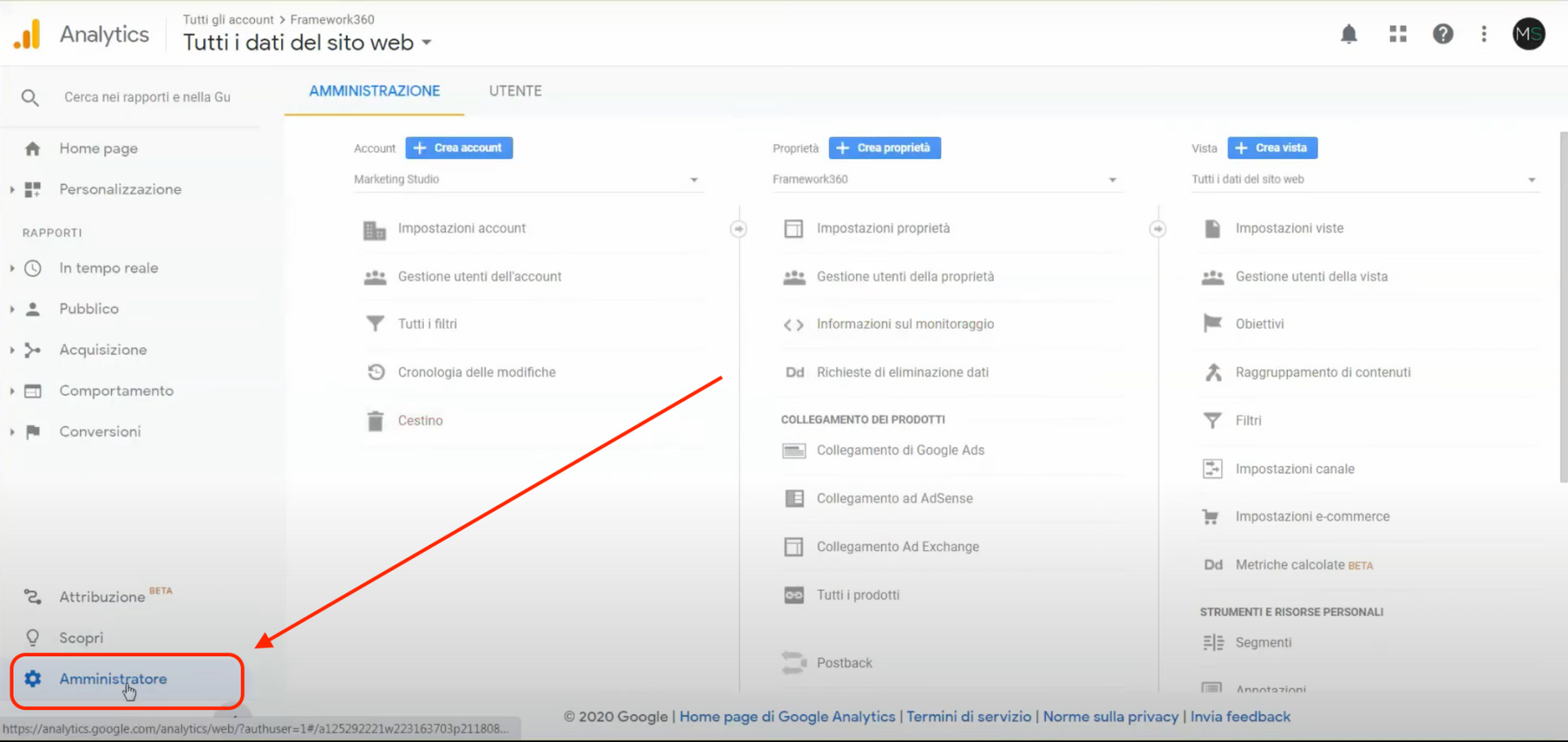
After ensuring that you have selected the correct account and the right property (we are talking about the first two entries in the first two columns as shown in the following figure), let's proceed to the section Tracking Info.
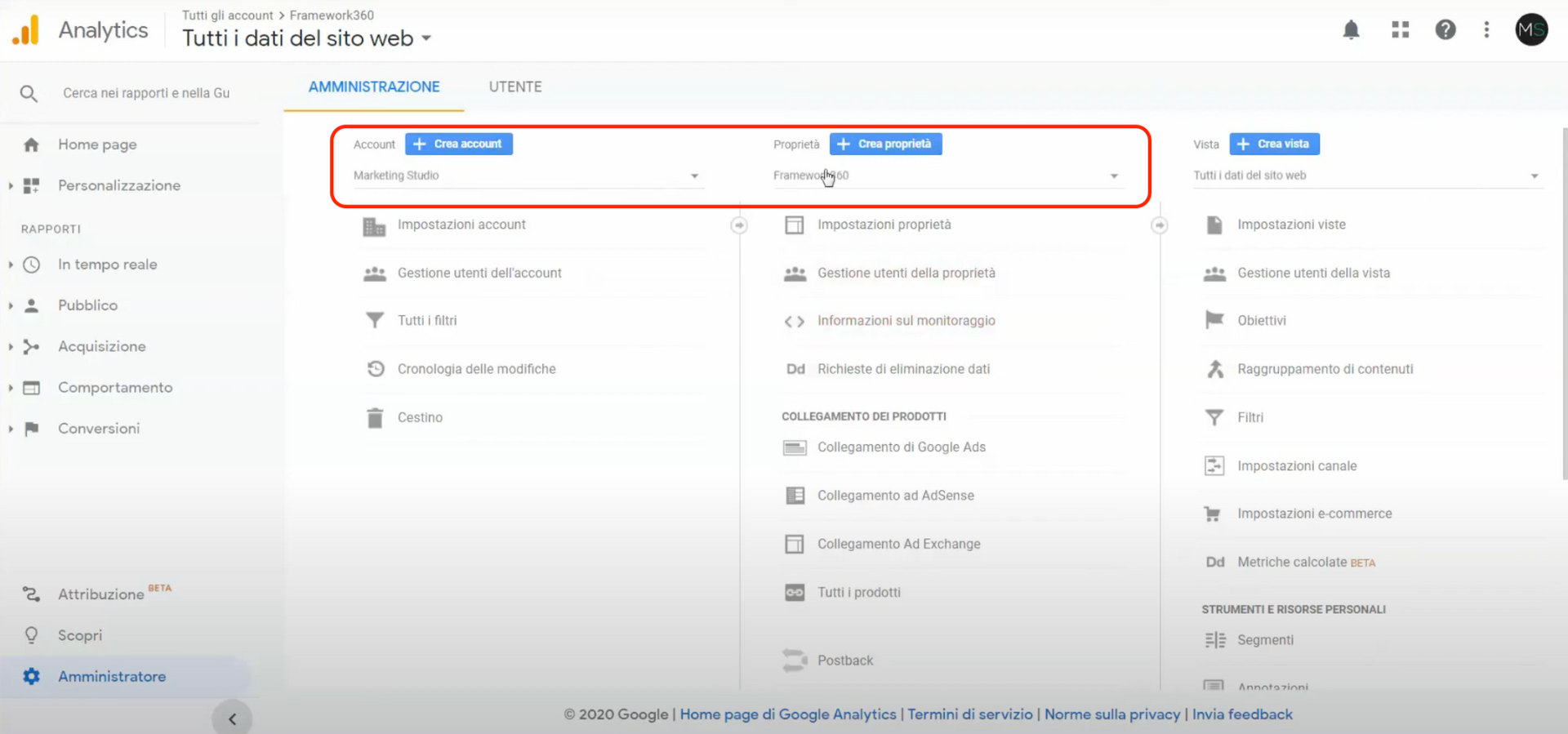
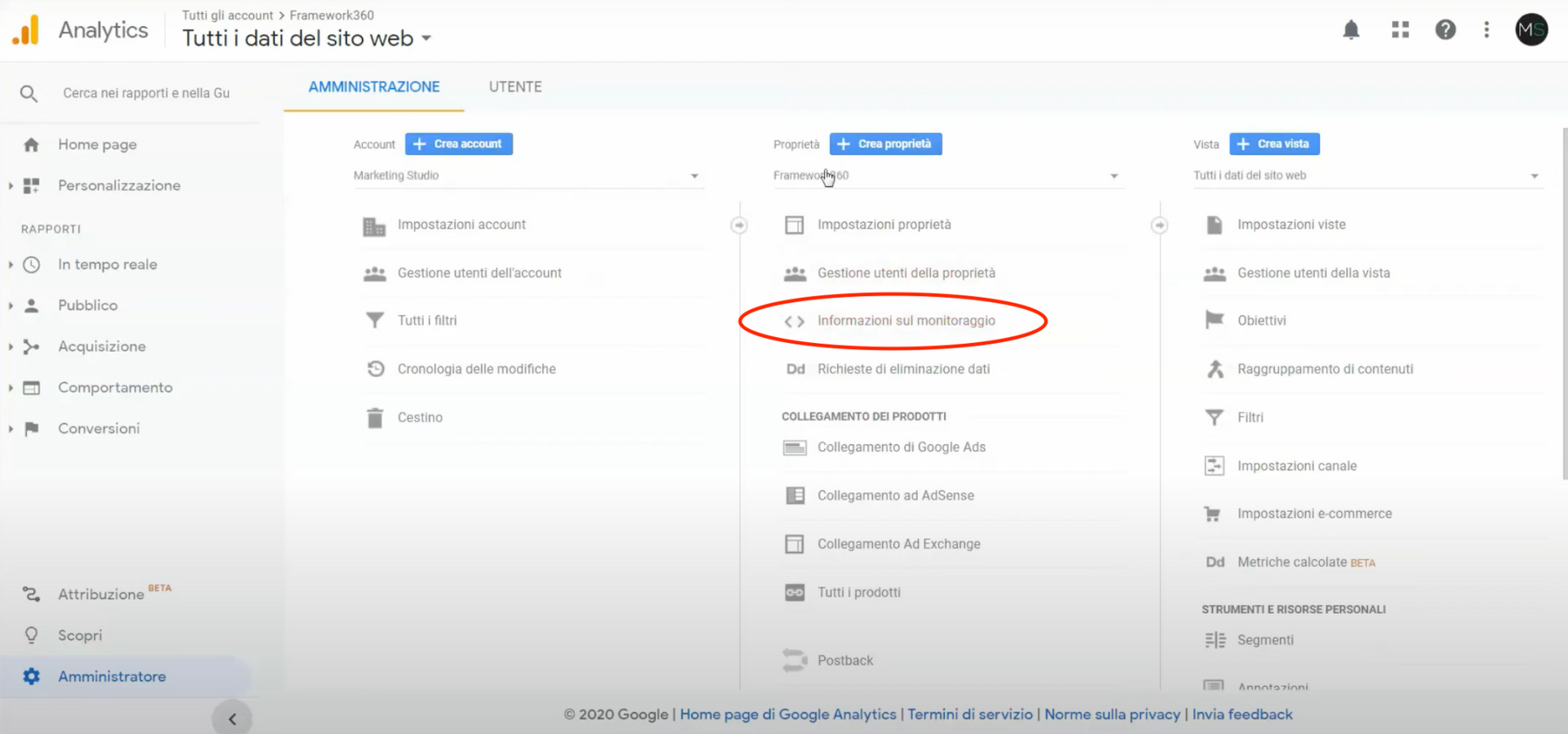
At this point, we click on the sub-item Tracking Code and proceed to copy only the code that starts with UA from the code generated by Google Analytics as shown in the figure:
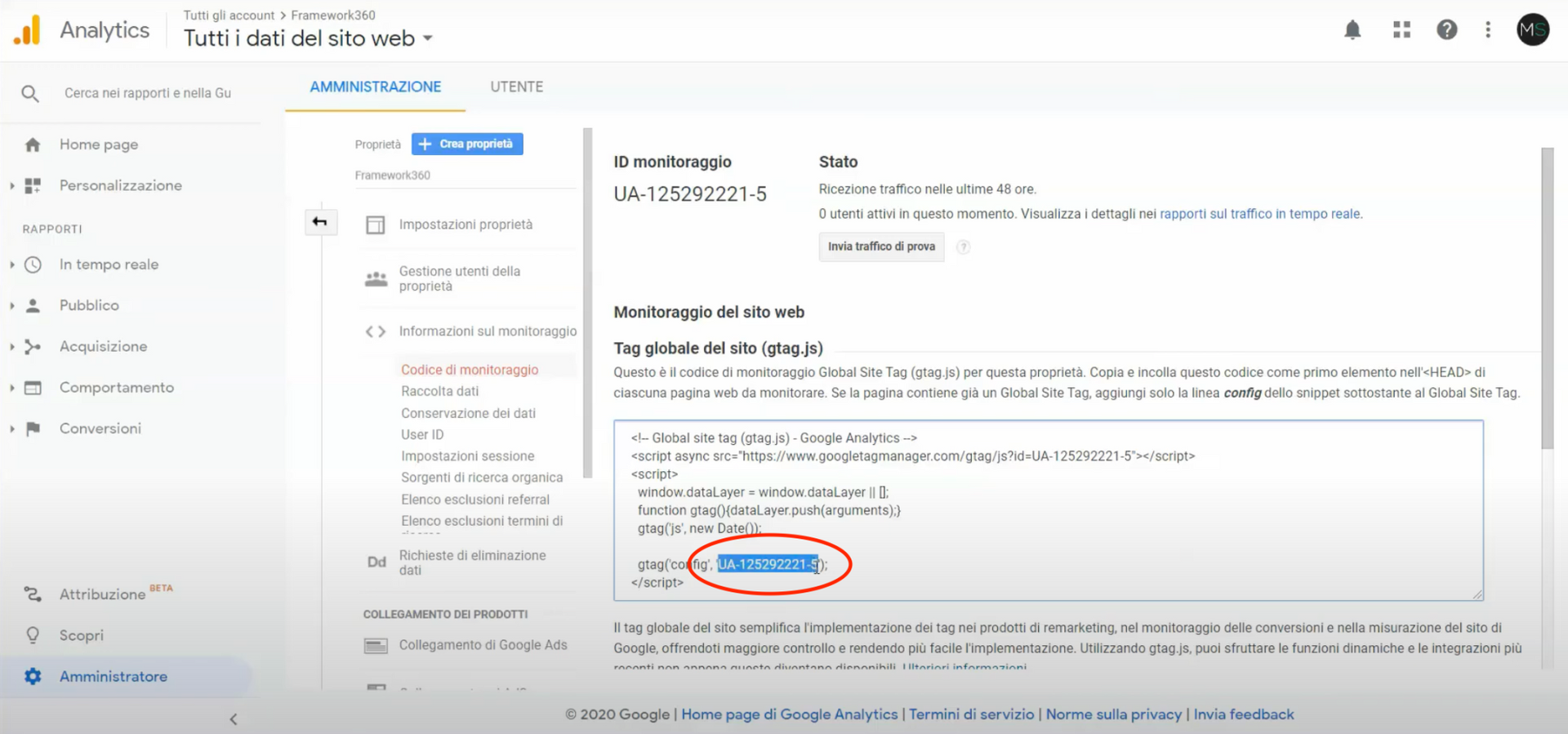
Next, within our Framework360 environment, we go to the Tracking section. If we already have a project, we click on it to insert the Google Analytics code into the project. If not, we create a new project by clicking on the green button at the top right corner.
Add.Once inside the tracking project, we insert the code previously copied from Google Analytics into the field UA Google Analytics as shown in the figure:
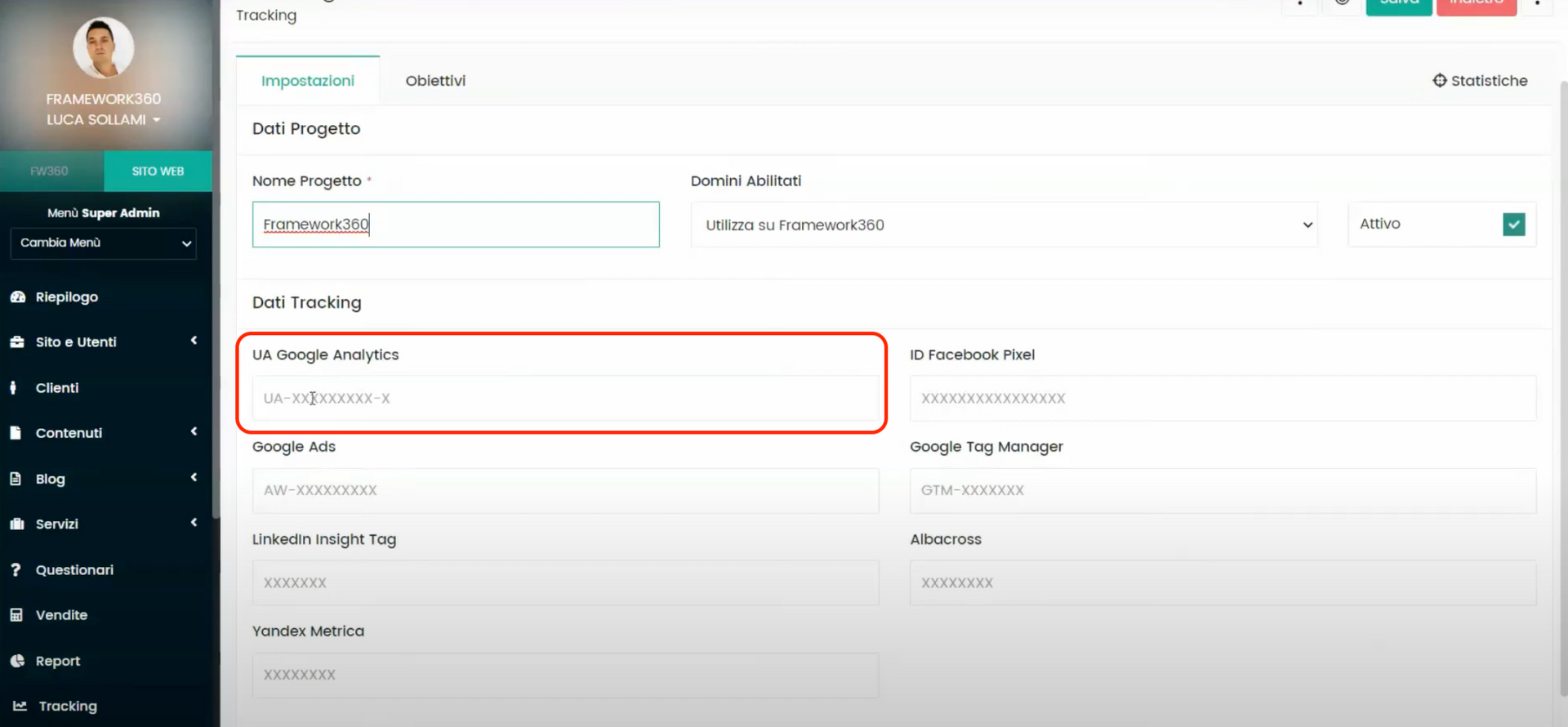
Now we click on Save and the Google Analytics tracking code will have been correctly installed on our website.







