Within this guide, we will look at how to add a customer record directly from the Customers module and what information Framework360 provides us within the screen of each individual customer's record.
Add the customer record directly from the Customers module
To manually add a customer record, we must go to the Customers item in the main menu of Framework360, once inside click on the green button at the top right Add to create a new record.
After entering the customer record creation screen, through the tabs at the top, Framework360 gives us the possibility to enter:
- The customer's data
- Billing information
- Shipping details, should they differ from billing information
- Enable customer access to their user area, should it be available.
To learn how to create a user area on Framework360, we have prepared a specific guide that I invite you to consult by clicking here.
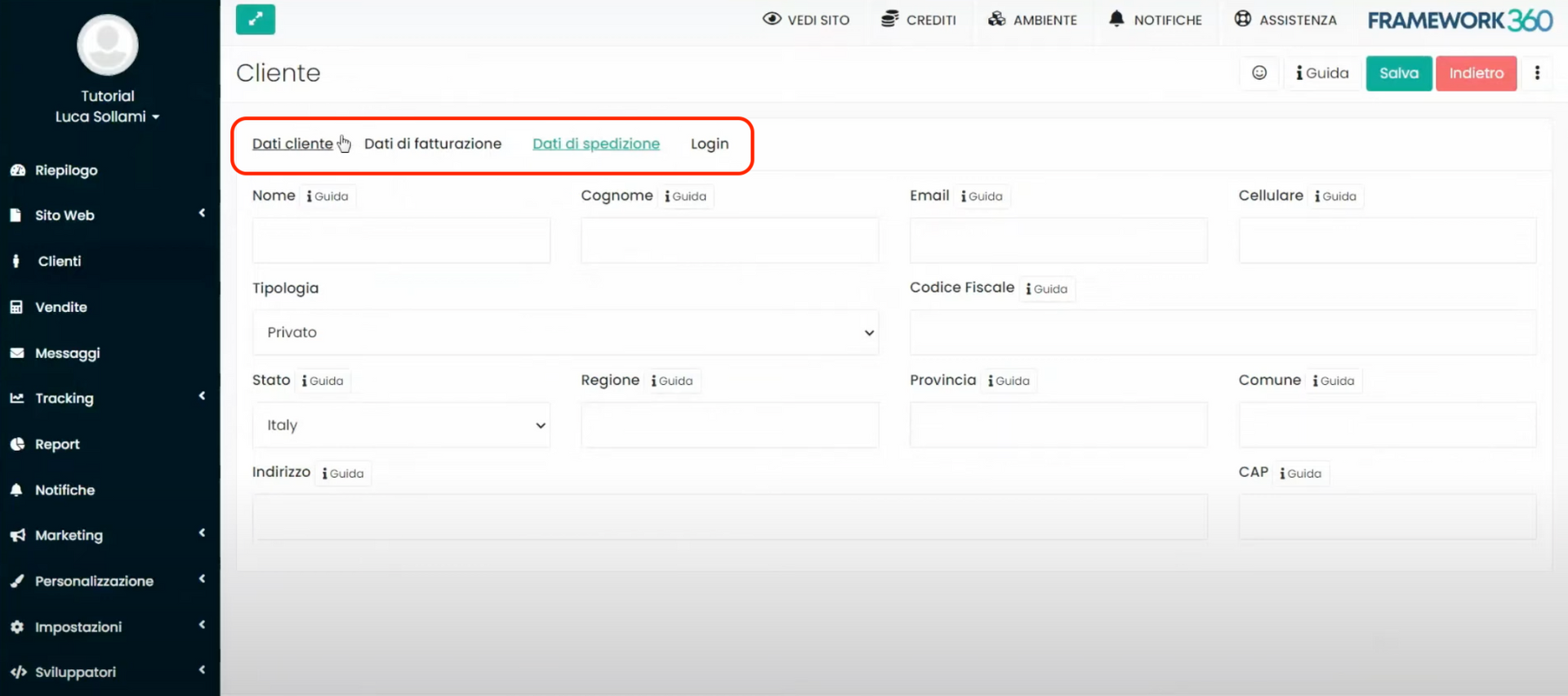
If you want to know how to import a CSV file containing all the customer profiles, or if you want to find out how to export all the customer data from within Framwork360, we have created specific guides that you can consult by clicking on the links below:
Information reported within the customer profile
Once the customer profile has been created, we will find it within the Customers module, and by clicking on it Framework360 will give us the ability to view a series of information and perform certain actions aimed at communication with the customer or their management.
Let's now take a detailed look at the main features that Framework360 provides us within the customer profile.
INFORMATION PRESENT IN THE RIGHT COLUMN
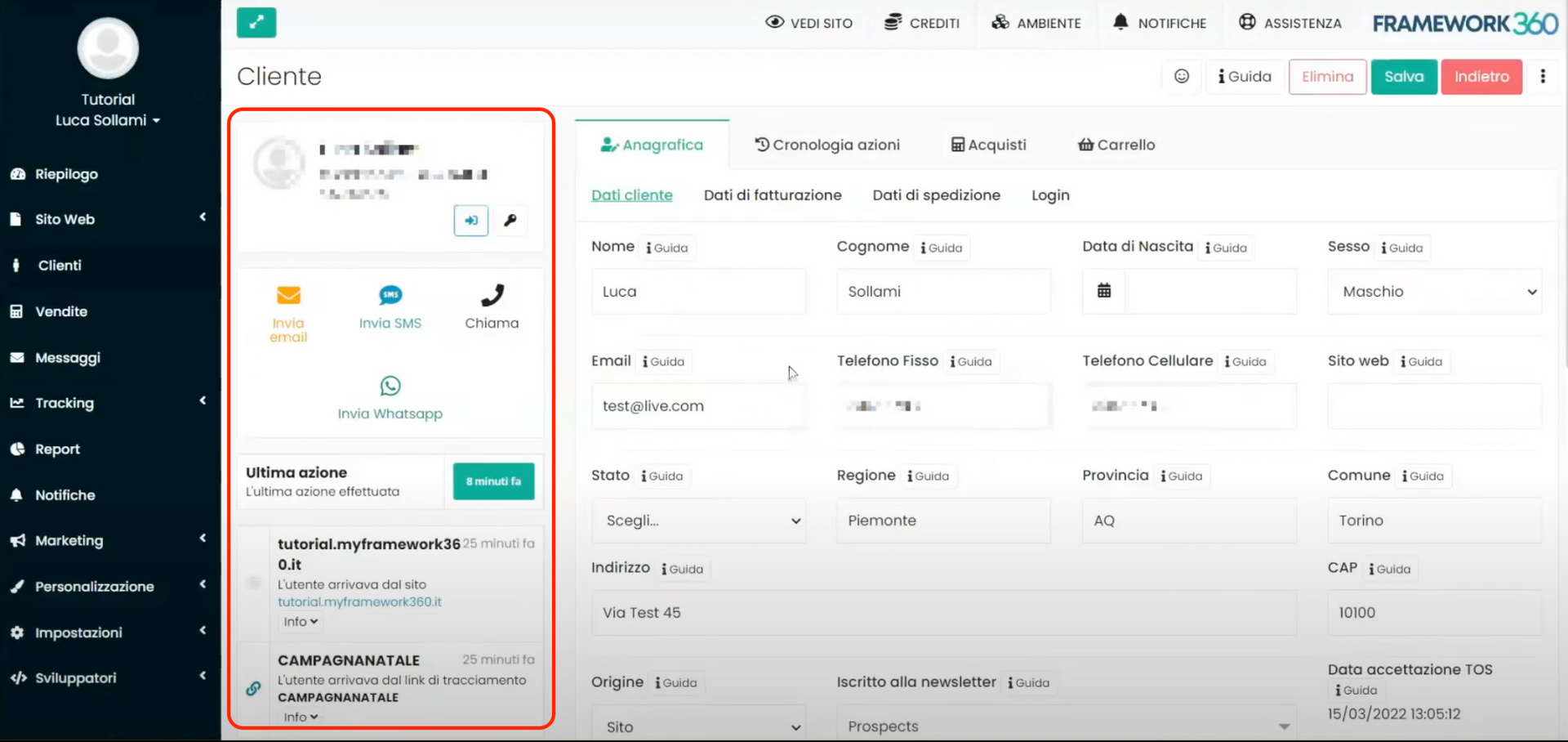
Within the right-hand column, Framework360 gives us the ability to:
- View the customer's user area and generate a new password to provide to the customer, using the two buttons located immediately below the customer's name;
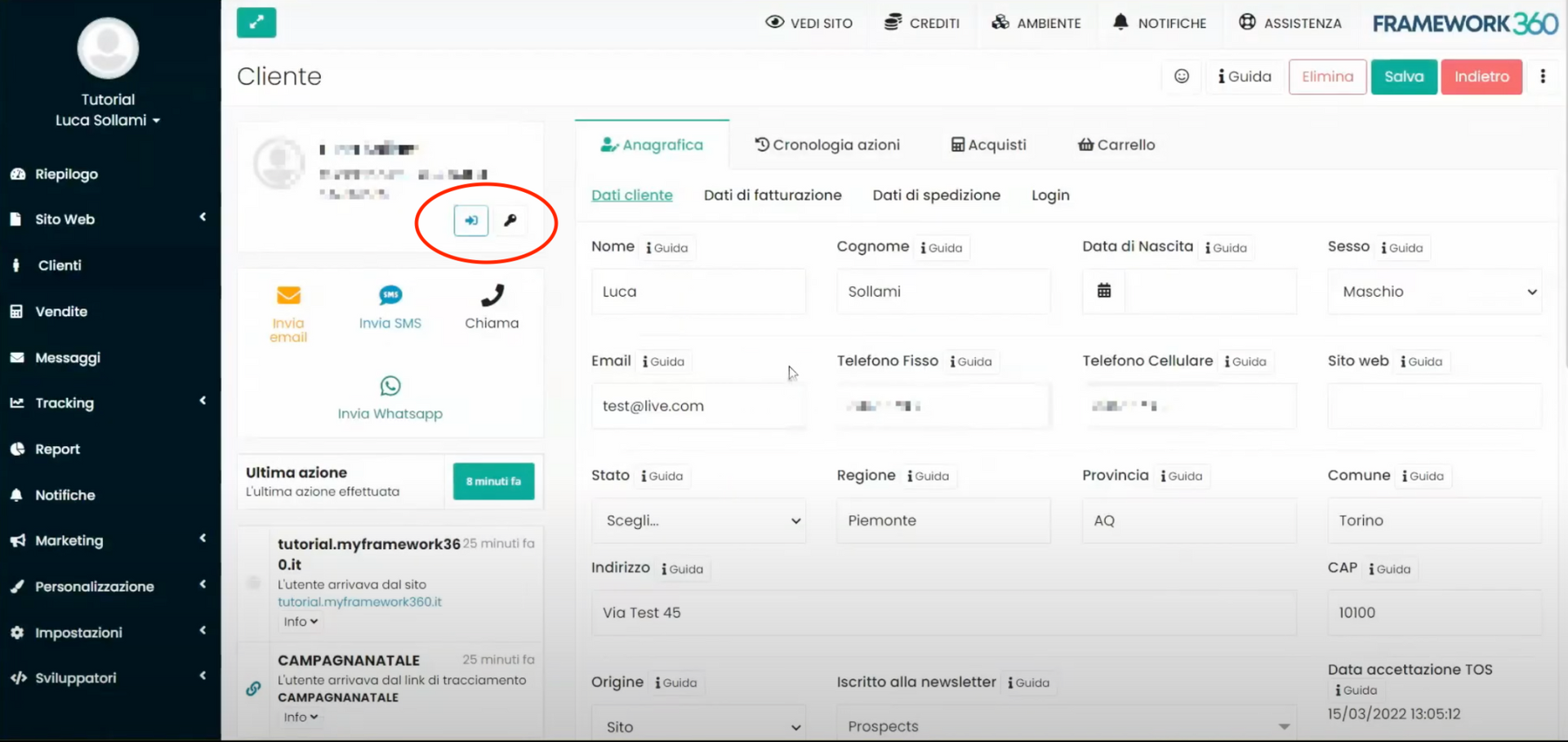
- Contact the customer via email, SMS, call, or WhatsApp;
- View the last action taken
- Understand where the customer came from (for example, if the customer came in through a Facebook ad, it will be indicated)
- View the customer's label (prospect, lead, or customer)
- Be able to enter internal notes on the customer, notes visible only to collaborators.
INFORMATION FOUND IN THE PERSONAL DETAILS TAB
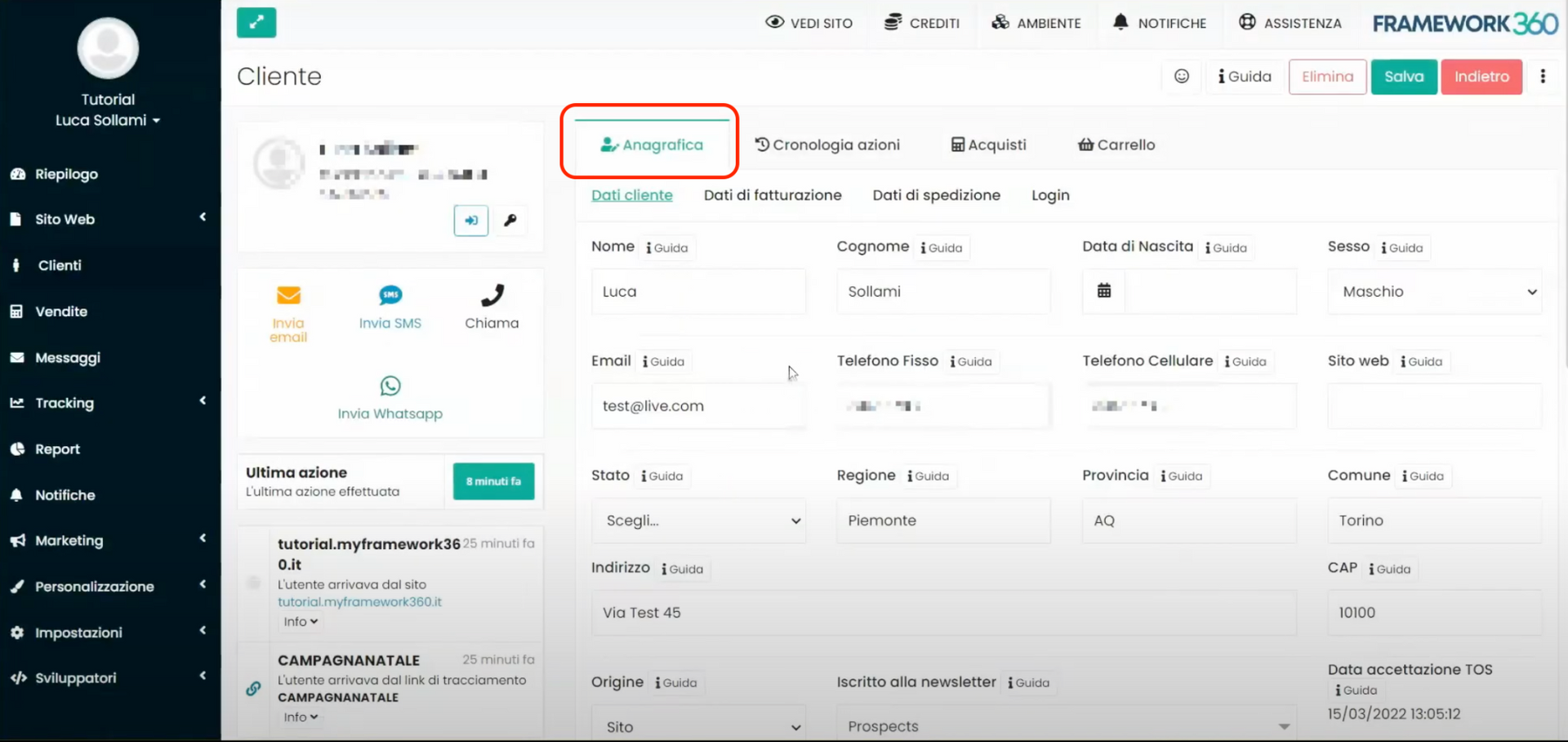
Within the Personal Details tab, all information relevant to the customer's personal details will be present.
INFORMATION FOUND IN THE ACTION HISTORY TAB
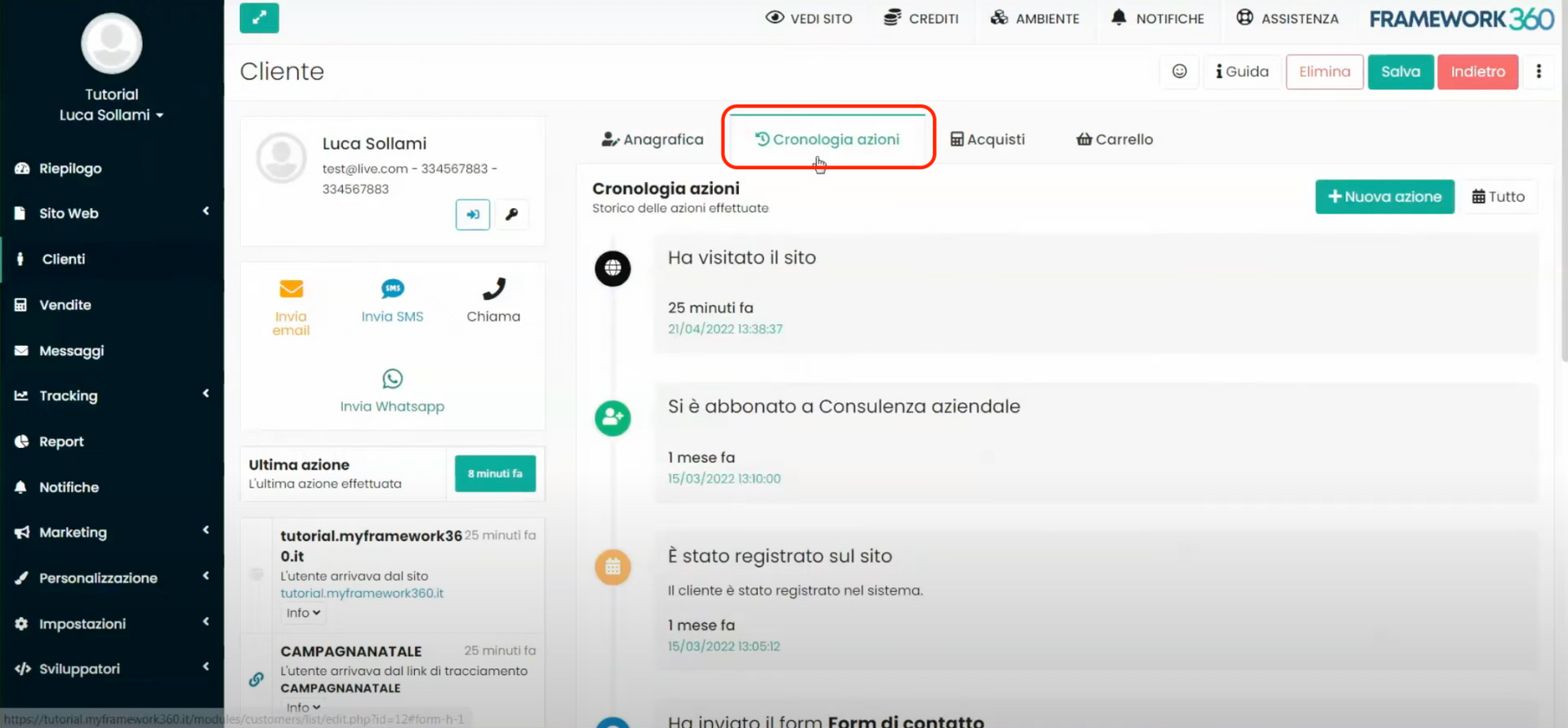
Within the Action History tab, it is possible to see everything that the customer has done and everything that has been done to the customer by our collaborators.
Furthermore, with the green button at the top right New Action we could manually add an action that has been carried out on the customer in question.
INFORMATION PRESENT IN THE PURCHASES TAB
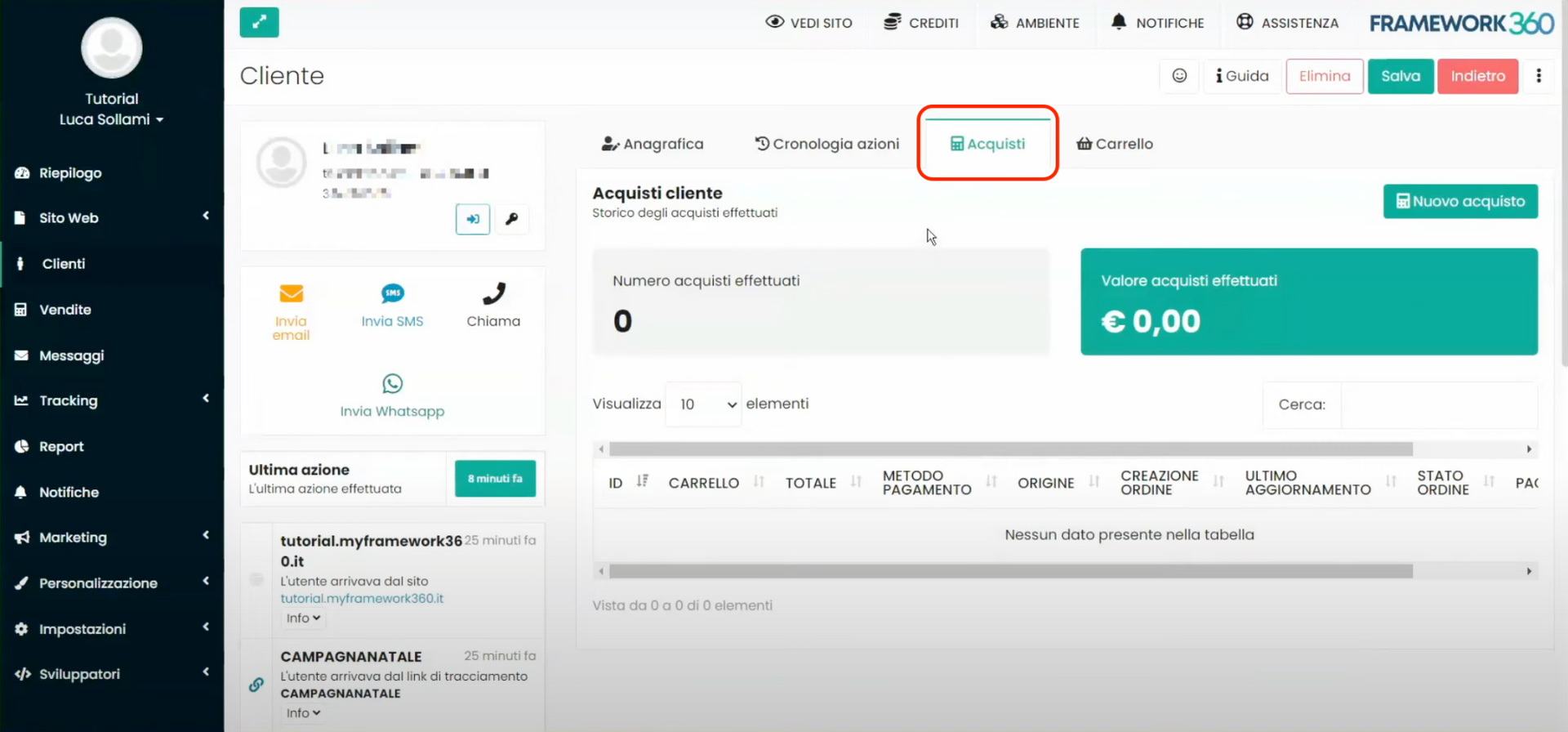
Inside the Purchases tab we can see, precisely, the purchases made by the customer.
INFORMATION PRESENT IN THE CART TAB

Lastly, within the Cart tab we might review if the customer has left the cart pending payment and view the items contained within. This is very useful in case we wanted to carry out marketing actions on the customer under analysis.







